TradersDiaries is a service for storing and analyzing your trade history, created by the CScalp team. Trading Diary is a 100% free online tool to improve your trading. The main goal of the trading journal is to teach traders not only to store their trades but also to analyze them, find and correct mistakes.
If you’re active in day trading or still learning, try CScalp to experience the benefits of trading through a professional platform. CScalp is completely free.
Why the diary was created
We created TradersDiaries to assist traders in identifying and correcting mistakes in their trades.
Another goal of the trading journal online app is to allow you to share your trades anonymously. This is essential for those who trade as a team, discuss results with a teacher, partners, or publicly.
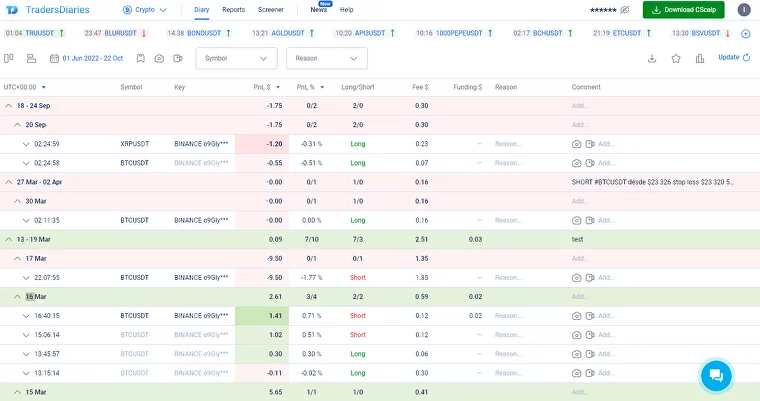
The diary is designed for active day traders (scalpers), but it can also be beneficial for swing traders and investors. The trading journal is available for everyone without restrictions. It’s 100% free and anonymous.
Currently, the Trading Diary can analyze trading history of perpetual futures trading on Binance, Bybit, and OKX crypto exchanges.
Trading Diary Structure
Trading Diary is a table with data featuring user’s trades. Before starting data collection and analysis, the trading journal needs to be connected to your trading account.
Cryptocurrency exchanges, including Binance, Bybit and OKX can be connected via API keys*
Trades in the Trading Diary are grouped into trades.
A trade consists of several trades where a trader enters and exits a position using a specific instrument (for example, Bitcoin). The trader’s first trade makes the instrument’s position non-zero, and the last trade closes the position to zero.
The simplest scenario is when there are two trades in a trade (position opened/closed). In complex cases, there can be multiple trades as the trader accumulates and closes the position in parts. The trade time is determined by the time of the last trade. If you opened a position yesterday and closed it today, the trade will be included in today’s statistics. One row in the trading journal represents one trade.
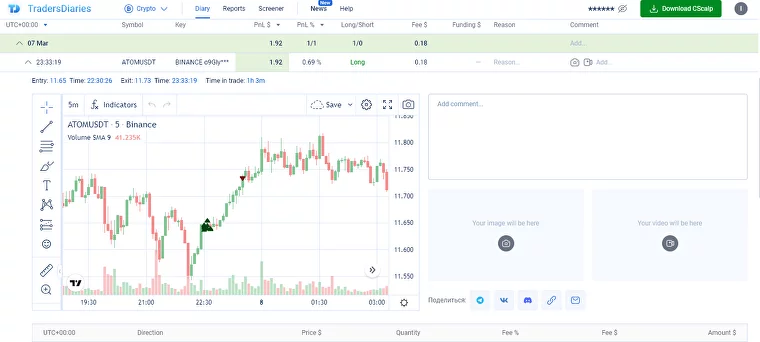
Users can expand a trade to view transactions, the chart, or leave a comment. Completed trades are marked on the chart. Comments can include links to screenshots or videos.
Trades can be grouped by days, weeks, and months. For profitable trades, days, and weeks, the PnL$ indicator is highlighted in green. For losing trades, it will turn red. The Trading Diary automatically reads trades. You don’t need to waste time on filling the Excel or transferring trades. In online trading journal, the only thing you manage manually are the comments.
Important! Trading Diary does not allow manual editing of trades; the service uses only data from the exchange. This assures the figures are accurate and cannot be falsified.
Description of the Trading Journal columns:
Comment – field for user comments
UTC – universal time adopted by cryptocurrency exchanges. It shows when and at what time the trade was closed
Symbol – short name of the instrument, ticker
Key – exchange and connection key from which the trade was saved
PnL$ – net trade result in USD
PnL% – trader’s result in percentages. Calculated from the average entry price to the average exit price in %
Long/Short – trade direction (long or short)
Fee – commission charged for completed trades. For crypto traders, it’s displayed in USD
Funding – percentage of the open position that is deducted or credited after a certain time. Indicated in USD
Reason – the reason the trader opened the position
Trading Journal Analysis Tools
TradersDiaries offers integrated tools for generating trading strategy statistics, analyzing trade history, and pinpointing trading mistakes.

You can save statistics on the best trades and the PnL chart in CSV format. To do this, click on the “Export data to CSV” icon, located alongside the “Best trades” and “PnL Chart” buttons.
Collecting Trading Statistics and Grouping
Above the rows of the Trading Diary, there are buttons for sorting collected market data and searching for individual day trader activities.

Available options:
- Setting Up Table Columns – allows you to show/hide columns with trading data and rearrange them
- Time Interval Detailing – shows the time frame for which the market data is presented in the table.
- Selection of the Trading Period – showcases trades for a specific time span.
- Display of Favorite Trades – traders can mark specific trades and swiftly navigate to them.
- Displaying Only Trades with Image/Video – only trades with an illustration or video will appear in the Trading Diary’s table.
- Sorting Trades by Symbol (Ticker) – displays trades for a specific instrument.
- Sorting Trades by Trading Reason – displays trades according to the chosen reason noted in the record.
If any sorting parameters from the list are selected, a “Reset” option will appear on the right. Clicking the “X” next to it will revert the parameters to their initial settings.
Best Trades
This feature compiles a list of the best trades in the trade history of the account. When a trader updates the personal record, the new trade automatically appears in this list.
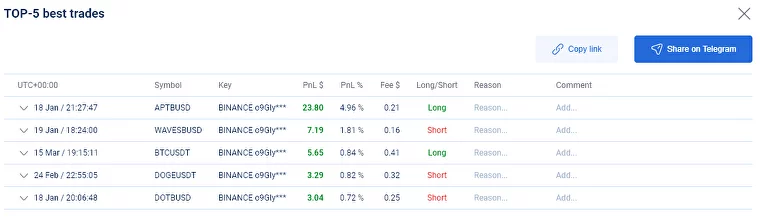
To navigate to the list of best trades, click on the star icon on the right side of the screen.
Trader Results Chart in the Trading Diary
Trade results, sorted by PnL, are accessible by clicking on the PnL chart icon. This chart displays the trading results on a vertical scale.
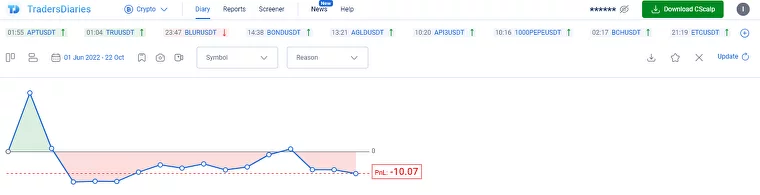
Each dot represents one trade. The chart displays a fixed number of trades. When a new trade appears, the old one disappears from the chart. Crypto traders’ results are displayed in USDT.
Reports Tab
In the “Reports” tab, all transactions made by the trader are saved. Trades can be sorted by time and symbols (instruments). The report table indicates the trade time, symbol, direction, price, the number of assets in the trade (quantity), fee size in % and $, as well as position volume.
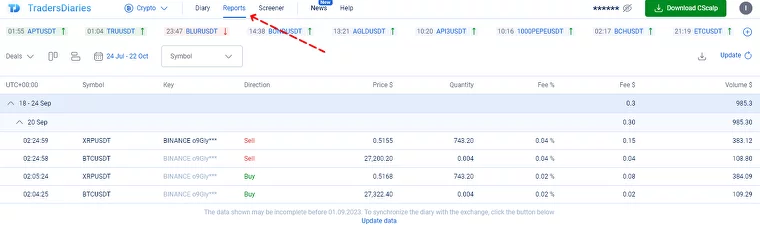
Transactions are also displayed here. You can see the statistics of deposits and withdrawals from the trading account, indicating the type of transaction, time, and amount.
Free Crypto Screener
The crypto screener allows tracking and analyzing the price dynamics of perpetual futures on Binance, Bybit, and OKX cryptocurrency exchanges. The CScalp’s screener consists of five modules: “Watchlist,” “Leaders of Growth,” “Leaders of Fall,” “Volatility,” and “Funding.” The screener simplifies the trader’s task of searching for volatile assets and helps monitor the current funding on crypto exchanges. Additionally, TradingView charts are integrated into the screener for each instrument in case you need to check a chart pattern or perform technical analysis.
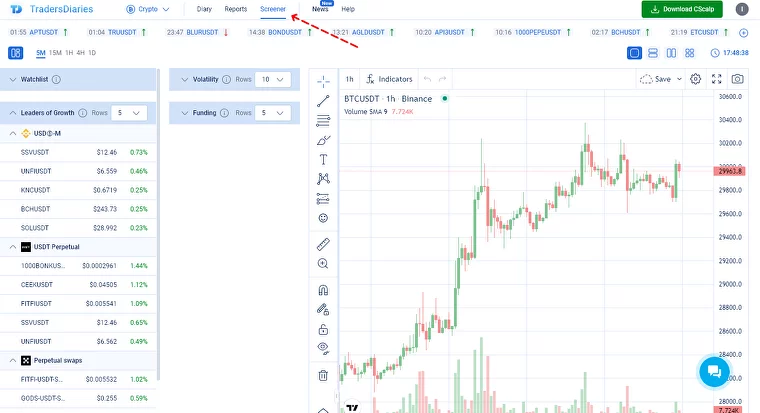
To access the screener, navigate to the “Screener” tab in the top menu of the Trade Diary.
For more details on what the screener can do and how it operates, refer to our article about CScalp’s free crypto screener.
Trading Signals
At the top of the TradersDiaries interface, there’s a line with trading signals. These are current signals from the cryptocurrency and stock market, automatically uploaded from CScalp’s community. The trading signal displays the instrument’s ticker and the direction of the idea: a green arrow indicates a long position, while a red arrow indicates a short position.

Clicking on the ticker will open a page with a detailed description of the signal and a TradingView chart. By clicking on “Comment about the signal on Telegram”, you can navigate to the signals channel and see how other traders evaluated this trading idea.
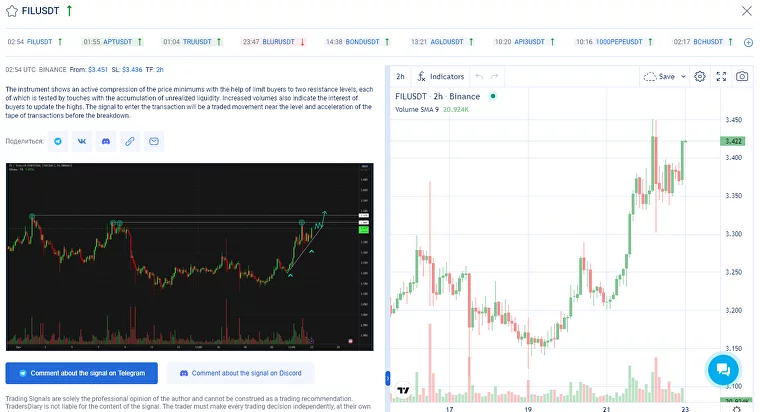
Users can customize which signals to display in the line, either stock market or cryptocurrency ones. To do this, go to “Settings” and toggle the instruments on/off. For more details about the channel with trading ideas, refer to our article about trading signals.
How to Share a Trade
The trading diary offers the benefit of anonymity, allowing users to share their results without revealing their identity. People with whom you share transactions (instructors, trading partners, readers) will see the trades but won’t be able to view confidential information, including account number, e-mail, account balance, etc.
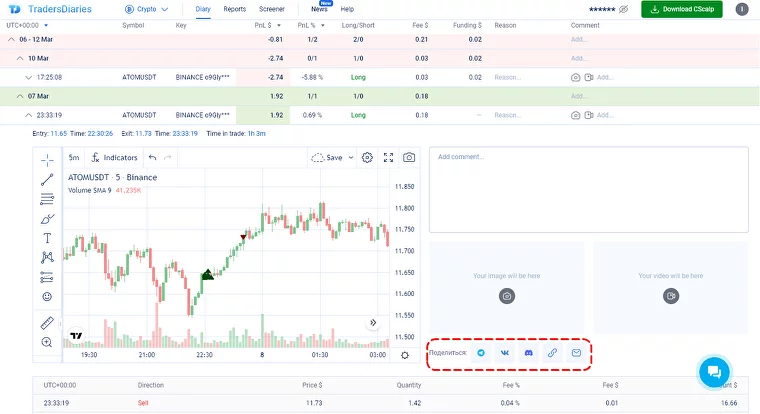
To share a trade, day, week, or month, expand the trade. To the right of the chart, there’s a “Share” section where users can choose how to share the trade – on social media, in Discord, via a direct link, or by e-mail. The link remains valid for 30 days after the last use.
How to Access the Trading Diary
There are several methods to access the trading journal:
Registration on the Trading Diary Website
1 Enter your e-mail in the form below and click the “Sign Up” button.
2 You will receive an e-mail to continue with the registration process.
3 Open the email and click on the provided link.
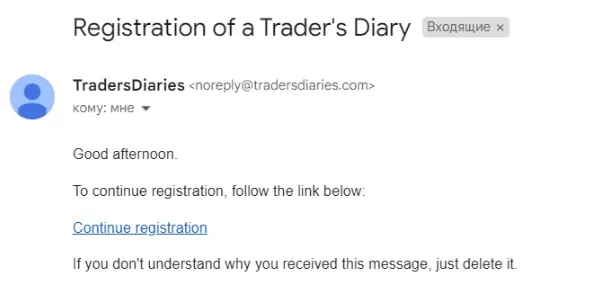
4 Create a password and enter it in the “Password” field.
5 Re-enter the password in the “Confirm Password” field.
6 Click the “Save” button. Your Trading Diary account will be created.
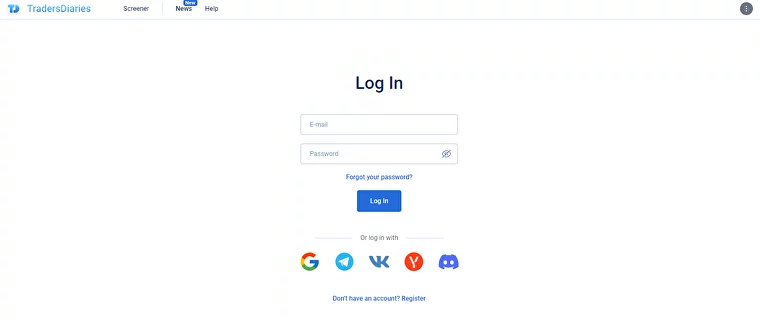
It is also possible to sign up and log in to Trading Diary via Telegram, Google, and Discord.
Trading Journal Registration via Telegram
Click on the Telegram icon on the registration page. In the pop-up window, enter your phone number and click “Next.”
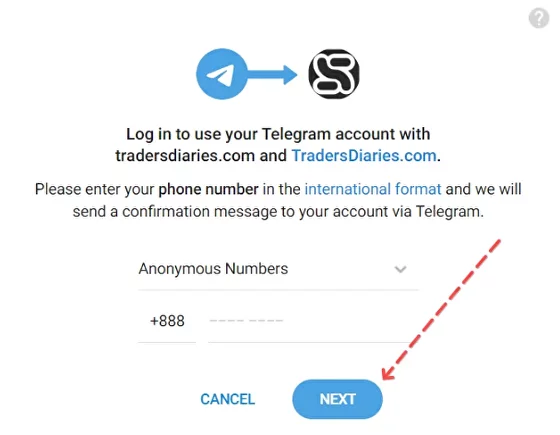
You will receive a notification in the Telegram chat. Click “Accept.”
Congratulations, the registration process is complete. In the future, to log into the Diary site via Telegram, click on the Telegram icon on the login page, enter your account number, and confirm the login in the messenger.
Trading Diary Registration via Google
Click on the Google icon on the registration page. In the pop-up window, select the account you wish to link.
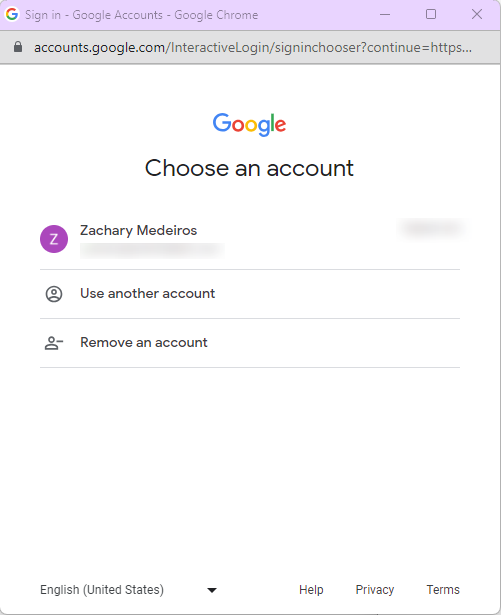
Congratulations, the registration process is complete. To log into your account via Google, click on the Google icon on the login page and select the account you used to register in the Trading Diary.
Trade Diary Registration via Discord
Click on the Discord icon on the registration page. On the page that appears, click “Authorize.”
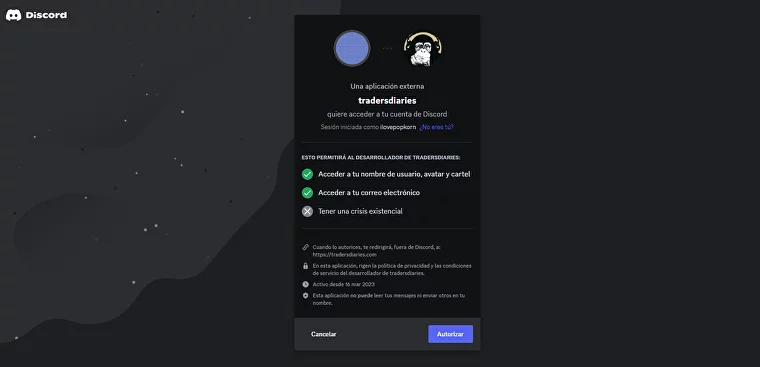
Congratulations, the registration process is complete. To log into the Trading Diary via Discord, click the Discord icon on the login page and select the desired account.
Adding API Keys
Important! Use “Read-Only” keys to connect to the Trading Diary. Keys with trading permissions and without IP address binding have an “expiration date” (usually 90 days). After this period, such keys become inactive, and the Trading Diary stops receiving information about your transactions.
- Navigate to the authentication page
- Log in using one of the available login methods
You will be directed to the page to add your API keys.
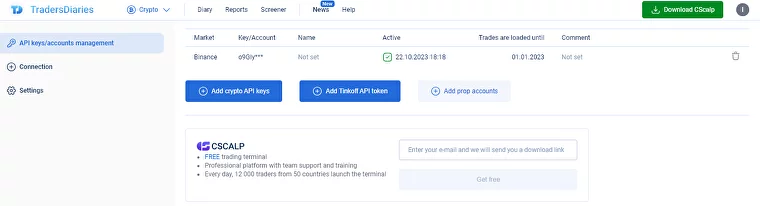
To connect to a crypto exchange, follow these steps:
Click “Add” to save the keys and connect Trading Diary to the exchange
Obtain your API keys from your exchange’s dashboard
Navigate to the “Connection” section and open the “Crypto API Keys” tab
Select the relevant cryptocurrency exchange: Binance, Bybit, or OKX
Enter the API key and the Secret key in the respective fields
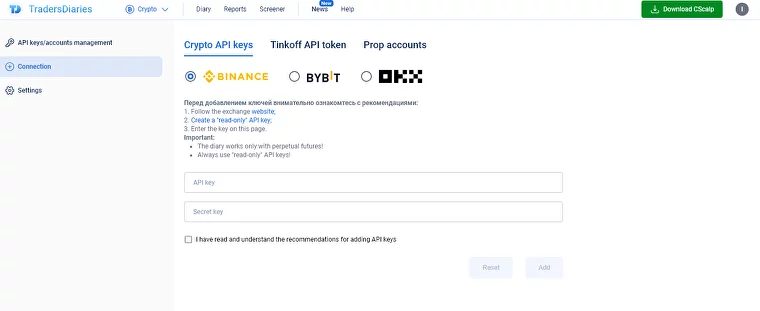
Connection and Login via Telegram
For Crypto Traders
1. Go to the Telegram bot.
2. Press the “Diary” button.
3. Click “Connect Crypto Diary” if you haven’t connected your keys before.
4. After entering the API keys, press the “Diary” button again and select “Log into Crypto Diary.”
5. The Telegram bot will generate a link for you to access the Trading Diary.
Trading Diary Link Validity Time
For security reasons, the login link is valid for one hour from the last activity. As long as you are using the trading journal, the link remains active. If you stop using the service, the link will be blocked after an hour.
To log into the Trading Diary again, go to the bot and click the “Diary” button. The bot will create a new link for you to log in. There’s no limit to the number of times you can log in.
Additional Features of the Trading Diary
Language and Theme Change
The Diary supports four languages (Russian, English, Ukrainian, and Spanish) and two themes (light and dark). Both parameters can be adjusted through the profile settings.
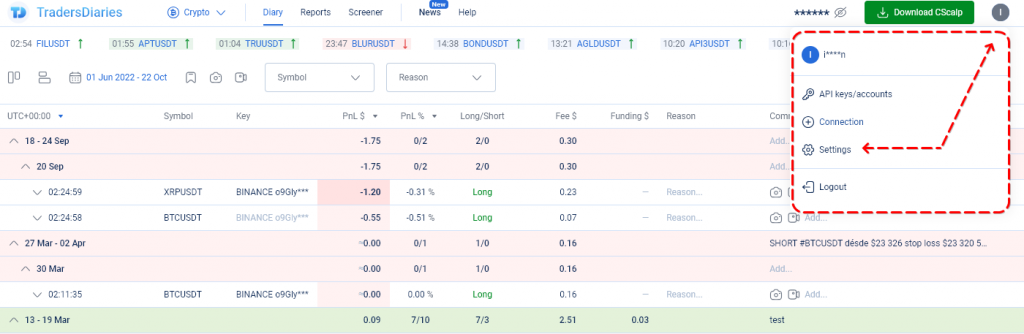
Table and Funding Configuration
In the settings, you can specify whether to display open positions in the Diary or not. The cell background color is also customizable.
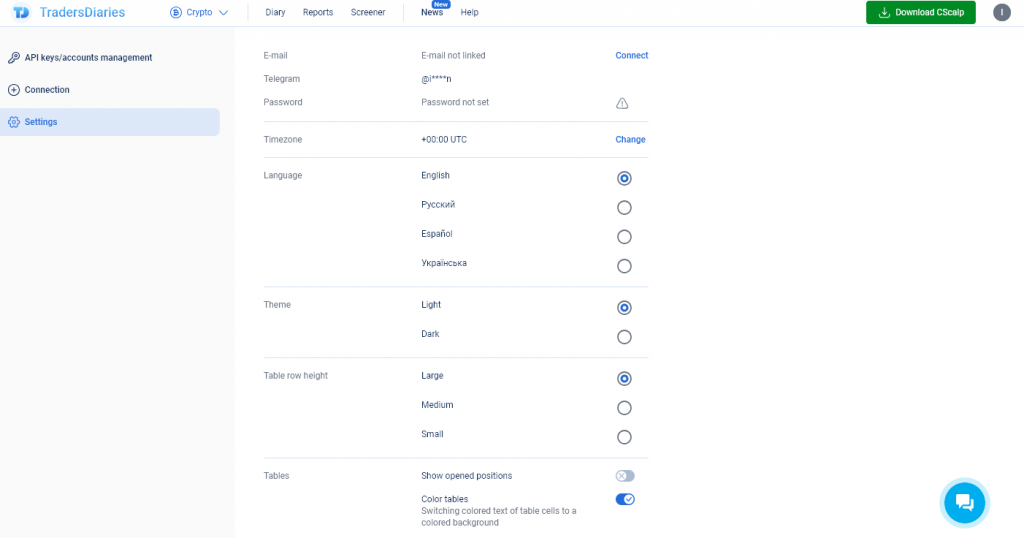
There’s a distinct setting for PnL calculation. Traders can instruct the Trading Diary whether to consider commission and funding when calculating metrics or not.
Trading Diary Community
At the bottom of the Trading Diary, you will find links to the official communities on YouTube and Telegram.
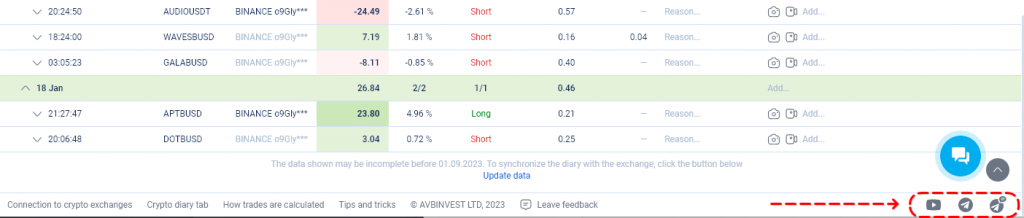
There is also a “Leave a review” button. By using it, it is possible to contact the Trading Diary developers, leave a comment, make a suggestion, or request assistance from our support team.
Anonymity and Security
Using the trading journal app is anonymous and secure.
For data upload from cryptocurrency exchanges, a diary of a day trader uses exchange keys labeled “Read-Only”. Such keys only allow data fetching. They don’t permit trading or fund withdrawals. The keys do not transmit the trader’s confidential data (account number, name, or owner’s e-mail).
FAQ
Does the Trading Diary Require a Separate Key?
Yes. Create a “Read-Only” key specifically for the trading journal. You can create multiple keys for one trading account.
Tip: For risk management and money management reasons, always create a separate key for each trading platform (trading terminal, trading diary, trading desk, etc.). If you stop day trading or using a trading system, be sure to delete the key in the exchange’s personal dashboard.
Does the Trading Diary Reflect Spot Trades?
No. Currently, the Trading Diary only works with perpetual futures (USDT). Spot trades are market trading transactions, where there’s essentially no concept of an “open position” in day trading. To keep things simple in the trading journal app, we don’t support Spot trades.
Join the CScalp Trading Community
Join our official trader's chat. Here you can communicate with other scalpers, find trading soulmates and discuss the market. We also have an exclusive chat for crypto traders!
Don't forget to subscribe to our official CScalp news channel, use trading signals and get to know our bot.
If you have any questions, just contact our platform's support via Telegram at @CScalp_support_bot. We will respond in a matter of seconds.
You can also visit our Discord channel and subscribe to the CScalp TV YouTube channel.
JOIN OUR CHAT