HOW TO ADD NEW ORDER BOOK
Date of update: 13.01.2025
In this article we will explain how to add and remove order books in CScalp. At the moment, the platform supports the work of 60 order books simultaneously.
Adding new order book
Click on the order book icon located in the context menu. Therefore an empty order book will be opened for selecting instruments.
Note: the order book works only with the opened tab. If you add an order book without a tab, the tab will be opened automatically.
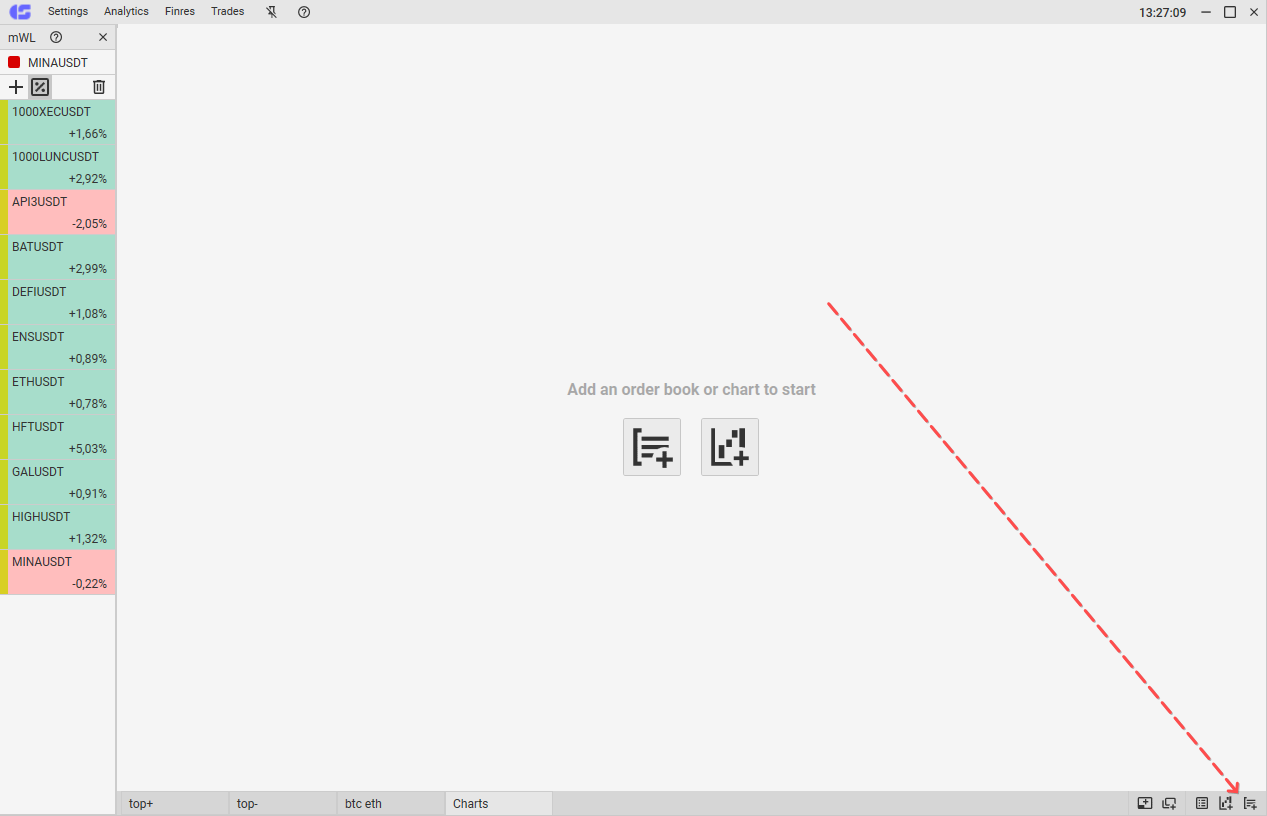
Another way: create a tab by clicking the appropriate button in the context menu and click on the order book button located in the center of the screen.
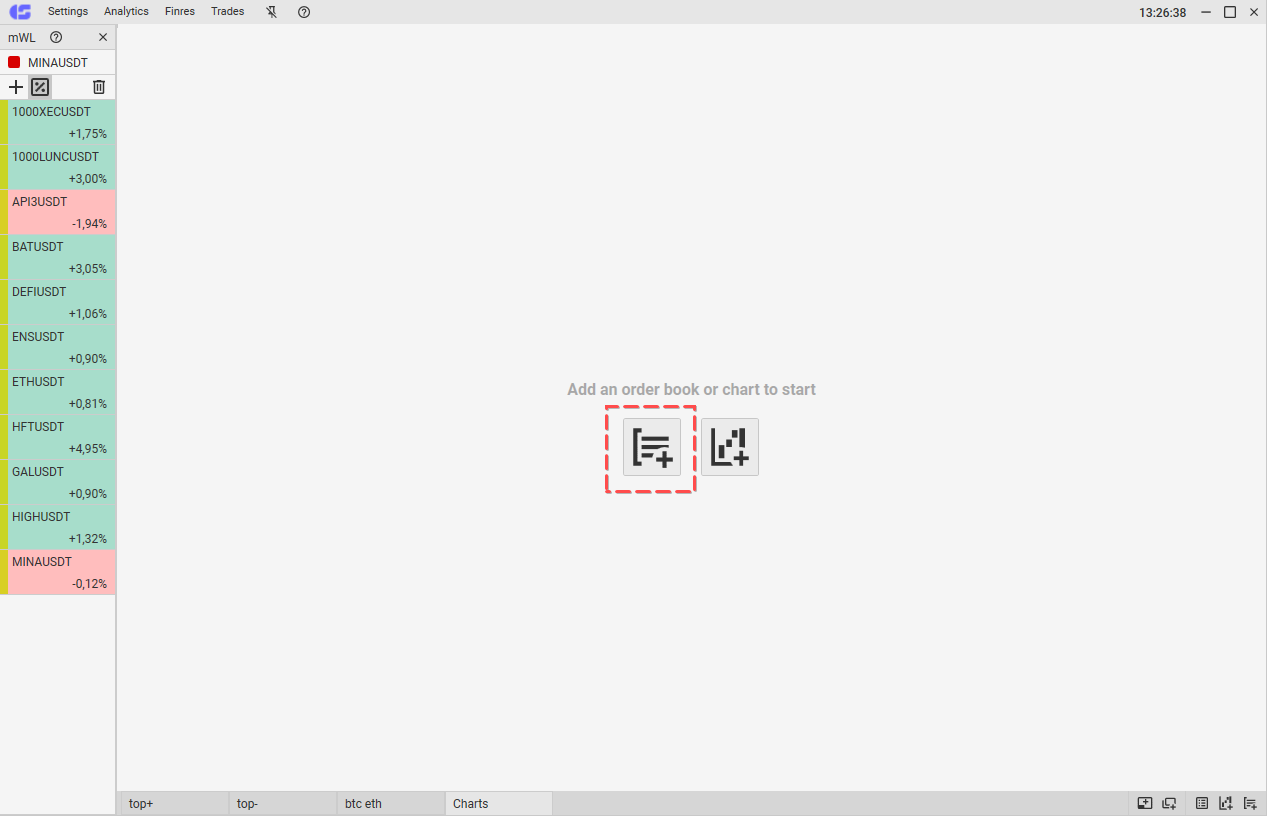
After adding the required number of order books click the left mouse button (LMB) in the area located inside the order book.
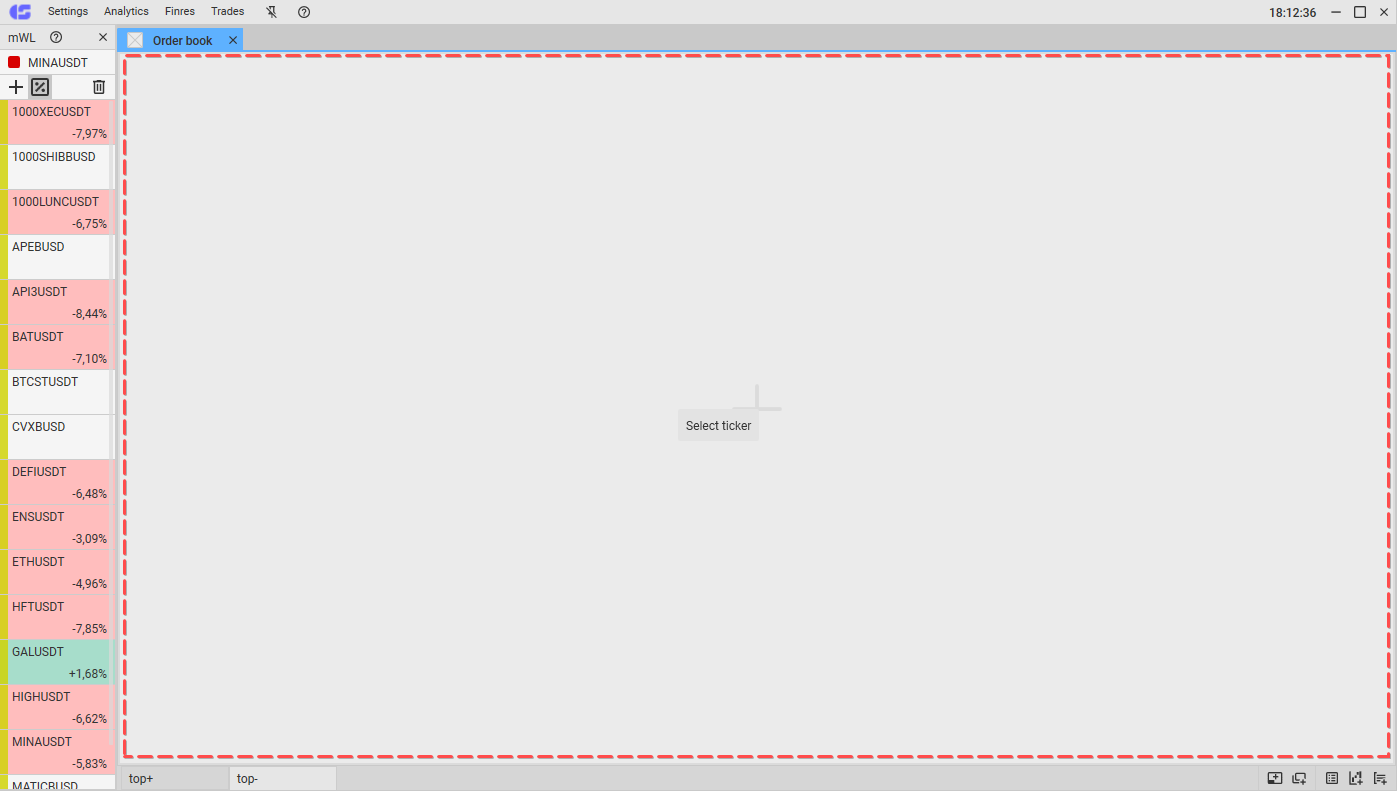
A new window will be opened where you can select a trading instrument. To select an instrument, select connection in the left part of the window: you can view and select instruments only when the connection is active. A list of available instruments will be presented. To confirm the selection, double click (LMB) or hold it and drag the instrument to the order book area.
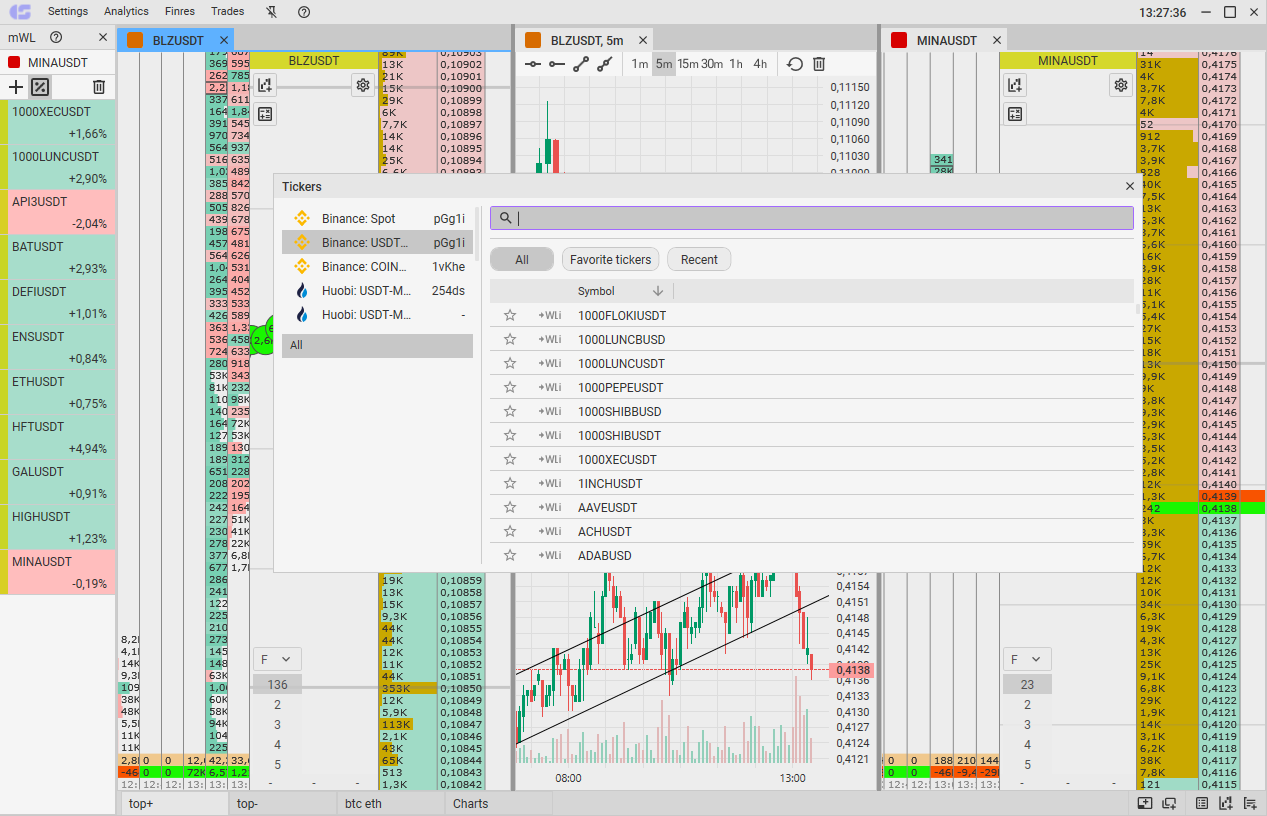
Order books can be combined (connected and disconnected), as well as placed in separate windows.
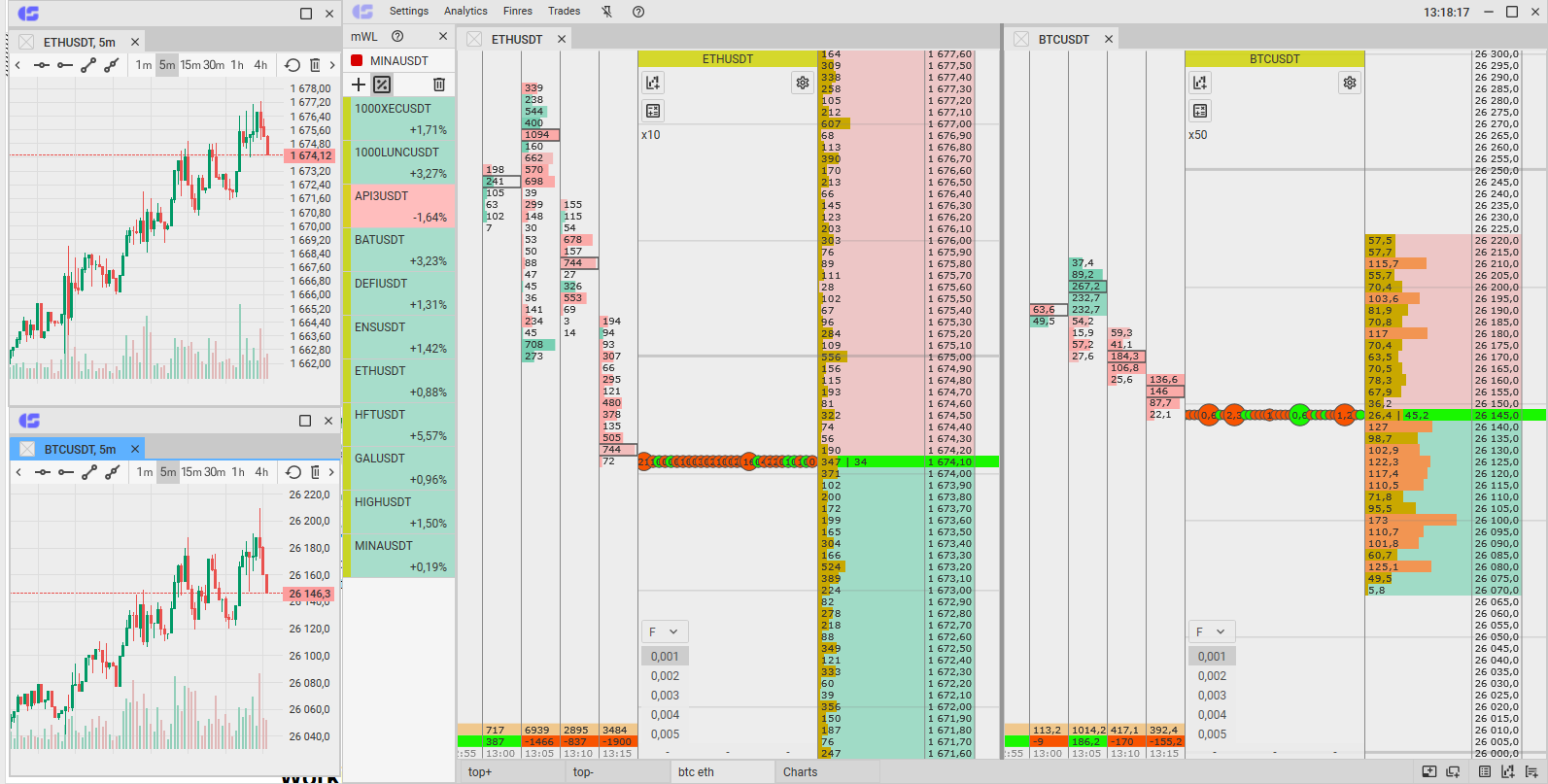
Removing the order book
To remove the order book, click on the close icon (LMB) of the instrument.
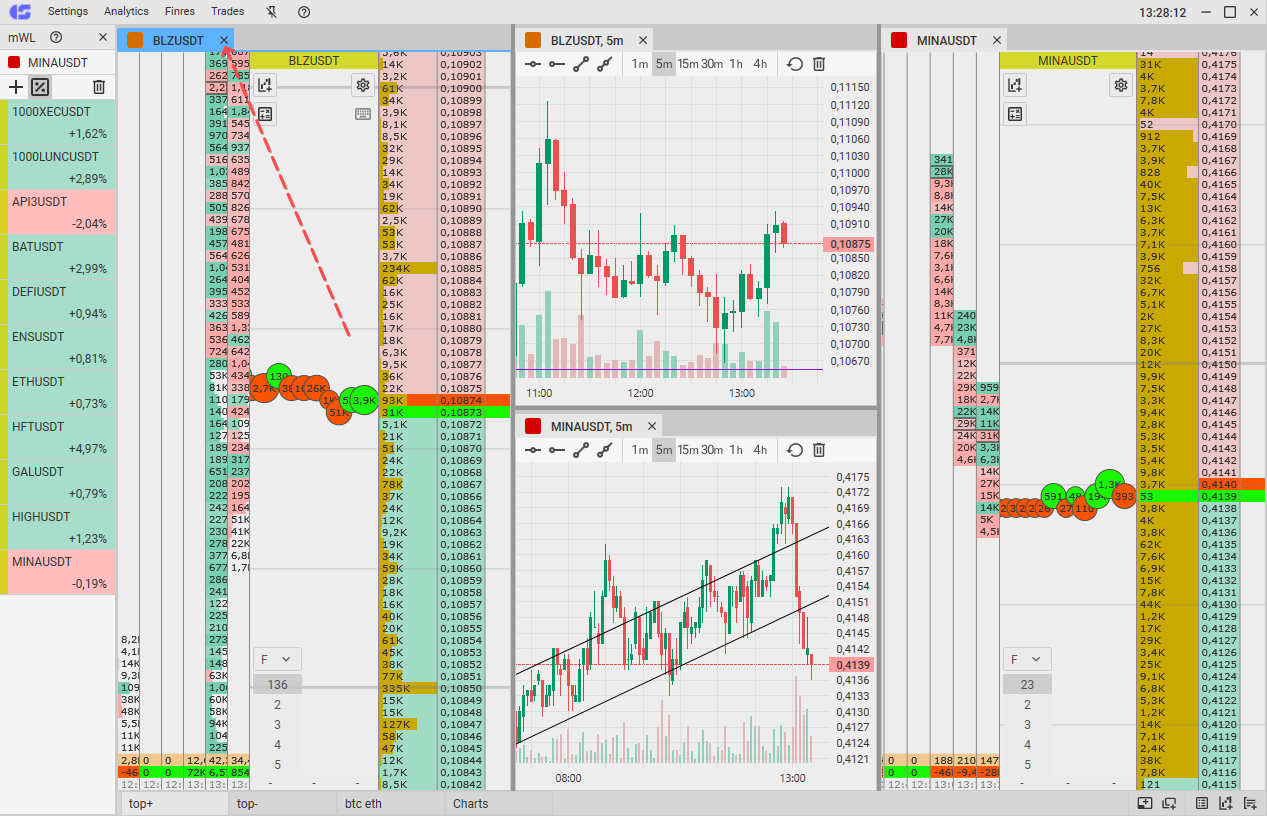
The order book that belongs to this tab will also be deleted while deleting the tab.
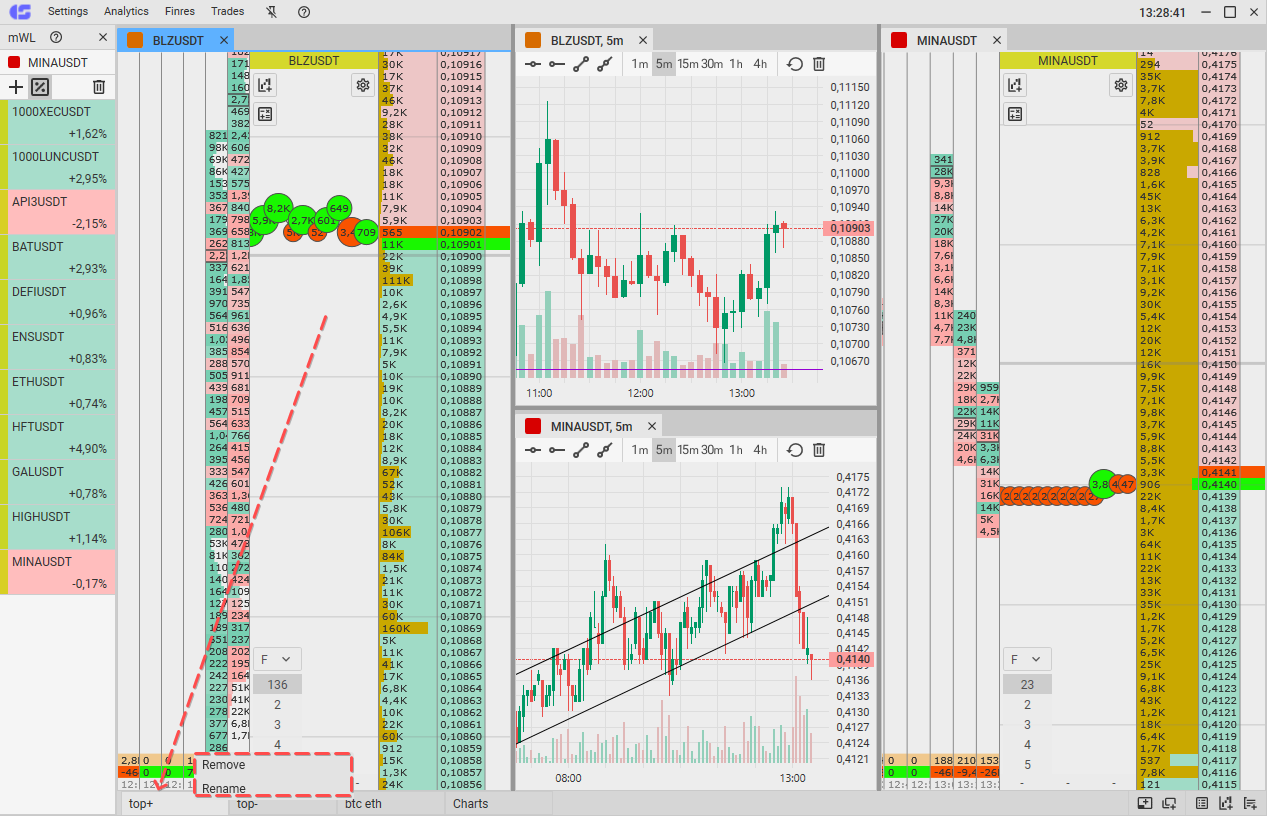
Join the CScalp Trading Community
Join our official trader's chat. Here you can communicate with other scalpers, find trading soulmates and discuss the market. We also have an exclusive chat for crypto traders!
Don't forget to subscribe to our official CScalp news channel, use trading signals and get to know our bot.
If you have any questions, just contact our platform's support via Telegram at @CScalp_support_bot. We will respond in a matter of seconds.
You can also visit our Discord channel and subscribe to the CScalp TV YouTube channel.
JOIN OUR CHAT
