HOW TO CONNECT CSCALP TO BITMEX
Date of update: 07.08.2025
This article contains instructions for configuring the connection of CScalp to the Bitmex cryptocurrency exchange. Before you start connecting, you must already have CScalp installed.
You may find really useful information about scalping on our free educational course!
Create the “ID” and “Secret” keys
Now you need to create the “ID” и “Secret” keys to connect to CScalp.
1. Go to “Account & Security”
Log into your account on the BitMEX exchange website. Hover over the account name (usually the email the trader used when registering) and then click on the “Account & Security” button.
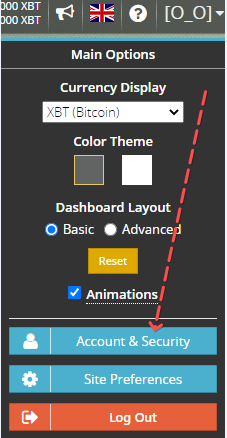
2. Enter key name in “API Keys”
Left-click on the “API Keys”:
- In the “Name” field, enter a name, for example “CScalp”. We recommend that you give a descriptive name, such as “CScalp”.
- Skip the CIDR field.
- In the “Key Permissions” field, select “Order”. Do not tick the box “Withdraw”.
- Click Generate API Key
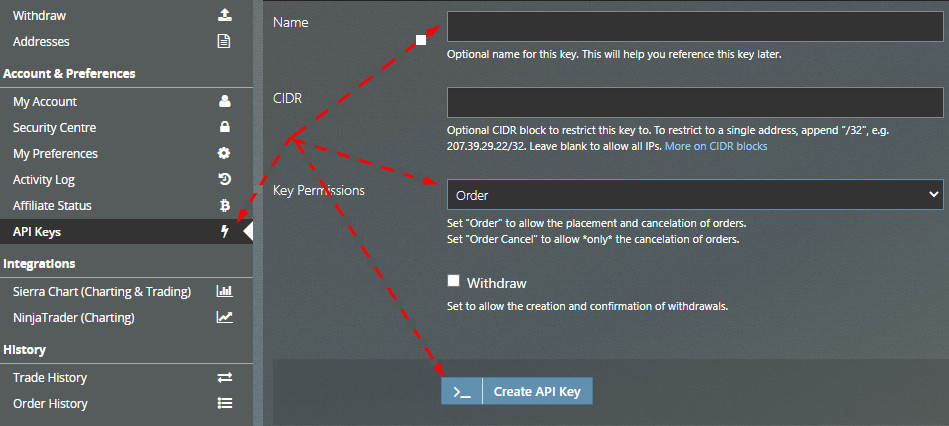
3. Save the keys “ID” and “Secret”
After the trader has confirmed the creation of the API, a window will appear containing the data for the “ID” and “Secret” keys.
Be sure to save the “Secret” option, as it will not be available after you close the window. The “ID” key will always be available in your personal account.
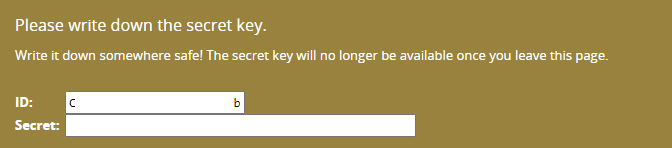
Connect CScalp to BitMEX
Launch CScalp, open the “Connections” tab. Then add a connection to the “BitMEX” exchange, by clicking on the “Add connection” button. Disable the “view mode” and enter the API keys. Then click “Next” and the connection to the exchange will begin.
On BitMEX you can use the “Margin” wallet for trading. “Margin” is a trading wallet where you use funds borrowed from an exchange. On the BitMEX exchange, when using the “Margin” wallet, traders take out a loan from the exchange.
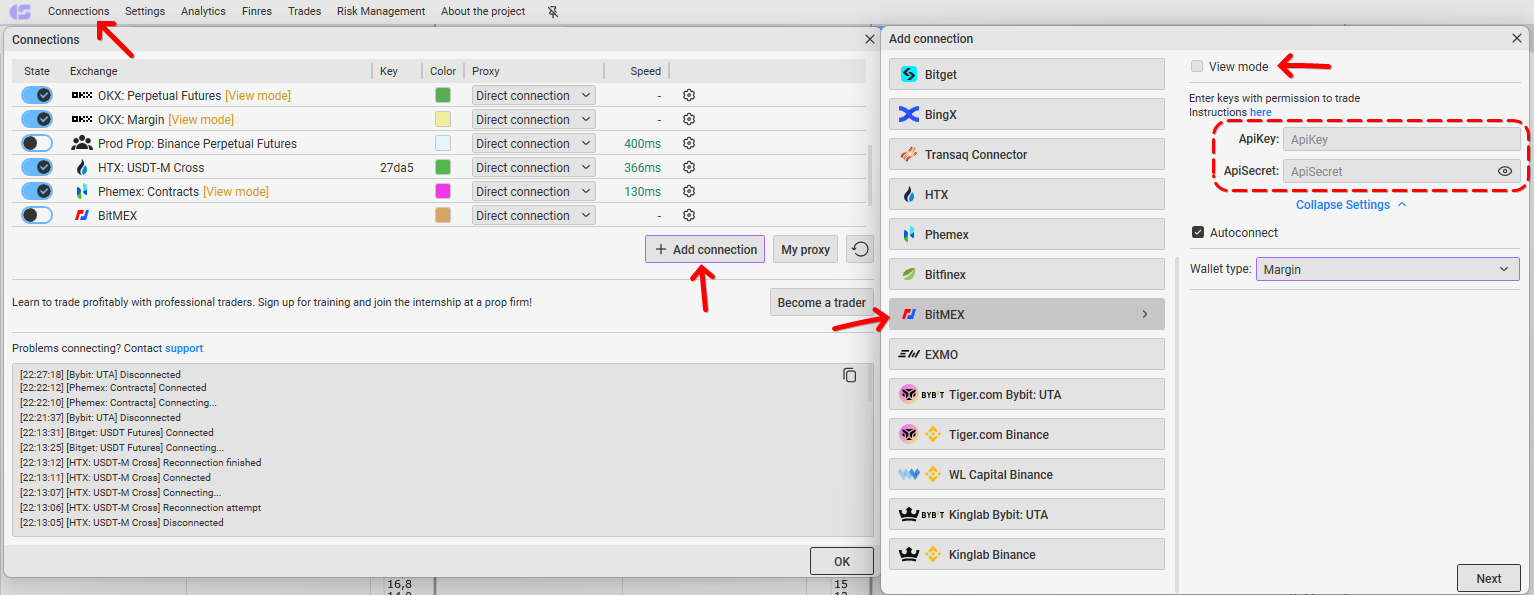
If the connection is successful, the icon will be blue, and at the bottom of the window the message “Connected”
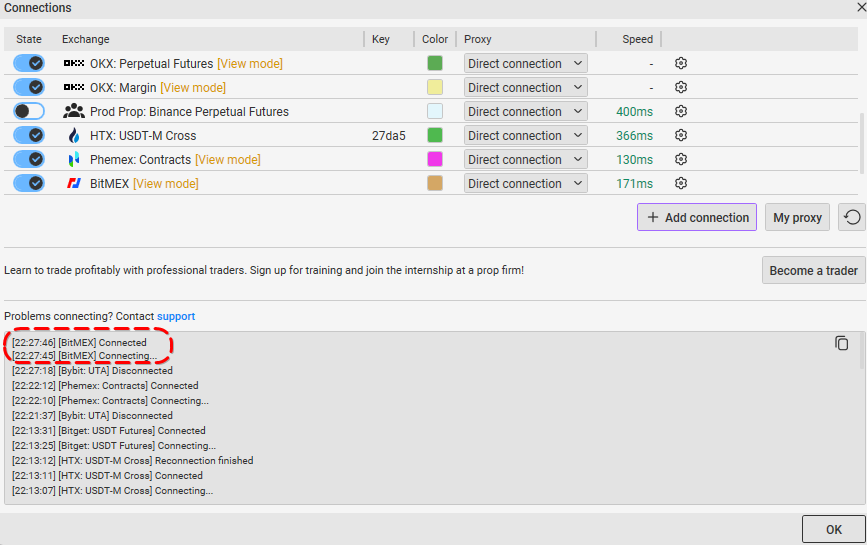
Done! Congratulations, you are connected to BitMEX
Make Your First Trade
Congratulations, you can start trading now! Visit our “How to Make the First Trade” article, to learn about the next steps.
Join the CScalp Trading Community
Join our official trader's chat. Here you can communicate with other scalpers, find trading soulmates and discuss the market. We also have an exclusive chat for crypto traders!
Don't forget to subscribe to our official CScalp news channel, use trading signals and get to know our bot.
If you have any questions, just contact our platform's support via Telegram at @CScalp_support_bot. We will respond in a matter of seconds.
You can also visit our Discord channel and subscribe to the CScalp TV YouTube channel.
JOIN OUR CHAT
