“Other” Tab
Date of update: 01.09.2023
In this article, we will walk you through the features available in the “Other” tab within the CScalp terminal.
Changing PIN Code in CScalp
A PIN code consists of four arbitrary digits that the user enters each time the application is launched. This functionality is optional, not mandatory. The PIN code serves as an additional layer of protection against unauthorized access to the application and your data.
To change the PIN code, you need to navigate to the “Other” tab in the CScalp main window settings and click on “Change PIN.” In the window that appears, you need to enter the current PIN code and set a new one.
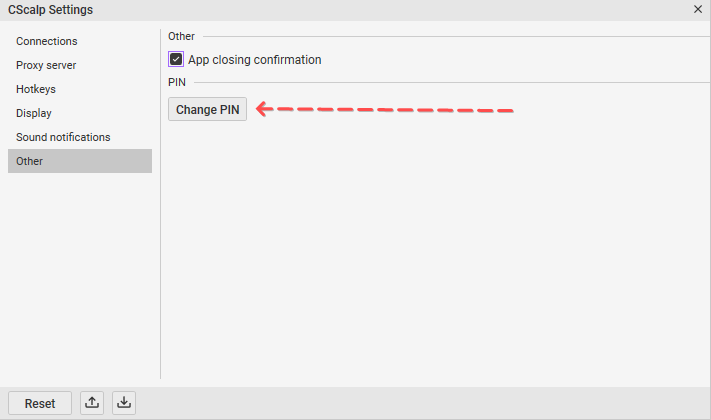
App Closing Confirmation
When you close CScalp using the “X” button in the upper right corner, a message will appear asking you to confirm this action. You can disable this feature if necessary.
How to disable: Go to the “Other” tab and find the “Application closing confirmation” option. Click on the checkbox on the left to adjust this setting. “Checked” – on. “Unchecked” – off. Changes will be automatically saved.
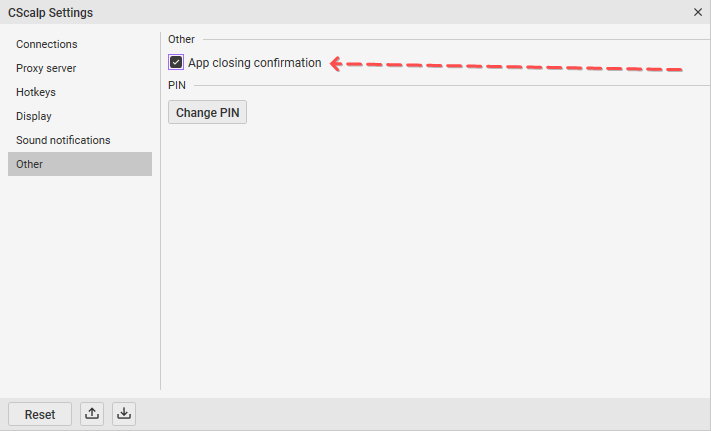
Join the CScalp Trading Community
Join our official trader's chat. Here you can communicate with other scalpers, find trading soulmates and discuss the market. We also have an exclusive chat for crypto traders!
Don't forget to subscribe to our official CScalp news channel, use trading signals and get to know our bot.
If you have any questions, just contact our platform's support via Telegram at @CScalp_support_bot. We will respond in a matter of seconds.
You can also visit our Discord channel and subscribe to the CScalp TV YouTube channel.
JOIN OUR CHAT
