How to Start Trading with CScalp
Date of update: 30.01.2024
Learn how to connect the CScalp terminal to the crypto exchange, select a trading instrument, and make your first trade.
The guide has been prepared by the CScalp terminal team. You can get CScalp by leaving your e-mail in the form below.
Step 1. Connect the Terminal to the Exchange
Let’s connect CScalp to a cryptocurrency exchange. We’ll use Bybit as an example.
Create API keys in your Bybit account. Activate these settings: “Connect to Third-Party Applications” (choose “CScalp”), “Read-Write,” “Orders,” “Positions,” “USDC Derivative Trading,” and “Trade.”
Copy the API Key and API Secret to paste them into the CScalp terminal.
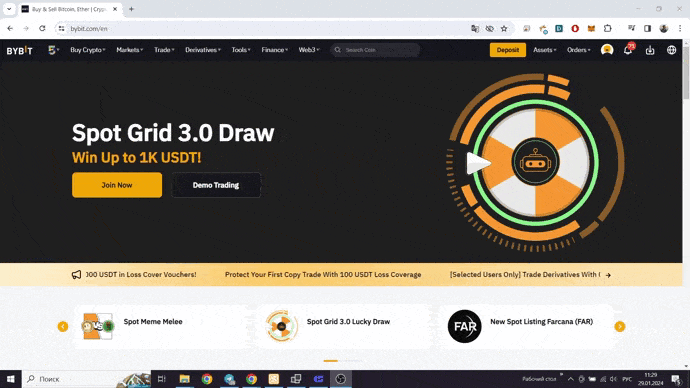
Bybit API Keys creation process
Launch CScalp, open “Settings,” and navigate to the “Connections” tab. Click the gear icon located next to the “Bybit: UTA” field to open the connection settings.
Enter your API keys. Disable the “View Mode,” close the settings window, and click on the connection icon. The icon will turn green, meaning the connection is successful.

CScalp and Bybit connection process
Congratulations, you’ve connected CScalp to Bybit! For detailed instructions on connecting the terminal to the exchange, check out the article How to Connect CScalp to Bybit.
Deposit into your Bybit account to start trading. Learn more about how to add funds to Bybit.
If you need help connecting, reach out to our support team. A real person will respond and solve your issue.
Step 2. Select a Trading Instrument
When you first launch CScalp, several order books with different trading instruments will open by default: spot and futures pairs for BTCUSDT, ETHUSDT and ADAUSDT.
If you want to trade a different instrument, click the ticker in the order book window (as shown in the image below).
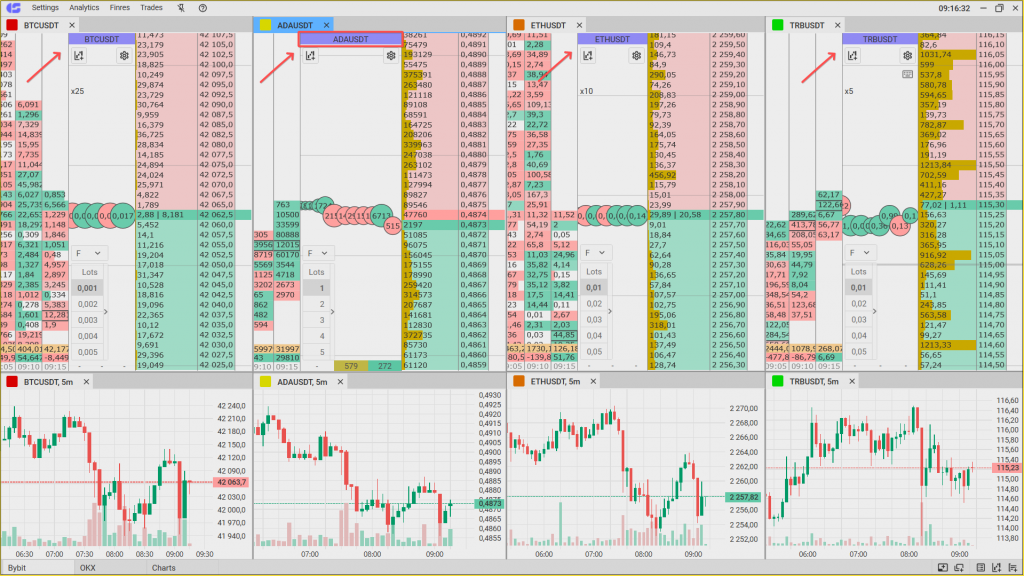
Click the ticker in the order book window to select a different trading instrument
This will open the “Tickers” window. Choose a connection (for example, “Bybit: UTA”). Then, select Linear (which means Perpetual Futures). Click the futures pair to open its order book window.
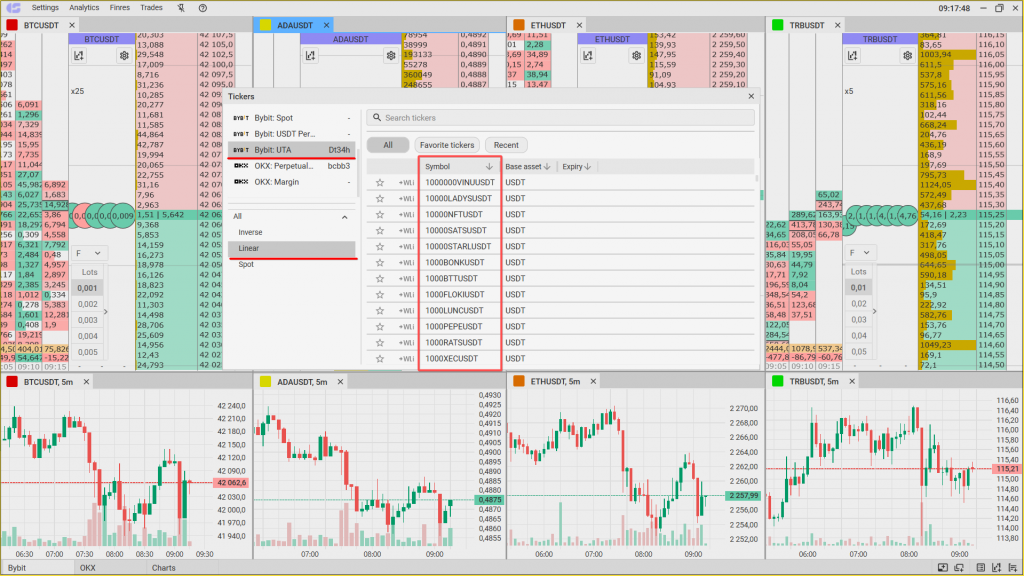
In the “Tickers” window, choose the connection, then select the trading instrument from the list
Done, you’ve opened the order book window with the futures pair. Now it’s time to open a position.
Step 3. Open a Position
Here’s how to open long (buy) and short (sell) positions in CScalp.
How to Open a Long Position
To open a long position with a limit order, click the left mouse button (LMB) on the desired price in the green zone (buyers’ area).
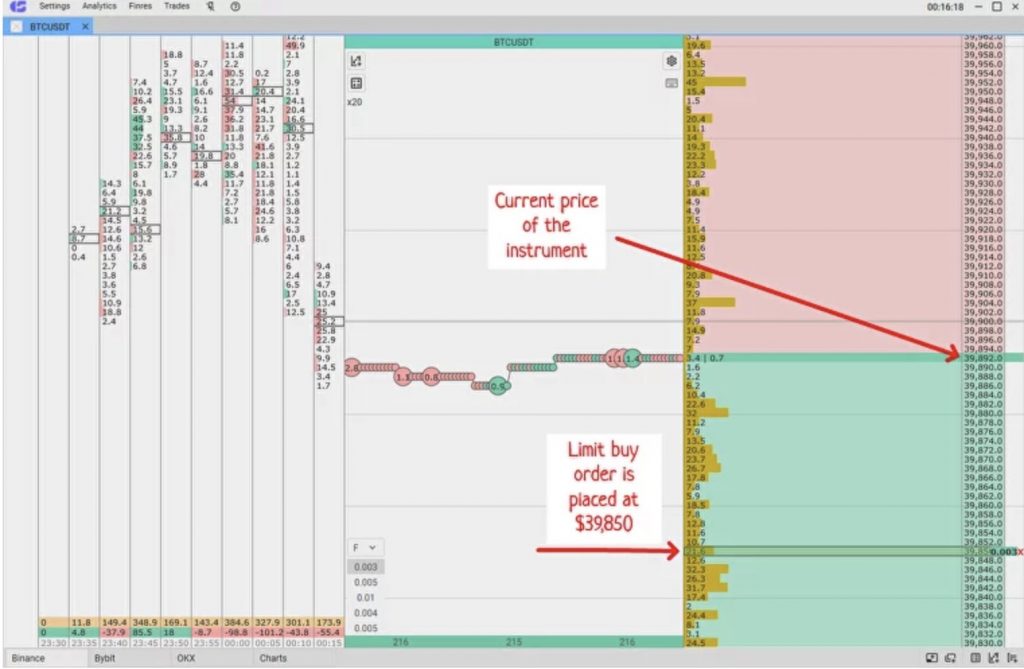
Limit order to open a long position is placed in the CScalp trading terminal
To cancel the limit order, click the “X” to the right of the order or click the middle mouse button (MMB) on the order.
How to Open a Short Position
To open a short position with a limit order, click the right mouse button (RMB) on the desired price in the red zone (sellers’ area).
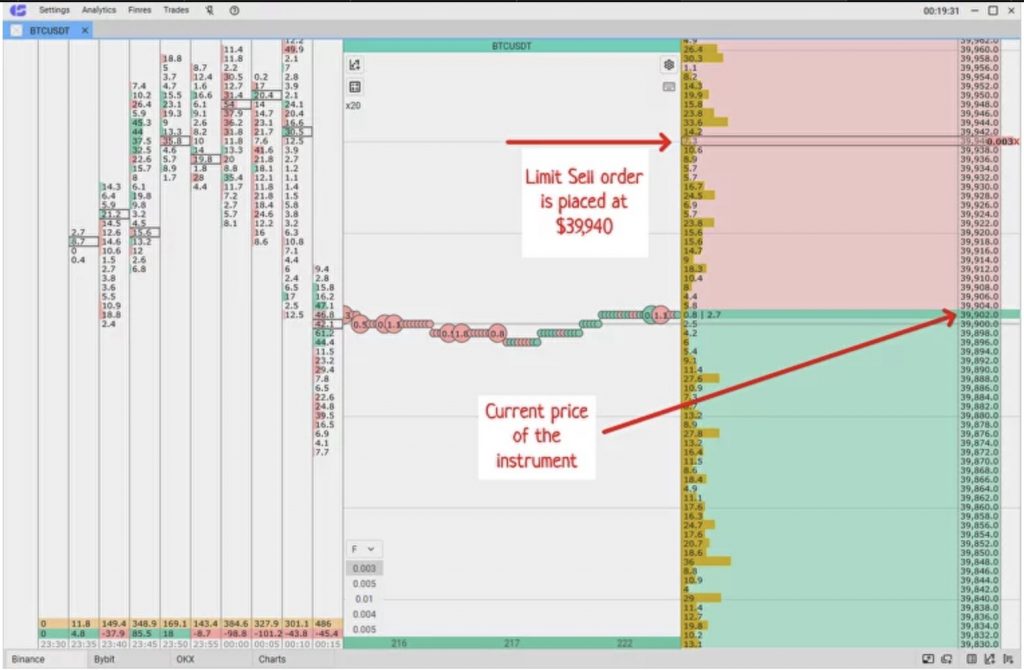
Limit order to open a short position is placed in the CScalp trading terminal
Step 4. Close the Position
When the position reaches your desired price, it’s time to close it to secure your profit. Let’s see how to close long and short positions.
How to Close a Long Position
To close a long position with a limit order, click the RMB on the desired price in the red zone and wait for the order to be executed.
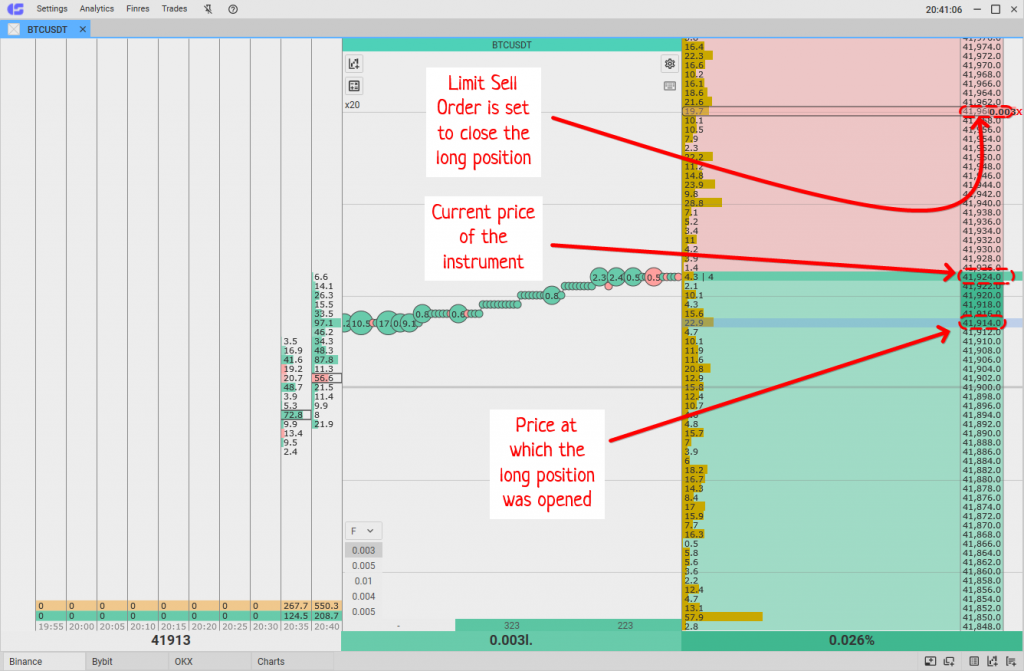
Limit order to close a long position is placed in the CScalp trading terminal
How to Close a Short Position
To close a short position with a limit order, click the LMB on the desired price in the green zone and wait for the order to be executed.
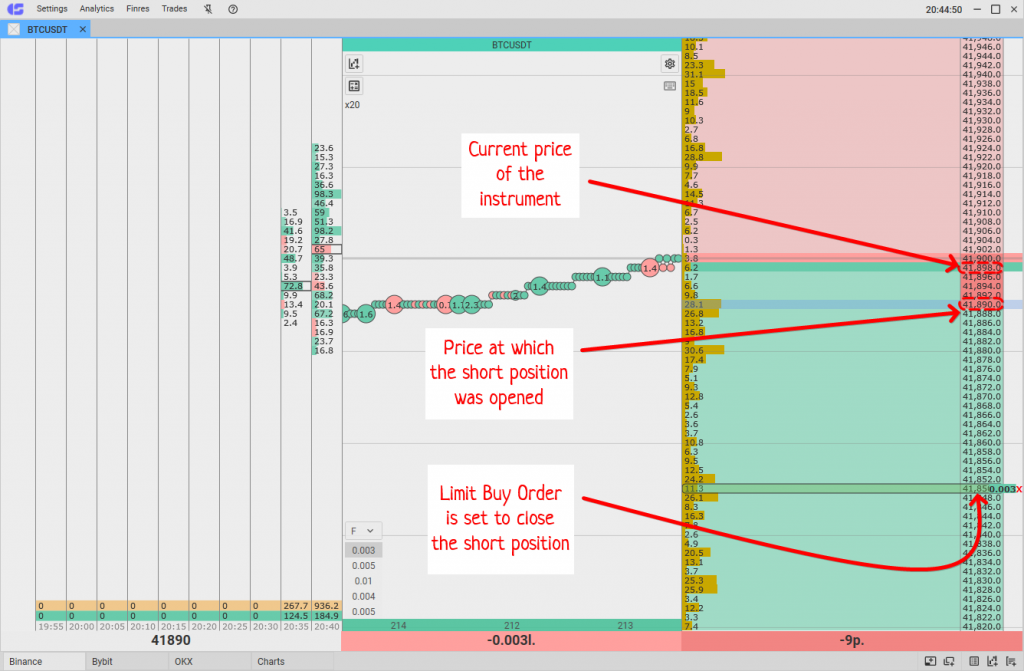
Limit order to close a short position is placed in the CScalp trading terminal
What’s Next?
Congratulations, you’ve learned how to open and close positions with limit orders! Practice placing and canceling orders until you’ve mastered the skill.
Explore the article How to Place Orders in CScalp. This article provides a detailed breakdown of how to place and cancel limit and market orders across different exchanges.
Watch the free crypto futures trading course created by the CScalp team. The course will help you understand what perpetual futures are, how to trade long and short, how to use leverage, identify trading opportunities, and which trading strategies to use.
Study the CScalp Help Center. Remember, the terminal is your primary trading tool. The better you know and understand the terminal, the more effective your trading will be.
Best of luck!
Join the CScalp Trading Community
Join our official trader's chat. Here you can communicate with other scalpers, find trading soulmates and discuss the market. We also have an exclusive chat for crypto traders!
Don't forget to subscribe to our official CScalp news channel, use trading signals and get to know our bot.
If you have any questions, just contact our platform's support via Telegram at @CScalp_support_bot. We will respond in a matter of seconds.
You can also visit our Discord channel and subscribe to the CScalp TV YouTube channel.
JOIN OUR CHAT
