Connections tab settings
Date of update: 16.08.2023
After running CScalp trading terminal you should set connections to Exchange. In this article we would like to tell you how to configure CScalp connections.
This article is for informational purposes only and does not contain recommendations for accessing resources restricted within the territory of the Russian Federation
“Connections” tab
In order to set up connection, open CScalp settings and follow “Connections“. Click on the gear icon opposite the specified exchange. After setting up, click on the logo of the exchange. Upon successful connection, the background of the pad will be turned green.
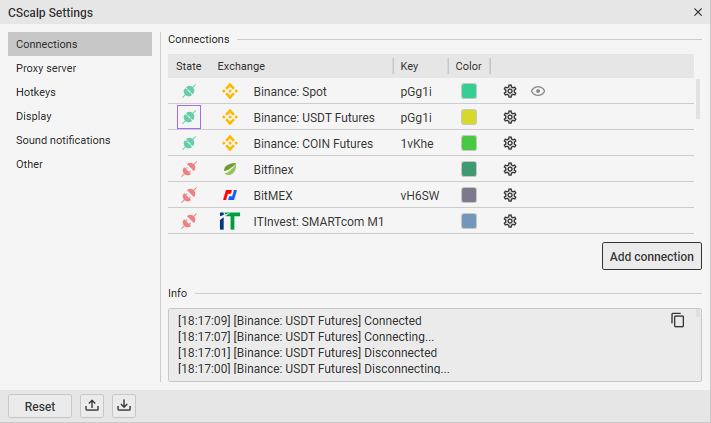
Color labels
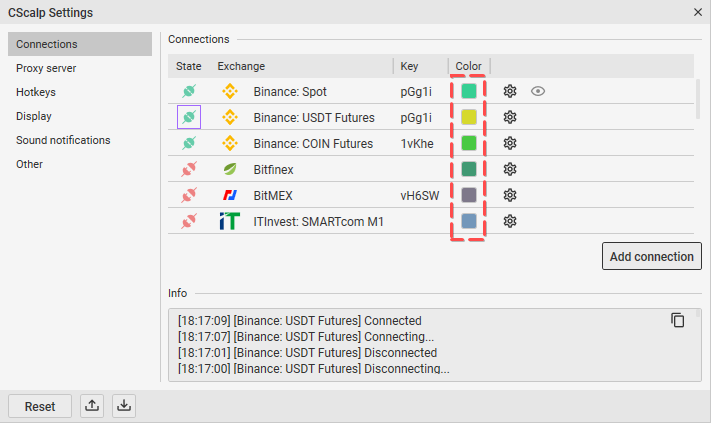
The color label is used for convenient visual switching between tabs.
Proxy-server
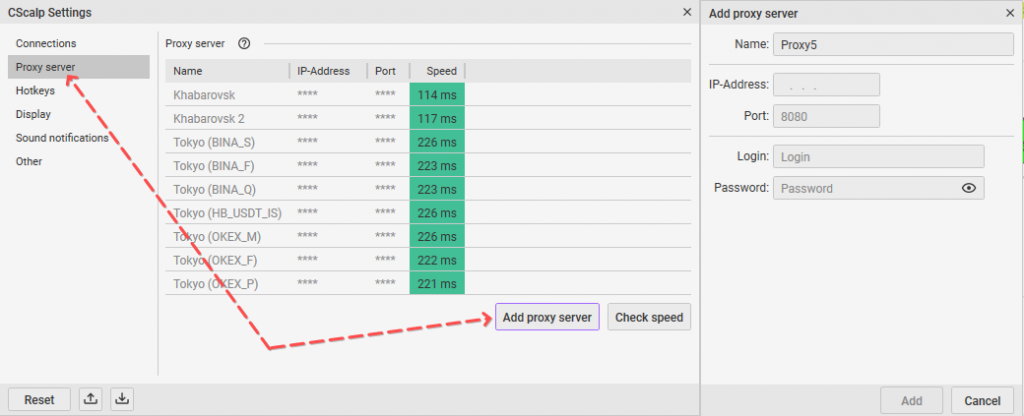
Custom proxy-server configuration window. Read more in our article about proxy servers in CScalp.
Adding a connection
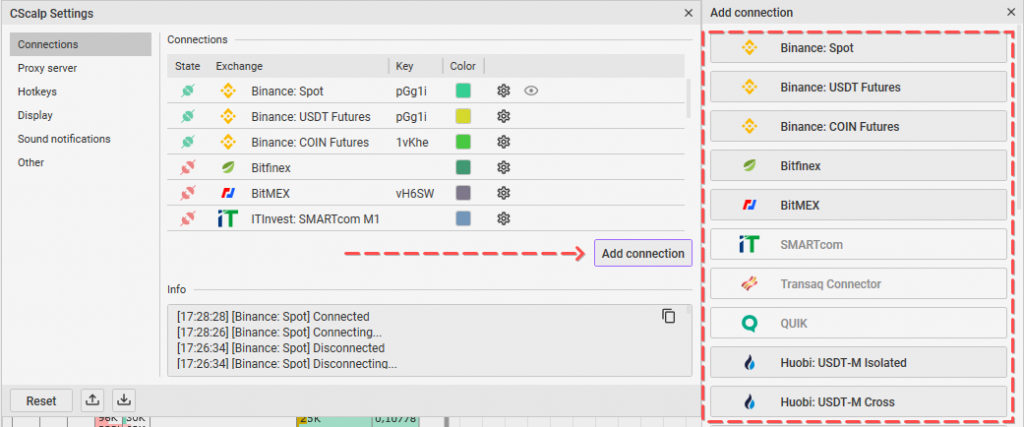
List for adding new connections. Usually it’s used for connection multiple accounts.
Setting up Binance connection
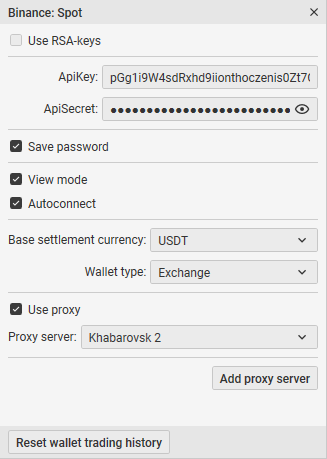
1. “View mode”: enabling view mode disables the possibility of trading. In order to start trading, you need to switch the parameter (make it inactive) by clicking on it using the left mouse button.
2. Autoconnect: it uses connection parameters and automatically connects after running CScalp trading terminal.
3. ApiKey, ApiSecret: login and password.
4. Save password: if it’s option enabled, you will not need to enter a password every time of logging in.
5. Proxy-server: parameter responsible for choosing a proxy server. Read more in the article How to configure a proxy.
6. Use proxy: if this parameter is enabled, the connection will be made through the proxy server selected in item 5. If disabled, it connects directly to the exchange.
6. Wallet type: the ability to choose the type of wallet Margin or Exchange.
7. Base exchange currency: allows you to select the required currency for trading.
8. Reset wallet trading history: reset of the financial result on the platform.
How to connect CScalp to Binance.
Setting up a connection to Binance Perpetual Futures
Likewise with connecting to Binance, except for the items “Wallet type” and “Base currency of the exchanger”. Also added the item for selecting “Market date server” in more detail in the article.
How to connect CScalp to Binance Perpetual Futures.
Setting up a connection to Bitfinex
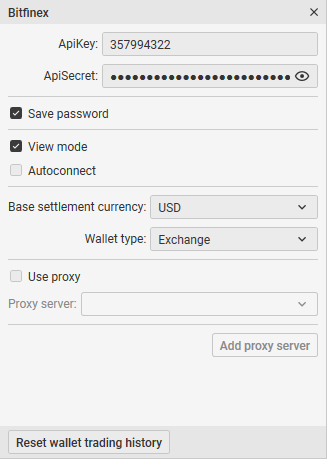
The same as Binance connection.
How to connect CScalp to Bitfinex.
Setting up a connection to BitMEX
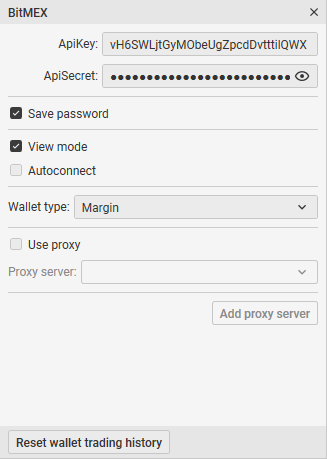
The same as Binance connection.
How to connect CScalp to BitMEX.
Setting up a connection to Bybit
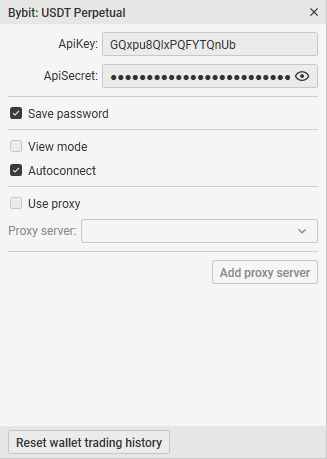
The same as Binance connection.
How to connect CScalp to Bybit.
Setting up a connection to OKX (OKEx)
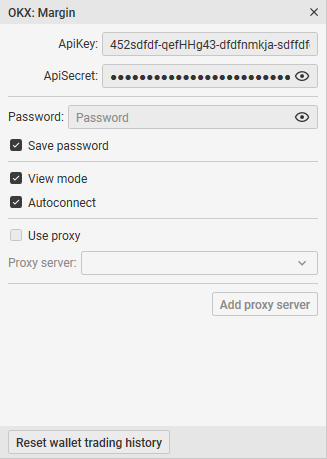
Similar to Binance, but added a “Password” item. In this field you need to enter the password that you specified when creating keys on the exchange.
How to connect CScalp to OKX.
Setting up a connection to EXMO
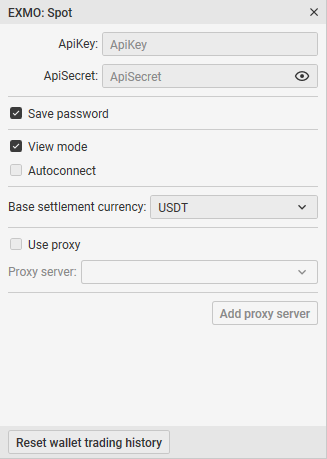
The same as Binance connection.
How to connect CScalp to EXMO.
Setting up a connection to Huobi
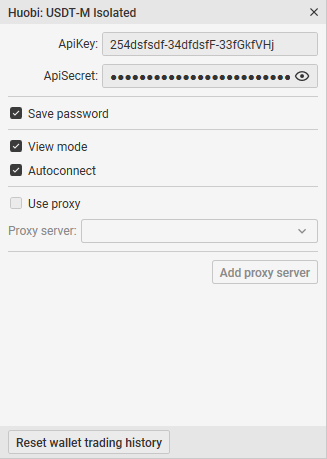
The same as Binance connection.
How to connect CScalp to Huobi.
Setting up a connection to Phemex
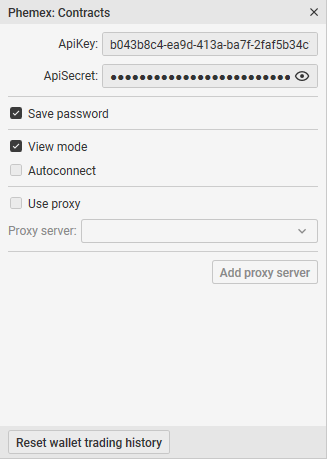
The same as Binance connection.
How to connect CScalp to Phemex.
Join the CScalp Trading Community
Join our official trader's chat. Here you can communicate with other scalpers, find trading soulmates and discuss the market. We also have an exclusive chat for crypto traders!
Don't forget to subscribe to our official CScalp news channel, use trading signals and get to know our bot.
If you have any questions, just contact our platform's support via Telegram at @CScalp_support_bot. We will respond in a matter of seconds.
You can also visit our Discord channel and subscribe to the CScalp TV YouTube channel.
JOIN OUR CHAT
