How to run CScalp on Linux
Date of update: 16.08.2023
Majority of traders use PC OS, that is why we don’t have a Linux version. However, some CScalp users learned how to run the terminal on Linux OS. In this article we would like to tell you how to run CScalp on Linux.
Running CScalp on Linux video tutorial
We have a video tutorial for those who prefer video to text. We are sorry for the quality of the video, but the main thing is content. We thank Dmitriy Pankratov from Lite-Invest for the video tutorial of launching the CScalp terminal on Linux.
The way of running CScalp on Linux
Traders who use Linux are limited to the choice of the platforms. Majority of terminals (QUIK, QScalp, TigerTrade) support only Windows OS. CScalp was also developed for Windows OS. Ability to run on Linux was not provided.
Use of Virtual Machines and emulators is only one solution. It provides you to run Windows and all apps that were built for Windows.
One of the similar apps is Wine. Below is an instruction for launching on Fedora (release 33) using Wine 6.1.
Important: if the terminal is running on Linux, errors or undocumented features may appear. At the moment, no full-fledged testing of CScalp on Linux has been carried out. Therefore, problems associated with this type of startup are not excluded. The entire responsibility for the use of alternative solutions and their consequences lies entirely with the user.
Linux running instruction
A system with the following parameters was used to launch it:
i5-8365U CPU / 8gb / 250-SSD / UHD Graphics 620
Fedora release 33
Core 5.10.13-200. fc33. x86_64
Graph. Serv. – Xfce4
1. First of all we need to have wine packets:
wine-6.1 (Staging)
Everything, except wine-devel
Register in the terminal: sudo dnf install wine*
The program will suggest everything that should be launched.
The x32 and x64 bit version will be installed. It is recommended to enter the variables in.bashrc
for the default x32 bit version.
Register in the console:
$ echo “export WINEARCH=win32” >> ~/.bashrc; echo “export WINEPREFIX=~/.win32” >> ~/.bashrc;
The first variable is architecture. The second one is – directory where to install Windows applications!
It looks like this.
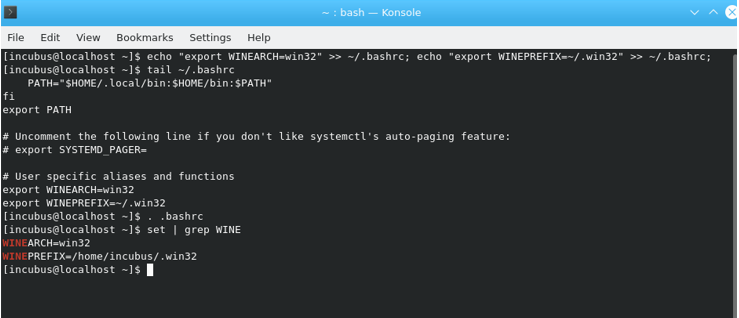
2. Follow winetricks and install all the fonts from Microsoft. For convenience, you can enable automatic installation, there will be fewer secondary windows(tabs).
In the terminal, enter $ winetricks
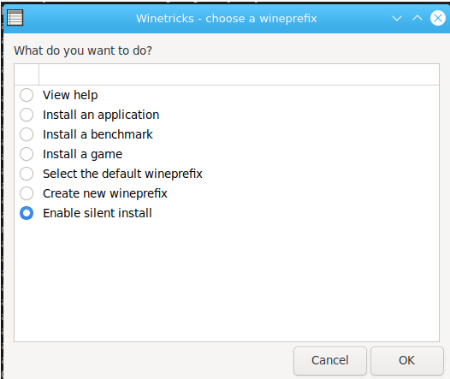
Select “OK” and click on “Select the default wineprefix“.
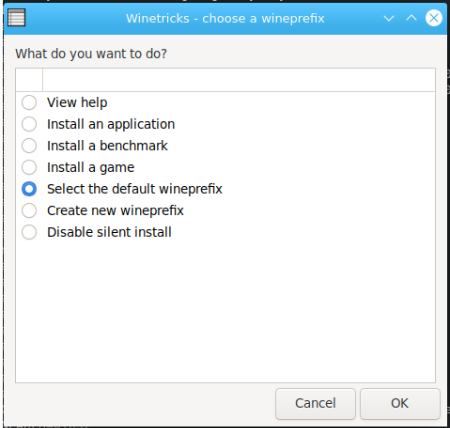
Select “Install a font“.
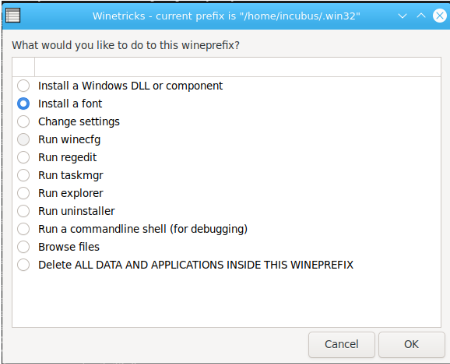
Select all Microsoft (MS)checkboxes:
· andale;
· arial;
· calibri;
· cambria;
· candara;
· comicsans;
· consolas;
· constantia;
· corbel;
· corefonts;
· courier;
· eufonts;
· georgia;
· impact;
· lucida;
· meiryo;
· tahoma;
· times;
· trebuchet;
· verdana;
· webdings.
After selecting all the necessary fonts, click “OK“.
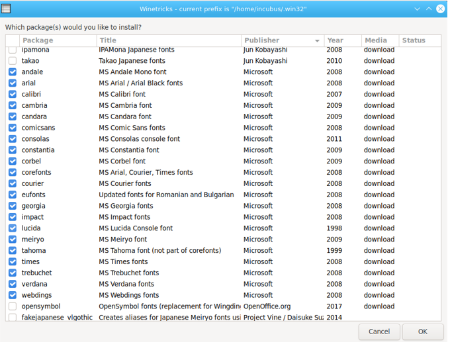
Go back and select the item “Install all windows DLL or component“, click on “ОК“.

Install all dll packages which are listed below.
Install it in any sequence. If one package is not installed, let’s set another package. Return to the not installed later!
- amstream;
- d3dcompiler_43;
- d3dx9;
- d9vk;
- directmusic;
- directplay;
- dmband;
- dmcompos;
- dmime;
- dmloader;
- dmscript;
- dmstyle;
- dmsynth;
- dmusic32;
- dmusic;
- dotnet40;
- dsound;
- dswave;
- dxvk;
- gdiplus;
- mfc120;
- mfc140;
- mfc42;
- mfc80;
- mfc90;
- mf;
- qasf;
- qcap;
- qdvd;
- qedit;
- quartz;
- vcrun2005
- vcrun2008
- vcrun2010
- vcrun2012
- vcrun2013
- vcrun2019
Look at screenshots to get an understanding.
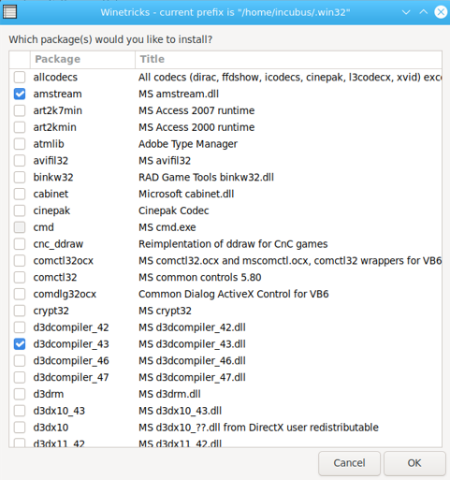
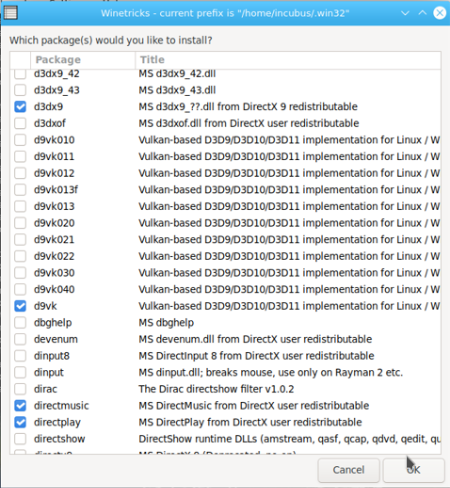
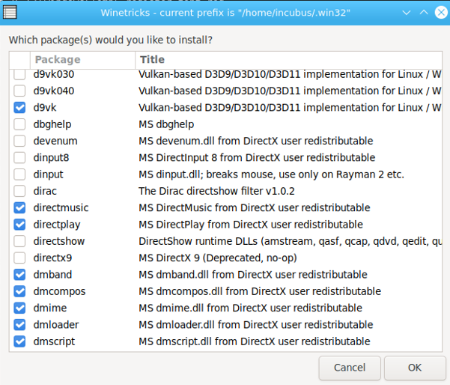

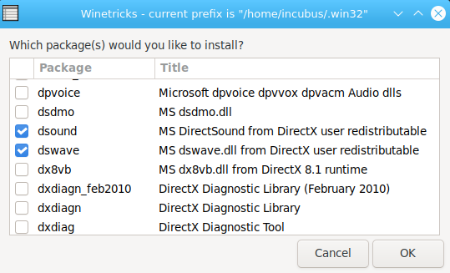
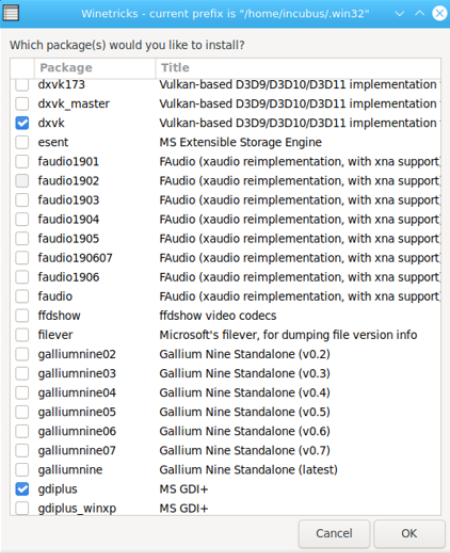
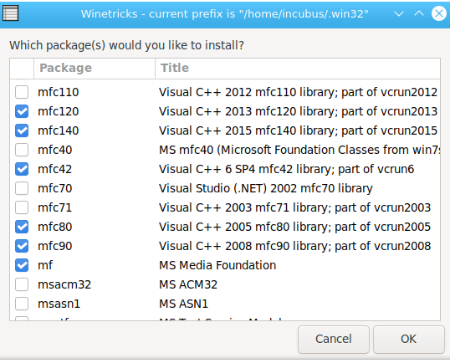
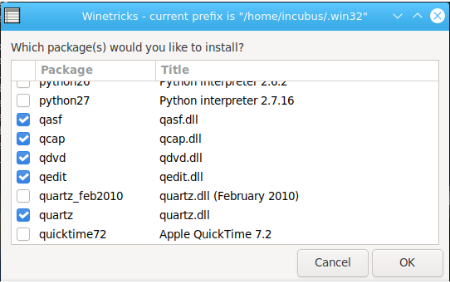
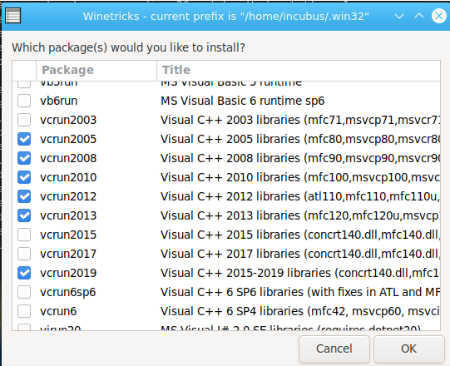
4. You need to download it from the Microsoft website .NET Framework 4.8, which includes libraries from 4.6, which the FSR installer swears at (ndp48-x86-x64-allos-enu.exe).
Download link (about 120 MB).
Register in the terminal:
wine ~/Download/ndp48-x86-x64-allos-enu.exe
5. Install CScalp terminal.
wine ~/Download/FSR_Launcher_Install.exe
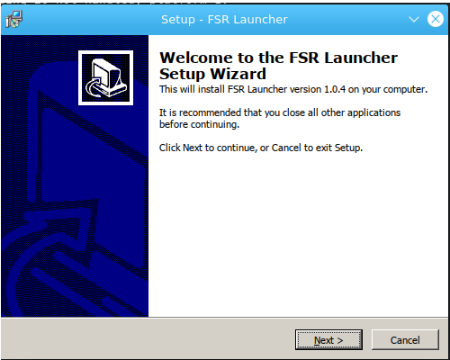
After the installation, uncheck the “Run after installation” check box, so that you can then start the process manually from the console and see the debugging of what is happening:
cd .win32/drive_c/Program/ Files/FSR/ Launcher2
wine ./FSR_Launcher.exe
If the old version is installed, the launcher will ask you to update. After the update, the launcher will be fully ready to work.
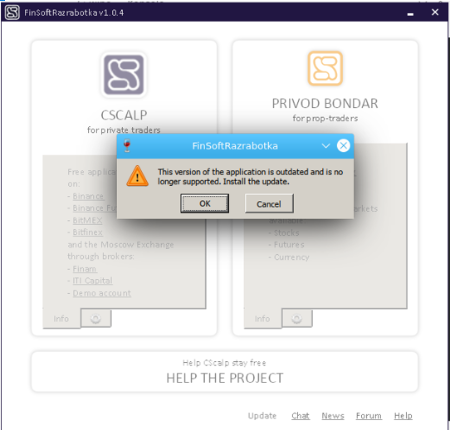
Click on CScalp.
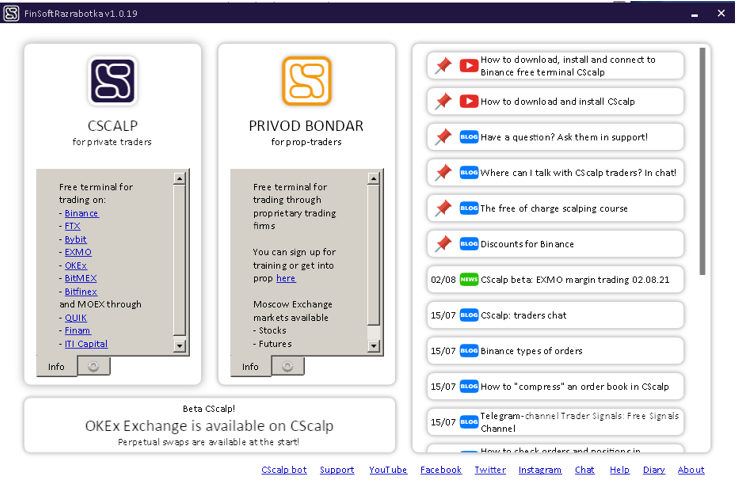
Congratulations! CScalp successfully launched on Linux.
Instructions for working with the CScalp terminal can be found here.
Important things and issues
Several problems have been identified at the moment:
1. The operating window of the Privod Bondar or CScalp is not transferred to another monitor! Transfer cause «crashes».
2. Do not enable emulating a virtual desktop in winecfg – the image output of applications does not work.
If it is turned on, only commenting on the lines in the file will help:~/. win32/user. reg
742 [Software//Wine//Explorer] 1613046507
743 #time=1d700716632ad42
744 “Desktop”=”Default”
745
746 [Software//Wine//Explorer//Desktops] 1613046507
747 #time=1d700716632a964
748 “Default”=”800×600”

Then finish the parasitic (zombie) processes.
Another way is to restart the system.
3. If the application crashes while dragging the terminal’s windows, then you can try to select the windows version to 8.1 via winecfg.
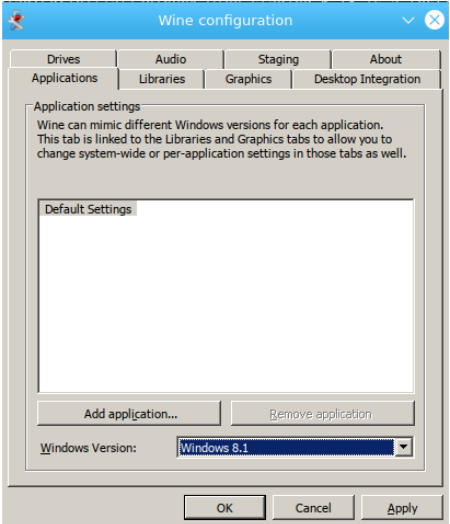
4. After installation, on starting, fsr_launcher offers to update and immediately crashes, probably wine does not have privileges on the network!
The way to fix it (fedora 33).
[incubus@localhost ~]$ su –
Password:
[root@localhost ~]# setcap cap_net_raw+epi /usr/bin/wine32-preloader
——————
5. An error occurred if installing the dll via winetricks: sha1sum mismatch! Rename $HOME/.cache/winetricks/”lalalala”
It is necessary to install the Winetricks component from third-party repositories
wget https://raw.githubusercontent.com/Winetricks/winetricks/master/src/winetricks
chmod +x winetricks
sudo mv -v winetricks /usr/bin/winetricks
Join the CScalp Trading Community
Join our official trader's chat. Here you can communicate with other scalpers, find trading soulmates and discuss the market. We also have an exclusive chat for crypto traders!
Don't forget to subscribe to our official CScalp news channel, use trading signals and get to know our bot.
If you have any questions, just contact our platform's support via Telegram at @CScalp_support_bot. We will respond in a matter of seconds.
You can also visit our Discord channel and subscribe to the CScalp TV YouTube channel.
JOIN OUR CHAT
