TICKER SETTINGS IN THE “GENERAL” TAB
Date of update: 16.08.2023
This article contains a description of the ticker settings on the “General” tab in the CScalp terminal.
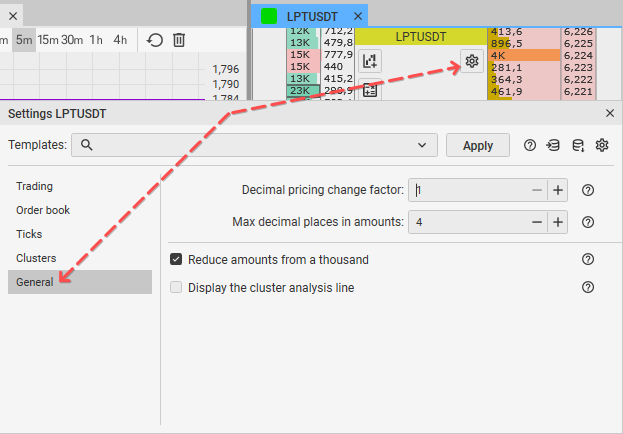
Decimal pricing change factor
How it works: the value which affects the decimal pricing factor of sizing the order book. For the “large decimalization” (buttons “+” and “-” are situated above the order book) the value will be multiplied by ten times.
Example: 1 factor means a huge decimalization 1×3=3
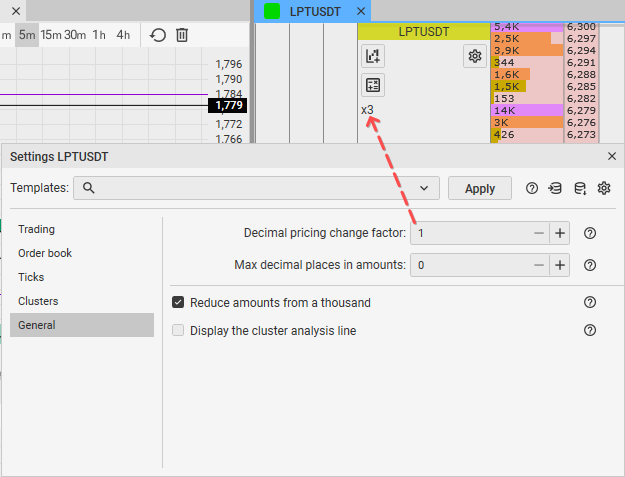
How to use: enter the parameter.
How to change: hover your mouse cursor on the field to the right of the item name. Click on the number field which is situated righter of the item name and enter the value. You may regulate the value by mouse wheel. Scrolling up increases the value by one point, scrolling down decreases it by one point. New changes will be saved automatically.
Max decimal places in amounts
How it works: this option gives you an ability to adjust the number of decimal places in volume amounts. Default value = 4, minimum = 0, maximum = 8.
Example: volume 0.11223344 with setting value = 4 will be displayed as 0.1122. Reducing the number of decimal places facilitates the perception of values. The setting does not apply on volumes (orders, positions, trades by price) because accuracy is important in its case.
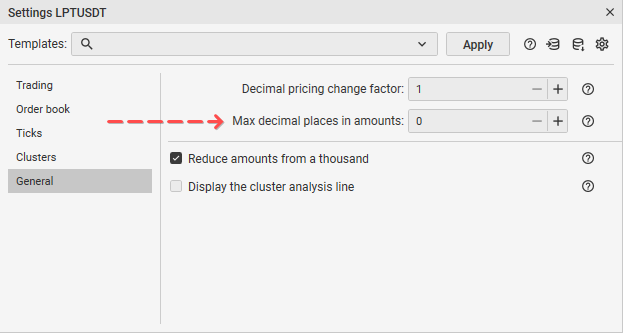
How to use: enter the value from 0 to 8.
How to change: hover your mouse cursor on the field to the right of the item name. Do the left click and enter the value. You may regulate the value by mouse wheel. Scrolling up increases the value by one point, scrolling down decreases it by one point. New changes will be saved automatically.
Reduce amounts from a thousand
How it works: this option reduces large numbers when it is displaying volume amounts (visually). 1 000 = 1К. 1 000 000 = 1M.
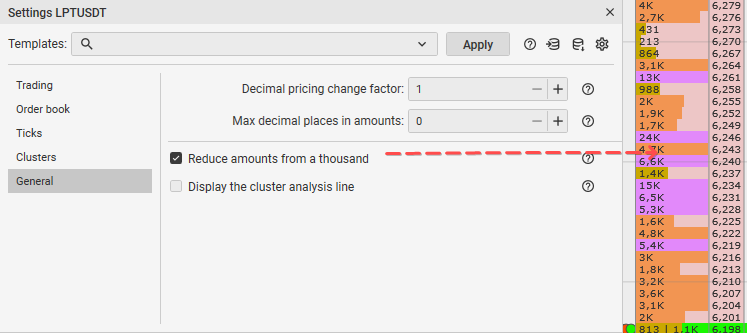
How to use: you can turn it on by clicking on the switcher.
How to change: hover your mouse cursor on the field to the right of the item name. Do the left click to enable/disable. New changes will be saved automatically
Reduce thousands of work volumes
Article in development…
Display the cluster analysis line
How it works: when the cursor hovers over the price, the cluster analysis line is displayed.
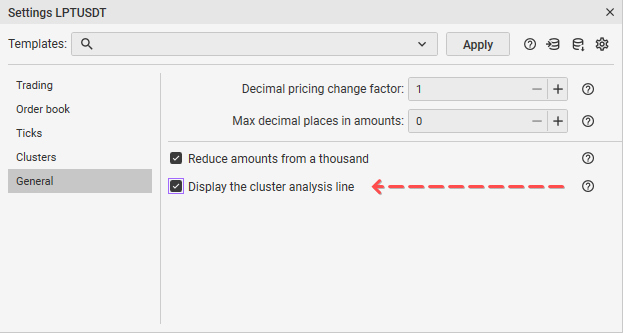
How to apply: turn on the switcher in the ticker’s settings.
How to change: to enable/disable the display of the cluster analysis line, switch the option.
Join the CScalp Trading Community
Join our official trader's chat. Here you can communicate with other scalpers, find trading soulmates and discuss the market. We also have an exclusive chat for crypto traders!
Don't forget to subscribe to our official CScalp news channel, use trading signals and get to know our bot.
If you have any questions, just contact our platform's support via Telegram at @CScalp_support_bot. We will respond in a matter of seconds.
You can also visit our Discord channel and subscribe to the CScalp TV YouTube channel.
JOIN OUR CHAT
