HOW TO “COMPRESS” AN ORDER BOOK IN CSCALP
Date of update: 16.08.2023
In this article, we would like to tell you about scaling the prices in CScalp trading terminal and how to configure the price step for your own comfortable usage.
The empty order book problem
Traders face the empty order book problem on some symbols. Price step of the symbol is very small and all order book’s orders are not visible for a trader. As a result, in the order book will be formed so-called “holes”. When the small part of the orders is visible, it makes a significant problem for a trader to track a symbol’s order book.
Let’s look at this problem with an example.
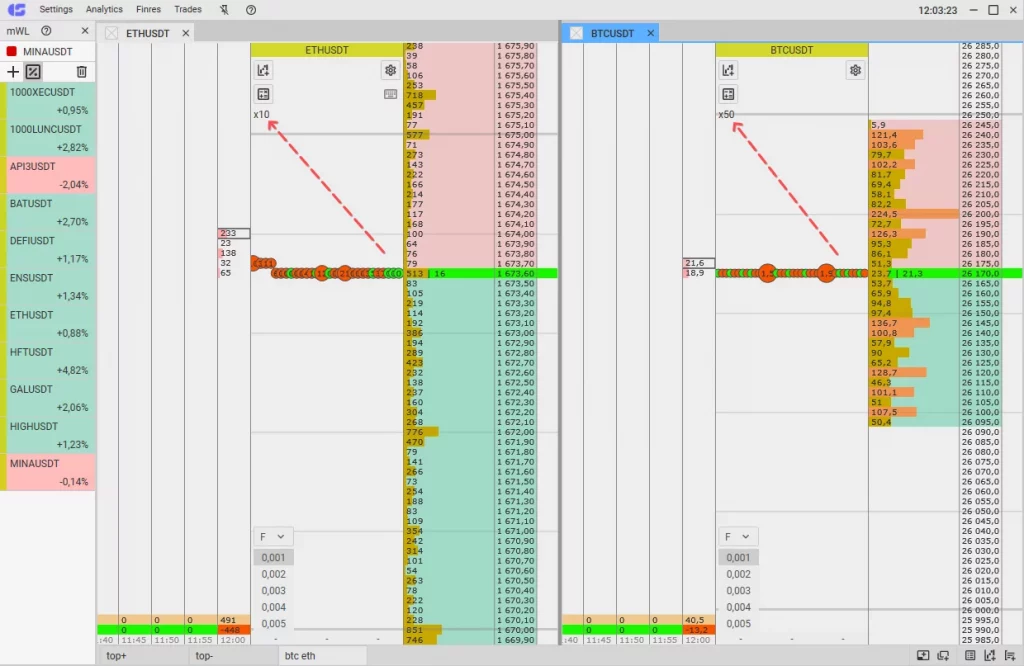
We see an order book of the same symbol. On the left we can see an order book with a standard price step. On the right is the same symbol, but the order book is artificially “compacted” in 50 times by CScalp. The price step is 0.01 USD in the standard version, but in the “compacted” version the price step is 0.5 USD. Visual evaluation of the order book has become much more convenient.
There are two options for scaling: the “+” and “-” keys for large steps, and the pressed hot key “h” with a mouse wheel for small ones.
Let’s consider each option in detail.
Use “+” and “-“
The order book has become “compacted” with “+” and “-” keys on the main keyboard by default. You should hover your mouse cursor on the symbol’s order book to use this option. A trader can redirect these keys as appropriate.
CScalp implements compression with flexible setting 0 to x50 000. For example, 0.001 can be compressed to 0.01, 0.1, and 1 etc.
For the user’s convenience, the increasing of decimal pricing is reflected in the working area of the order book.
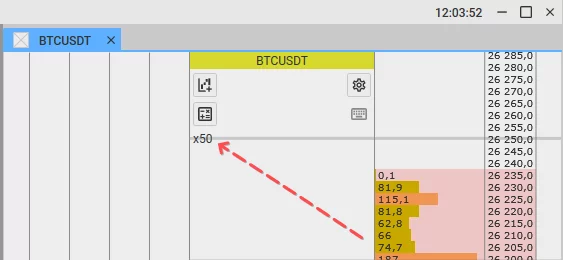
To “compact” the order book, do the following.
1. Change the factor of the step
To change the factor for a big step, you have to press the gear, then go to the “Symbol Settings” and change the “Price Step Change Factor”. The value of changing the price step factor is multiplied by 10 and will be a big step. For example: for the x20 step, the factor must be 2 (t. k. 2*10 = 20). For the x50 step, the factor is 5.
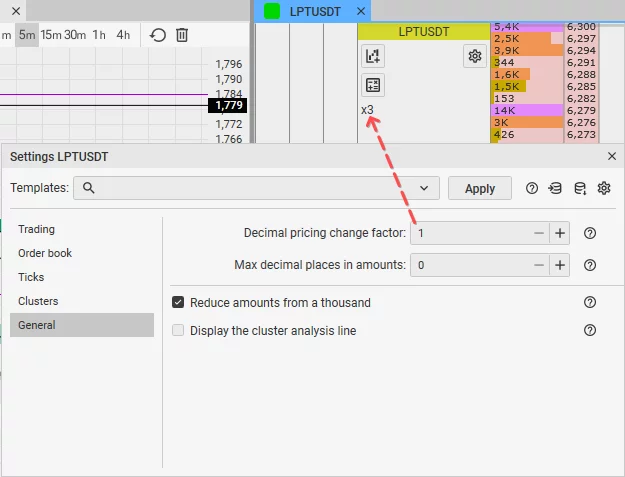
2. Move the cursor at the order book
Point the cursor at part of the glass with prices and volumes.
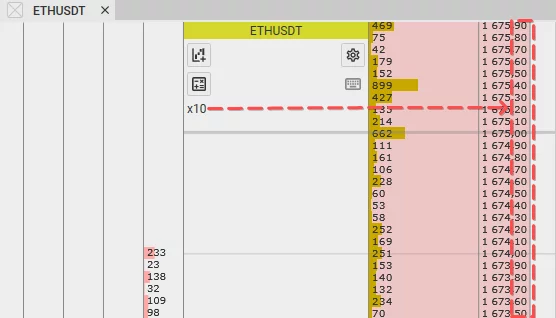
Attention! If you don’t put the mouse cursor on the order book, you won’t be able to change the tightness of the order book. Users often do not point the cursor and cannot understand why scaling does not work.
3. Press the “+” and “-“keys on the main keyboard
Control the order book compression with the keys “+” and “-” on the main keyboard.
Attention! Only the main keyboard is used to control the “tight” of the order book. Numpad is not used. Sometimes users press the keys on the extra keyboard and cannot understand why the buttons “+” and “-” do not work.
Use the hot key and mouse wheel
For a smoother scaling with a smaller step, there is another way to adjust the scale.
1. Assign a hotkey
Click on “Settings” – “HotKeys” and set the most convenient key.
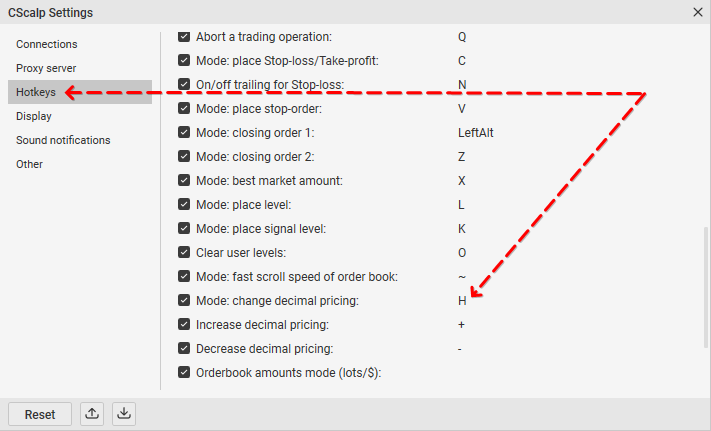
2. Change the factor of the step
To change the factor for a big step, you have to press the gear, then go to the “Symbol Settings” and change the “Price Step Change Factor”. The value of the price step factor will be the step by which the scaling changes during scrolling with the mouse wheel and the holded key.
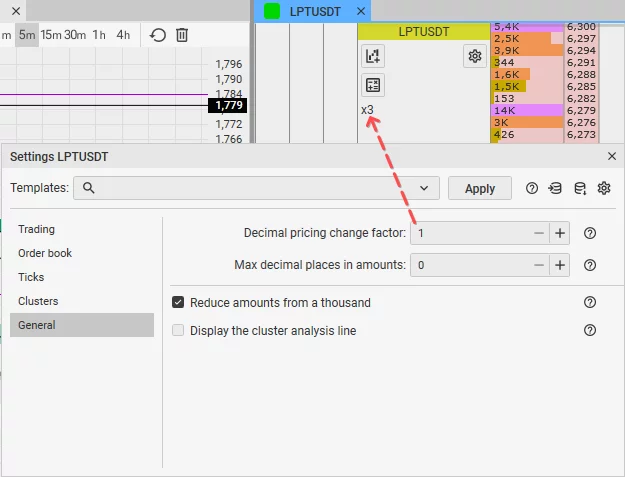
3. Move the cursor at the order book
Point the cursor at part of the glass with prices and volumes.
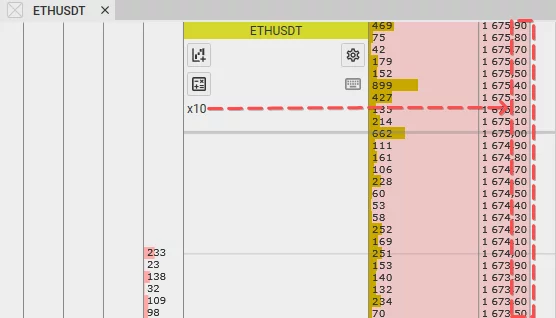
4. Press the assigned hotkey on the main keyboard and scroll the mouse wheel
Control the compression of the order book with the hot key and with the scrolling of the wheel.
Attention! Only the main keyboard is used to control the “tight” of the cup. Numpad is not used.
How to change keys
The “+” and “-” keys are used to scale the order book in standard settings. However, you can change these keys.
You can assign your preferable hotkeys in “Settings”. To do this, open the “Hot Keys” tab and select the “Order Book” subtab. Change the hotkeys by clicking the mouse on the block with the symbol.
If the key is not occupied, the value of the hot key will be changed. If the key is occupied, the value will be returned to the default setting.
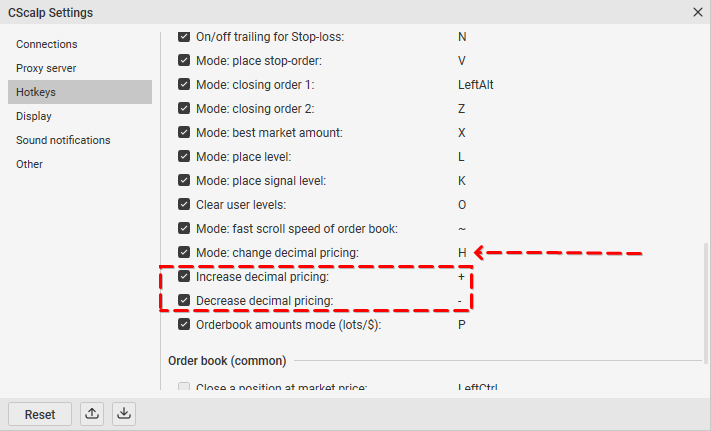
Attention! If the trader removes the tick next to the hot key, this hotkey will be blocked (will cease to work). Don’t remove the tick if you would like to use the scaling option.
Join the CScalp Trading Community
Join our official trader's chat. Here you can communicate with other scalpers, find trading soulmates and discuss the market. We also have an exclusive chat for crypto traders!
Don't forget to subscribe to our official CScalp news channel, use trading signals and get to know our bot.
If you have any questions, just contact our platform's support via Telegram at @CScalp_support_bot. We will respond in a matter of seconds.
You can also visit our Discord channel and subscribe to the CScalp TV YouTube channel.
JOIN OUR CHAT
