“Display” Tab Settings
Date of update: 16.08.2023
In this article, we will guide you through changing the interface color, language, and font size within the CScalp trading platform.
Visual Customization
The CScalp terminal offers a wide array of colors for various elements, allowing you to personalize the look and feel of your workspace. To modify the color scheme, click the “Settings” button and navigate to the “Display” tab.
Within the settings window, you can choose your preferred display theme and order book colors, select application language, adjust order book font size within the interface, and toggle the visibility of open position data as well as adaptive font size information on or off.
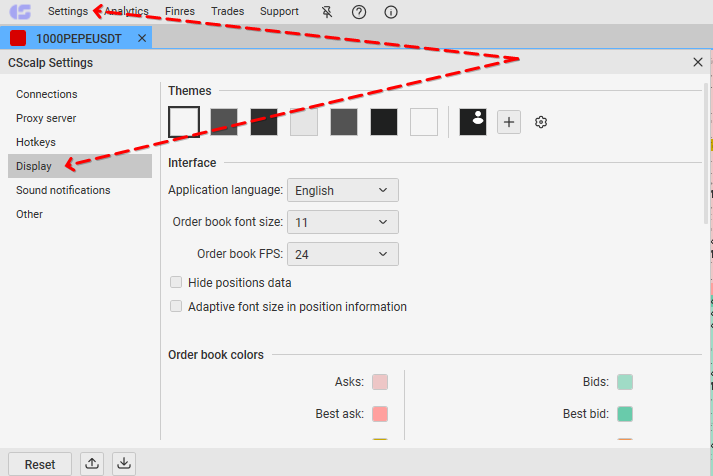
Available Themes
The CScalp terminal provides users with two built-in color themes:
- White (standard)
- Night
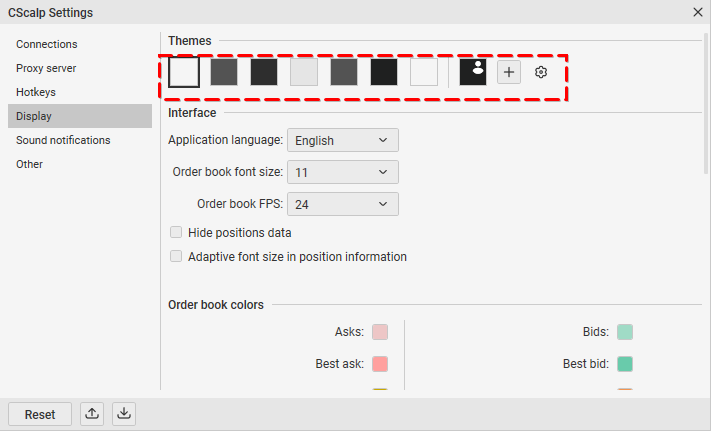
- These themes offer the convenience of restoring default color configurations. To switch between themes, click on “Settings,” navigate to the “Display” tab, locate the themes at the top, and click on one of them.
Note: Should you decide to alter the default color scheme, any customized settings will revert to their default state upon restarting CScalp. If you want to craft a personalized color scheme, simply click the “+” icon to access an open tab where you can modify colors. You also have the option to adapt colors within the chosen default theme before clicking the “+” icon. This action will result in a personalized theme rooted in the customized standard theme.
Order Book Colors Customization
CScalp offers comprehensive color customization across nearly all interface elements.
To select a specific color for an element, simply perform a left-click on the corresponding field situated on its right side. This action will trigger a color selection window to appear. To confirm your choice, just click on the desired color or enter the Hex code. Your selected changes will be applied and automatically saved.
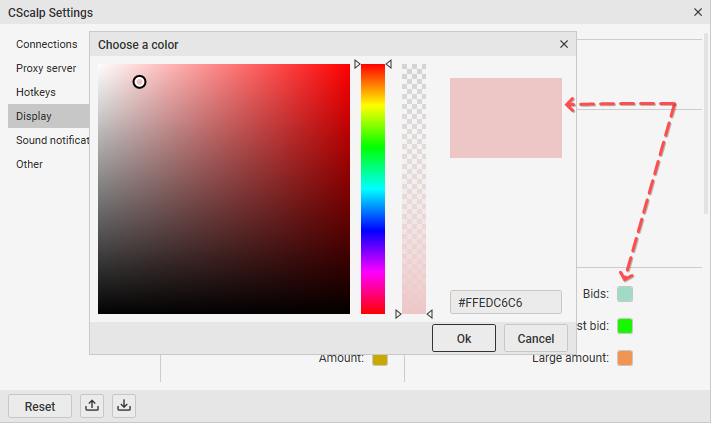
Cluster Colors
How it works: Cluster colors in CScalp can be customized. The available parameters are “Candle Body Down,” “Candle Body Up”, “Cluster Delta Sell,” “Cluster Delta Buy,” and “Cluster Amount.”
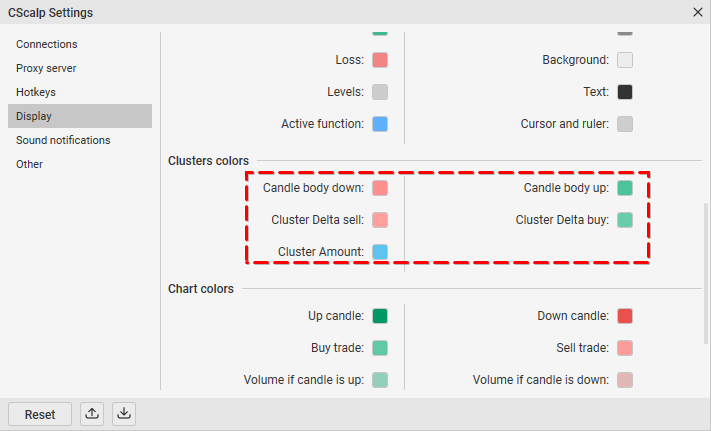
Font Size
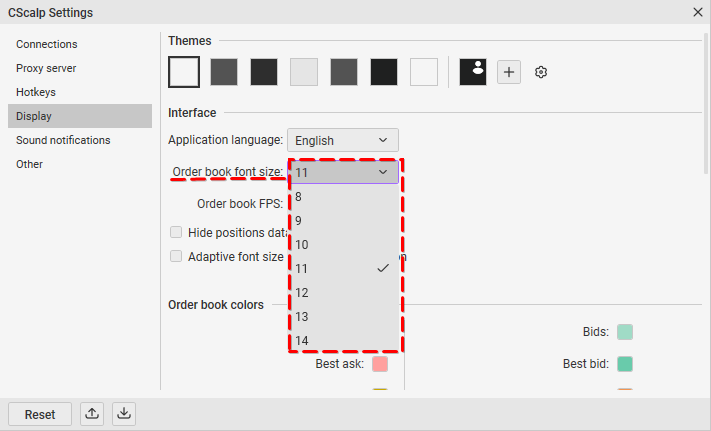
How it works: Within the “Display” tab, it is possible to configure the font size selection. In the order book, the range for font size lies between a minimum of 8 and a maximum of 14.
Hot to change the font size: Click on the value button located to the right of the parameter name. From the drop-down list, simply opt for your preferred size. New changes will be saved automatically.
Hide Positions Data
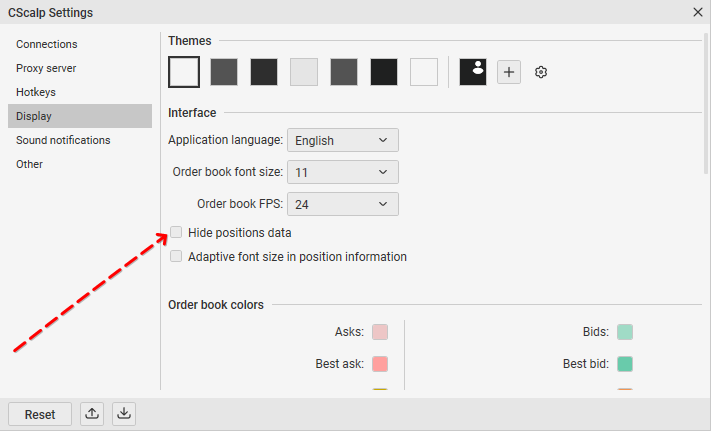
How it works: When opening a position, the details of the trade (entry price, volume, direction) are hidden by the symbol “*”. By hovering the mouse cursor over the “*” symbol, the information about the open position becomes visible.
How to change: Hover the mouse cursor over the checkbox located to the left of the “Hide positions data” option. Click the left mouse button to interact with the checkbox. When selected, the mode will switch “on,” while it will be disabled if not selected. New changes will be saved automatically.
Order Book FPS
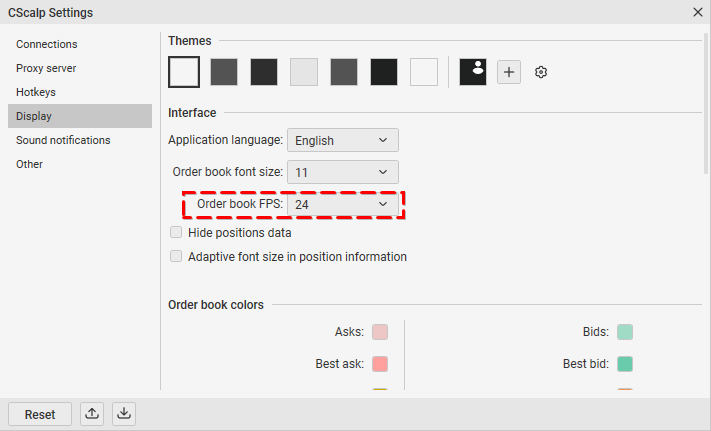
How it works: With the “Order Book FPS” option, it is possible to adjust the refresh rate of the order book display. The minimum FPS is 10, and the maximum FPS is 60.
How to change: Select the desired FPS from the “Order Book FPS” list. Your selection will be automatically saved.
Application Language
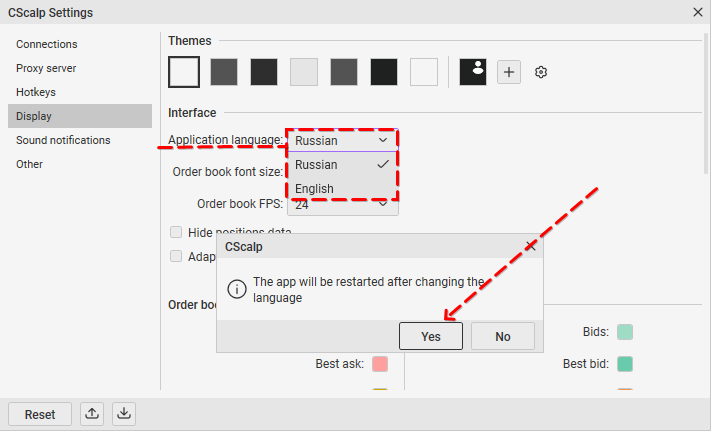
It is possible to change the terminal interface language at any point while the application is running.
To change the application language, click on “Settings.” Next, go to the “Display” tab and locate the “Application language” option. Left-click on the menu situated to the right.
From the available options in the drop-down list, simply choose your preferred language.
Note: After altering the application language, you’ll be prompted to restart the CScalp platform. The language change will not be applied until the platform is restarted.
Download CScalp for Free
You can download CScalp by leaving your email in the form below. Within a few minutes, you will receive an email containing a perpetual license key, installation file, and video instructions for setting up the trading platform.
Join the CScalp Trading Community
Join our official trader's chat. Here you can communicate with other scalpers, find trading soulmates and discuss the market. We also have an exclusive chat for crypto traders!
Don't forget to subscribe to our official CScalp news channel, use trading signals and get to know our bot.
If you have any questions, just contact our platform's support via Telegram at @CScalp_support_bot. We will respond in a matter of seconds.
You can also visit our Discord channel and subscribe to the CScalp TV YouTube channel.
JOIN OUR CHAT
