TICKER SETTINGS IN THE “TICKS” TAB
Date of update: 16.08.2023
This article contains the description of the ticker settings in the “Ticks” tab of CScalp terminal.
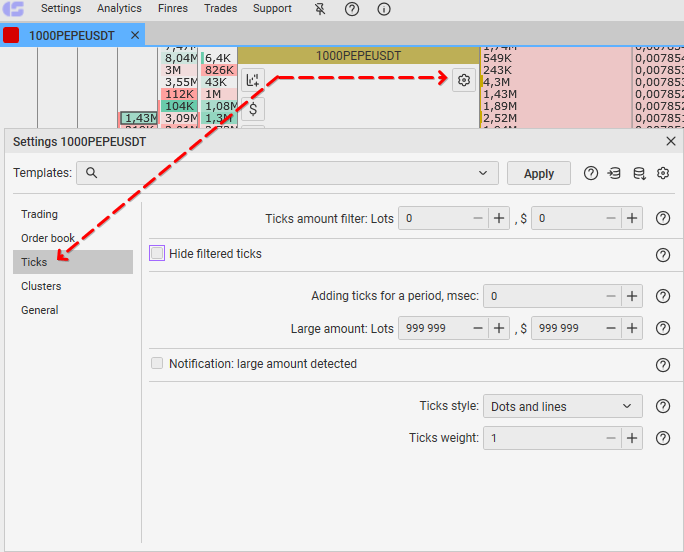
Ticks amount filter
How it works: this option displays an information of triggered orders (circles, ticks). The analogue of the trade’s volume filter.
Example: if you set this option by value 10, that means trades with less than amount of 10 will be displayed by little circles (without numbers).
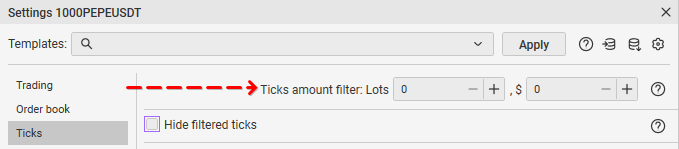
How to use: select the parameter.
How to change: hover your mouse cursor on the number field to the right of the item name. Select the parameter by clicking the left mouse button. You may regulate the value by mouse wheel. Scrolling up increases the value by one point, scrolling down decreases it by one point. New changes will be saved automatically.
Hide filtered ticks
How it works: this option hides circles (ticks) which are lower than the “Ticks amount filter” parameter
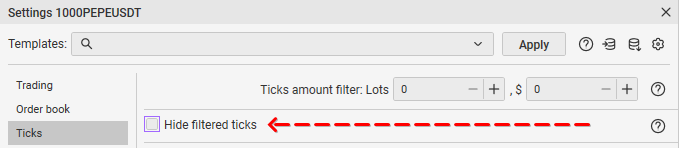
How to use: select the parameter.
How to change: hover your mouse cursor on the number field to the right of the item name. Click on the left mouse button. The mode changes by left-clicking. “Yes” – enable. “No” – disable. New changes will be saved automatically.
Ticks aggregation period, msec
How it works: summarizes the executed trades (circles, ticks) for the specified time period in milliseconds.
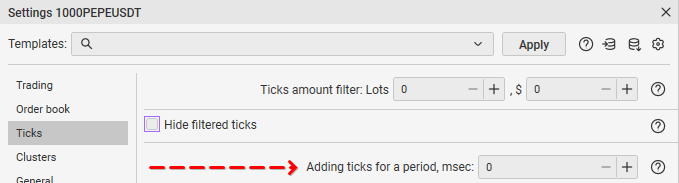
How to use: select the parameter.
How to change: hover your mouse cursor on the number field to the right of the item name, do the left click and enter the value. The value can be adjusted with the mouse wheel. Scrolling up increases the value by one point, scrolling down decreases it by one point. New changes will be saved automatically.
Big amount
How it works: if the amount of circles (ticks) exceeds the set value, there will be a notification in the “notification tape”. It works if you enable the “Notification: large amount detected” option in the Ticks tab of the ticker settings.
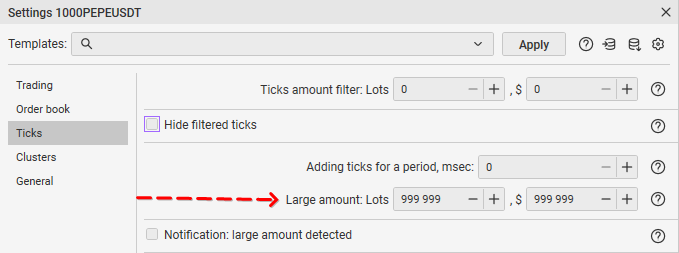
How to use: select the parameter.
How to change: hover your mouse cursor on the number field to the right of the item name, do the left click and enter the value. The value can be adjusted with the mouse wheel. Scrolling up increases the value by one point, scrolling down decreases it by one point. New changes will be saved automatically.
Notification: large amount detected
How it works: when a big amount of volume is detected, a notification will be triggered. The notification must be enabled in the ticker settings.
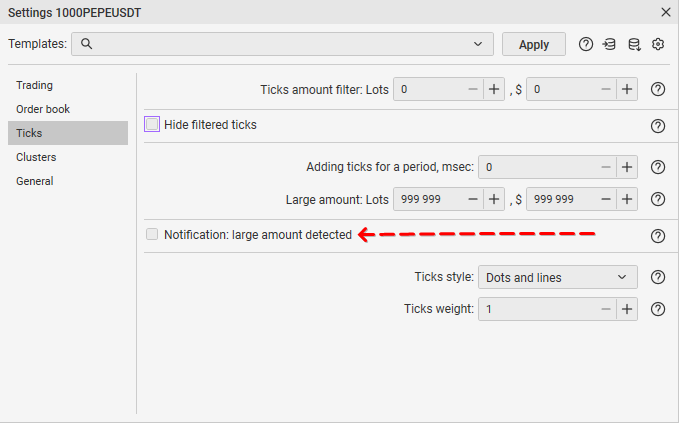
How to use: enable the mode by setting the checkmark.
How to change: hover your mouse cursor on the field to the right of the item name. Do the left click to enable or disable the parameter. New changes will be saved automatically.
Ticks style
How it works: there are three styles of displaying executed trades (circles, ticks):
1. Dots: circles with volume numbers of executed trades.
2. Lines: ticks chart.
3. Dots and lines: a combined chart of points (circles) and lines
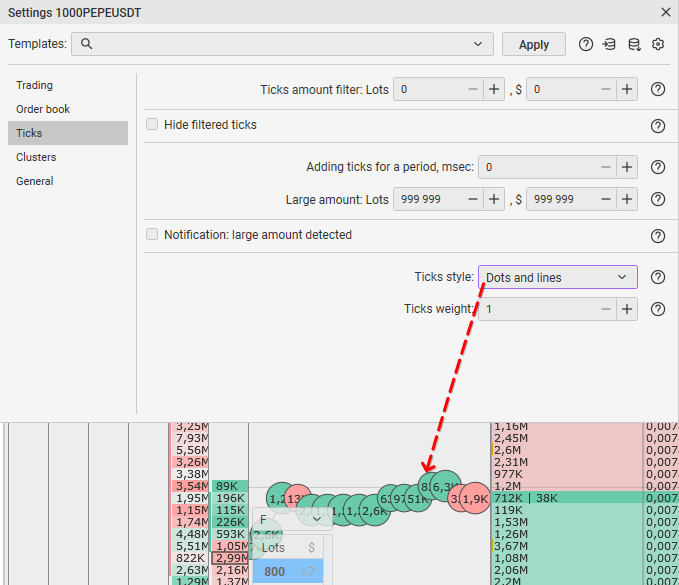
How to use: select the mode from the list.
How to change: Hover your mouse cursor on the field to the right of the item name. A drop-down list will be shawn. Select the mode you would like to set. New changes will be saved automatically.
Ticks weight
How it works: this option increases or decreases the weight of the line and the line of circles (ticks). There are three modes of ticks weight 1-thin, 2-medium, 3-fat.
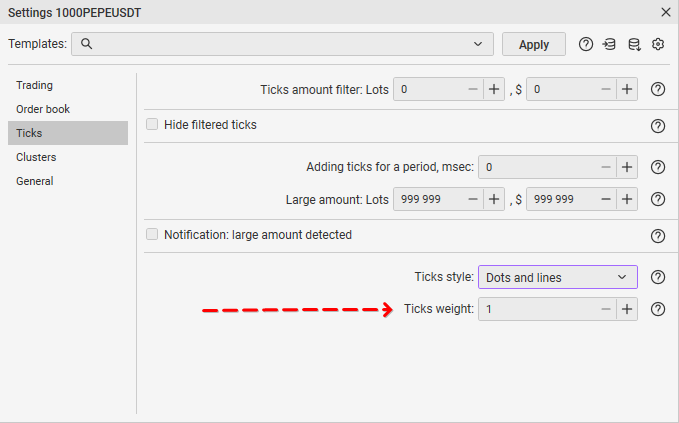
How to use: enter the value of the selected mode from 1 to 3 with distance per one value.
How to change: hover your mouse cursor on the number field to the right of the item name. Do the left click and enter the value from 1 to 3 with distance per one value. The value can be adjusted with the mouse wheel. Scrolling up increases the value by one point, scrolling down decreases it by one point. New changes will be saved automatically.
Join the CScalp Trading Community
Join our official trader's chat. Here you can communicate with other scalpers, find trading soulmates and discuss the market. We also have an exclusive chat for crypto traders!
Don't forget to subscribe to our official CScalp news channel, use trading signals and get to know our bot.
If you have any questions, just contact our platform's support via Telegram at @CScalp_support_bot. We will respond in a matter of seconds.
You can also visit our Discord channel and subscribe to the CScalp TV YouTube channel.
JOIN OUR CHAT
