How to Set Up Traded Amounts in CScalp
Date of update: 05.09.2024
In this article, we will discuss the methods for entering and using traded amounts in CScalp, as well as consider the main scenarios for using and switching between them.
Attention! This article is for informational purposes only and does not contain recommendations or calls to action.
What Is a Traded Amount?
A traded amount is the volume of an order that a trader uses to open/place/close a position. It is measured in the number of the instrument with which the trader is working.
For example, if a trader places an order for one lot, then the traded amount will be equal to one lot. However, each instrument on the exchange has a different price, so when converted to USD, one lot of one instrument can differ significantly from another.
Learn more: “How to Use Traded Amounts in CScalp.”
Switching Traded Amounts
The column with traded amounts is located in the middle of the order book, under the instrument’s ticks. Here, a trader can switch between traded amounts using a mouse click or hotkeys (numbers from “1” to “5”).
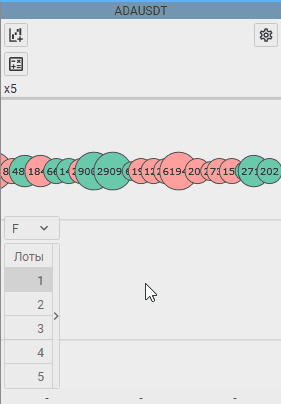
To change traded amounts, you need to open the order book settings, then the “Trading” tab, and set the necessary values there.
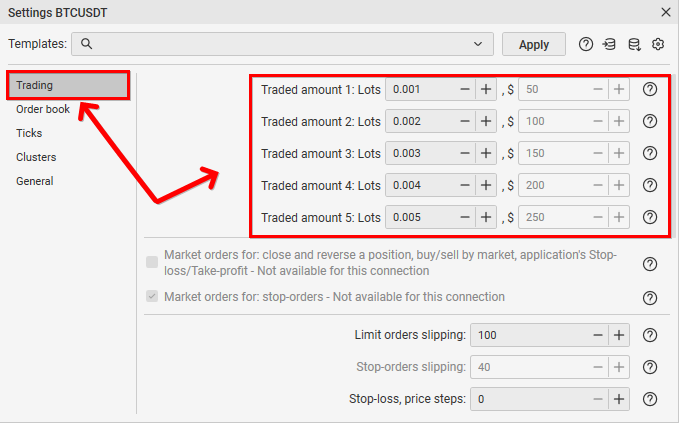
For quick switching of traded amounts directly in the order book, you can double-click on the required amount. A field will appear below where you can enter a new value.
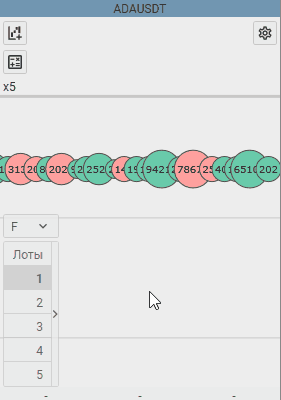
Entering Traded Amounts in USD ($)
In addition to lots, traded amounts can also be specified in dollars. Currently, this feature is available for the Binance, Bybit, and OKX exchanges. This is convenient when you need to enter a trade, but it is difficult to quickly calculate the required number of lots. Switching to USD (and back) can be done by clicking on the “Lots” option or using a hotkey (the “M” key is set by default).
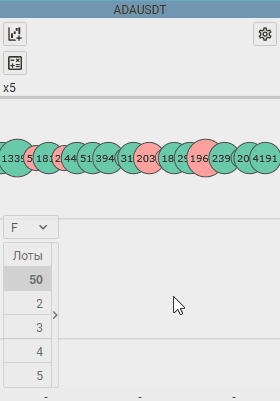
After switching to USD, you can also set the necessary traded amount by double-clicking with the mouse. Be careful, as the values now need to be entered in dollars, not lots.
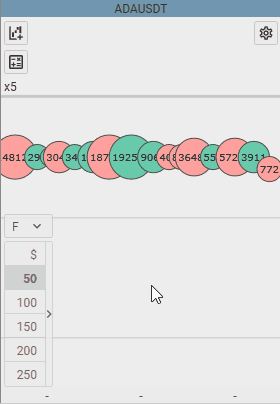
For more detailed display, you can expand the traded amounts column. This way, you can see the approximate value of the amount in USD when entering in lots (and vice versa). To expand the column, click on the side arrow.
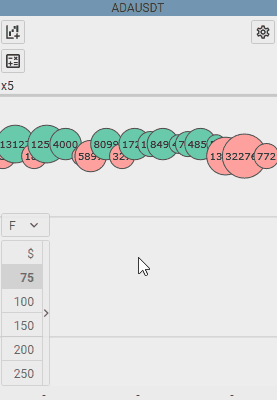
When working with multiple order books that support entry in USD, you can set the traded amount for all order books at once from a single tab. To do this, select the instrument with the desired amounts, right-click on the traded amounts’ column, and choose “Apply to the entire tab.”
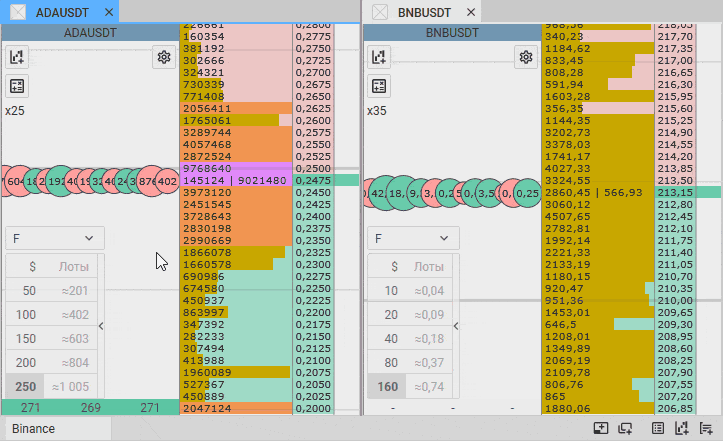
Features of Position Placemen
When placing an order, the terminal focuses on your traded amount and places the corresponding amount of the coin.
For example, you are working with the ADAUSDT instrument and have set the traded amount in lots to 50. No matter what price you set, you will always place an order with a volume of 50 lots.
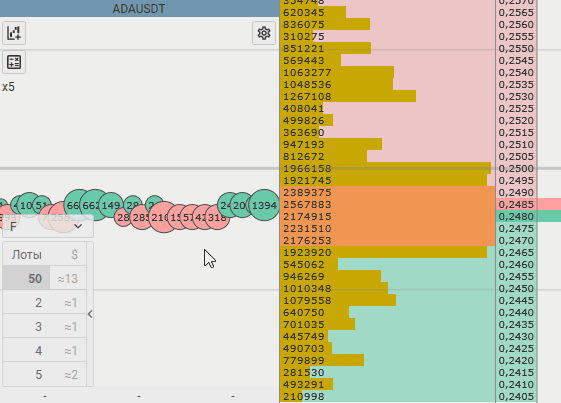
However, if you set the traded amount in USD, then when placing an order, its volume will vary depending on the price at which you enter.
Let’s take the same ADA instrument and set the traded amount to $20. Note that the higher the price, the smaller the volume used in the order. The terminal automatically calculates the required quantity of the instrument.
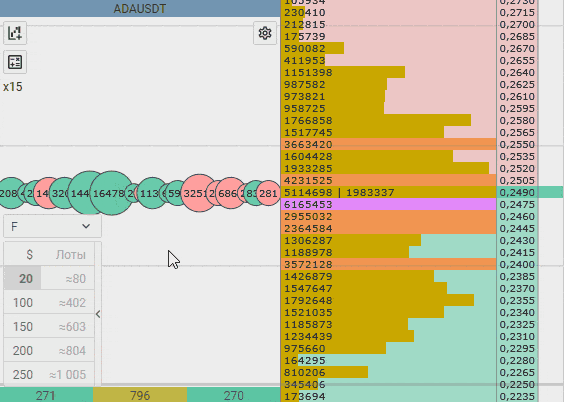
Join the CScalp Trading Community
Join our official trader's chat. Here you can communicate with other scalpers, find trading soulmates and discuss the market. We also have an exclusive chat for crypto traders!
Don't forget to subscribe to our official CScalp news channel, use trading signals and get to know our bot.
If you have any questions, just contact our platform's support via Telegram at @CScalp_support_bot. We will respond in a matter of seconds.
You can also visit our Discord channel and subscribe to the CScalp TV YouTube channel.
JOIN OUR CHAT
