HOW TO IMPORT AND EXPORT CSCALP SETTINGS
Date of update: 25.08.2023
This guide features instructions for CScalp users on how to import and export the platform’s settings from one computer to another. Exporting the settings is particularly useful for those who utilize multiple computers for trading activities.
Why Import or Export CScalp Settings?
The CScalp app has a flexible system of settings. Each trader tailors the platform to ensure that the configured parameters align with their individual trading style.
Occasionally, you might need to switch computers or transition to a new operating system. To spare users the burden of reconfiguring the terminal from scratch, the CScalp team has incorporated the capability to import and export settings, including order book and chart configurations.
How to Migrate CScalp Settings
To export the CScalp settings, launch the application. Then, navigate to the “Settings” tab.
Locate and click on the “Export” icon to save your settings.
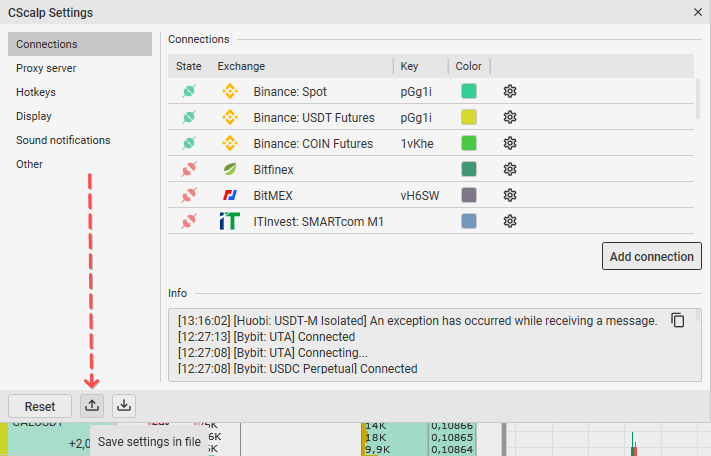
Choose the settings you wish to save (the options include “Main,” “Chart settings,” and ”Tickers settings”). Click “Export” and indicate the file storage path.
Note: Account connection settings (including private data) will not be transferred.
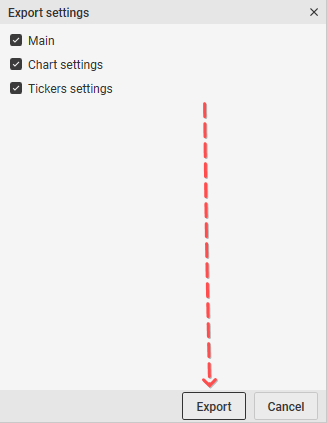
The settings have been saved. To transfer the folder to another computer or operating system, use a USB drive. Alternatively, you can also send the file via email.
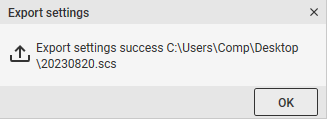
Provide the path to locate the container file. Open the file. A notification will emerge, similar to the one shown in the screenshot below. Click “Import.”
Important! The settings are stored under the trader’s API key name. If you are importing settings from another trader, utilize the Ticker Settings Templates to adjust them.
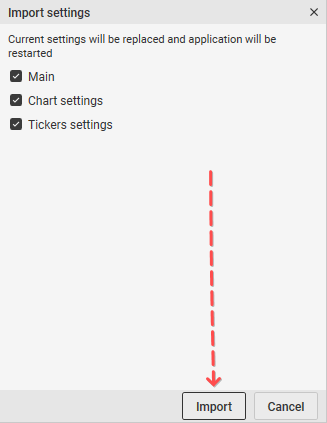
Once the settings have been migrated, you will be requested to restart the terminal. Click “OK.”
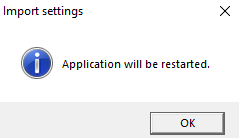
Congratulations! The settings migration process is now concluded.
Join the CScalp Trading Community
Join our official trader's chat. Here you can communicate with other scalpers, find trading soulmates and discuss the market. We also have an exclusive chat for crypto traders!
Don't forget to subscribe to our official CScalp news channel, use trading signals and get to know our bot.
If you have any questions, just contact our platform's support via Telegram at @CScalp_support_bot. We will respond in a matter of seconds.
You can also visit our Discord channel and subscribe to the CScalp TV YouTube channel.
JOIN OUR CHAT
