TICKER SETTINGS IN THE “CLUSTERS” TAB
Date of update: 16.08.2023
This article contains the description of a ticker setting in the “Clusters” tab of CScalp terminal.
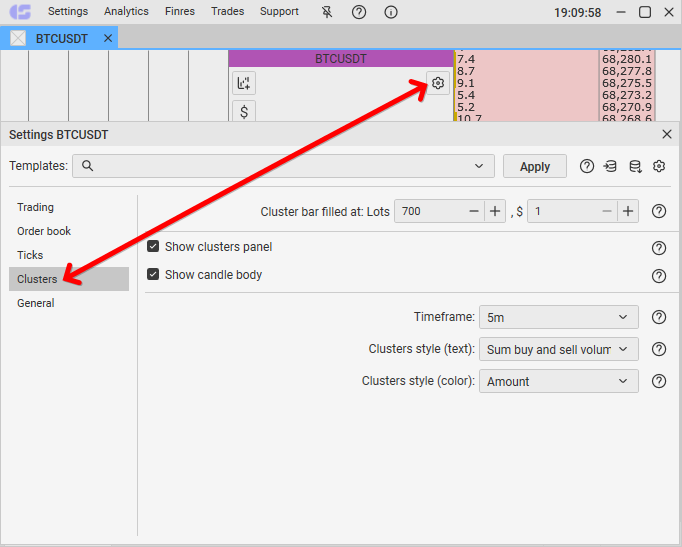
Cluster bar filled at
How it works: this option defines the volume amount of the cluster, at which it will be completely colored. Cluster – is a level that displays the number of triggered traded contracts.
Example: you have set a value at 300. If at some price the buying and selling volume amount will be filled by 150 contracts, therefore, the cluster will be filled by half. If the amount of buying triggered orders is greater than the amount of selling orders, the cluster will be colored in green. Otherwise, the cluster will be colored in red.
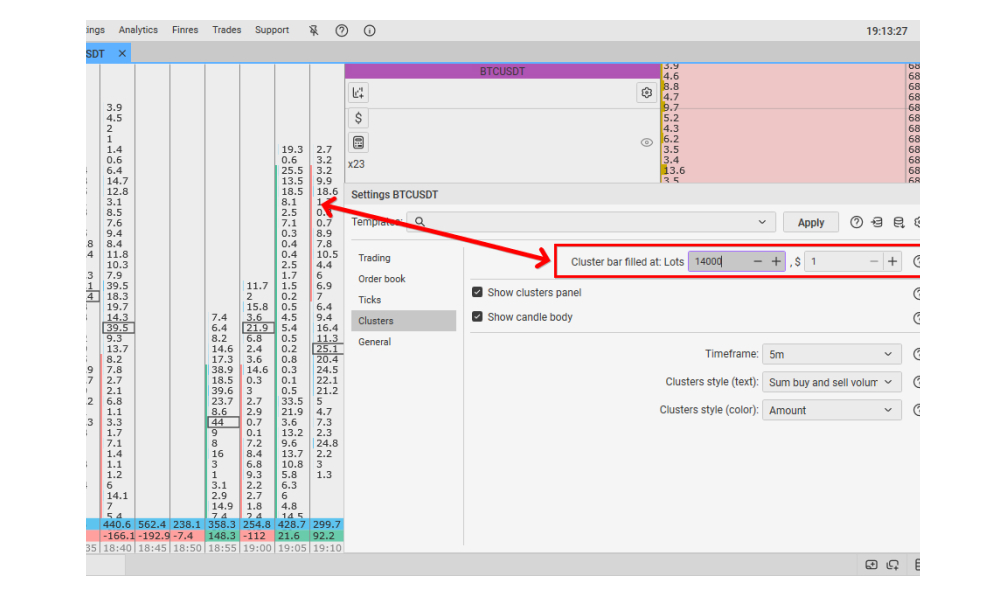
How to use: enter the value.
How to change: hover your mouse cursor on the field to the right of the item name. Click on the number field which is situated righter of the item name and enter the value. You can also adjust the value using the mouse wheel. Scrolling up increases the value by one point, scrolling down decreases it by one point. New changes will be saved automatically.
Show clusters panel
How it works: this option displays or hides clusters panel.
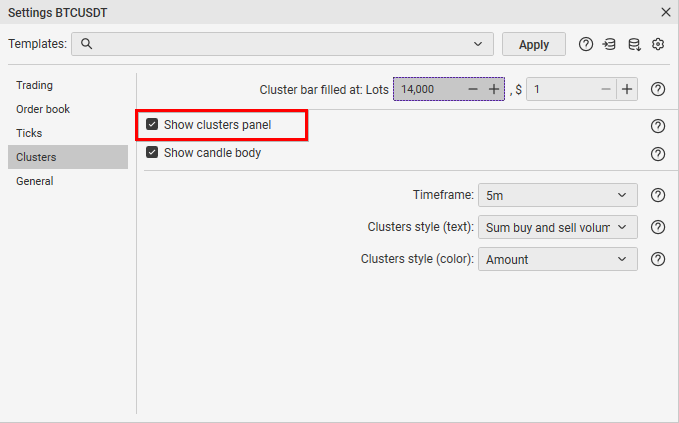
How to use: select the desired mode.
How to change: move the cursor over the field to the right of the item name. Press the left mouse button. When pressed, the mode changes. “Yes” – enable. “No” – turn off. The changed parameter is saved automatically.
Show Candle Body
How it works: This setting shows or hides the candle body in clusters.
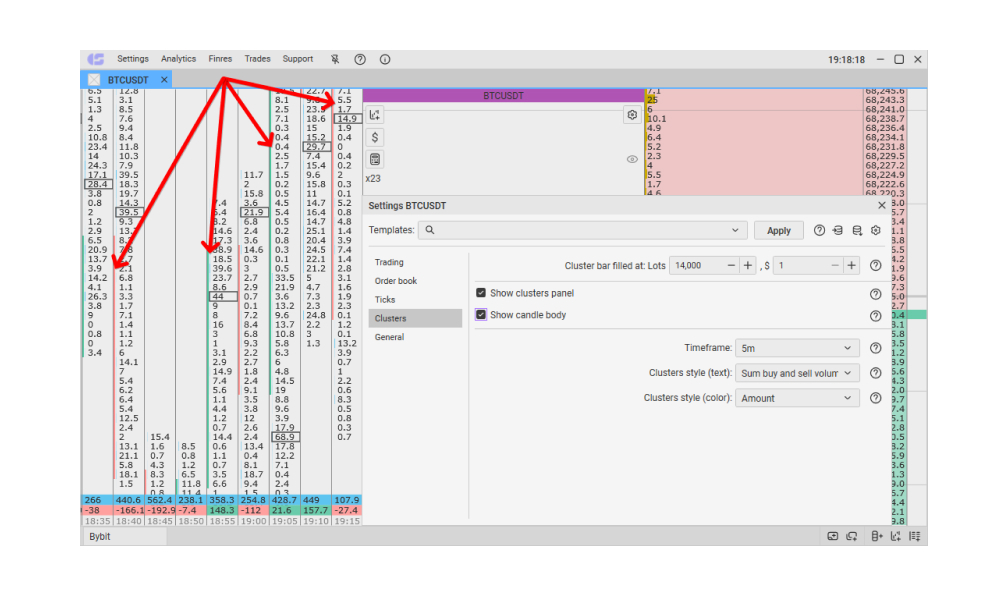
How to use: Select the desired mode.
How to change: Hover the cursor over the checkbox to the left of the item name. Click the left mouse button. Your selection will be automatically saved.
Timeframe
How it works: this option defines how long one cluster column will be displayed. After that, a new one will be shown.
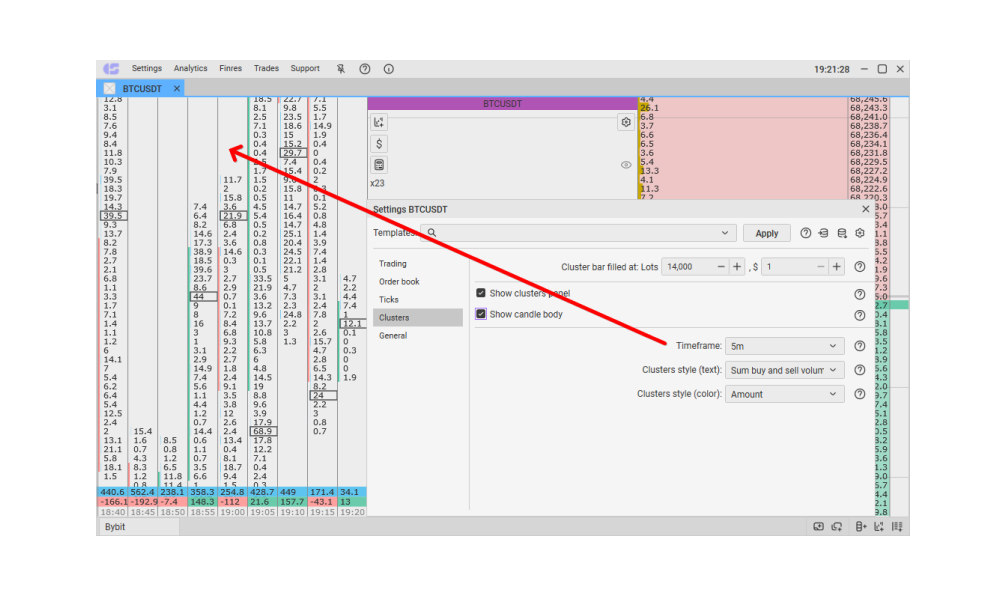
How to use: select the parameter.
How to change: hover your mouse cursor on the field to the right of the item name. Do the left click. A drop-down list will be shown. Select the parameter. New changes will be saved automatically.
Clusters style (text)
How it works: this option changes the way displaying information in clusters. There are three types of displaying:
- Sum buy and sell volume;
- Subtract buy and sell volume;
- Bought x sold.
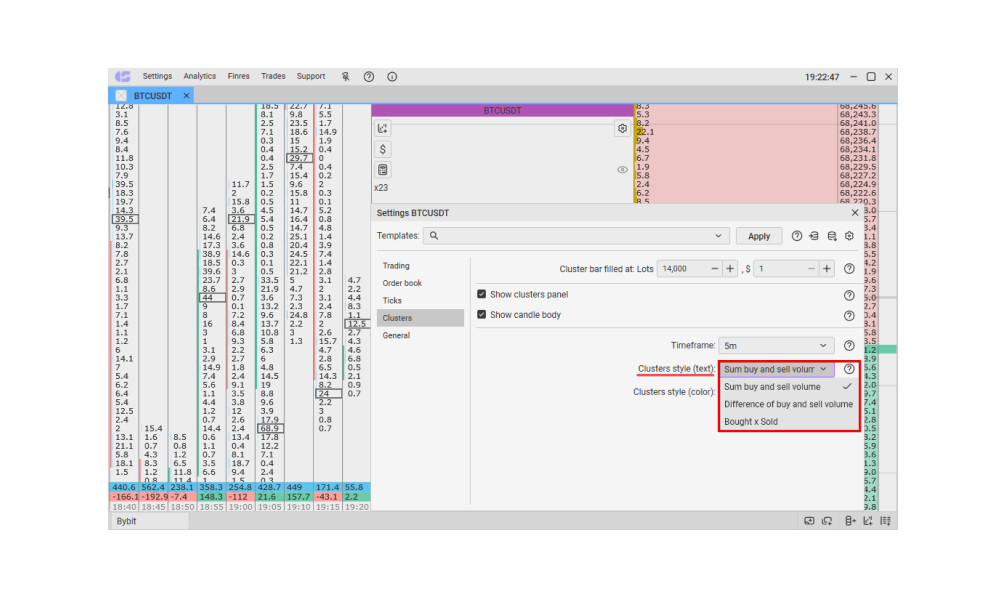
How to use: select the parameter from list.
How to change: hover your mouse cursor on the field to the right of the item name. Do the left click. A drop-down list will be shown. Select the parameter. New changes will be saved automatically.
Clusters Style (Color)
How it works: This setting changes the way information is displayed in clusters. There are two display formats:
- Amount
- Delta
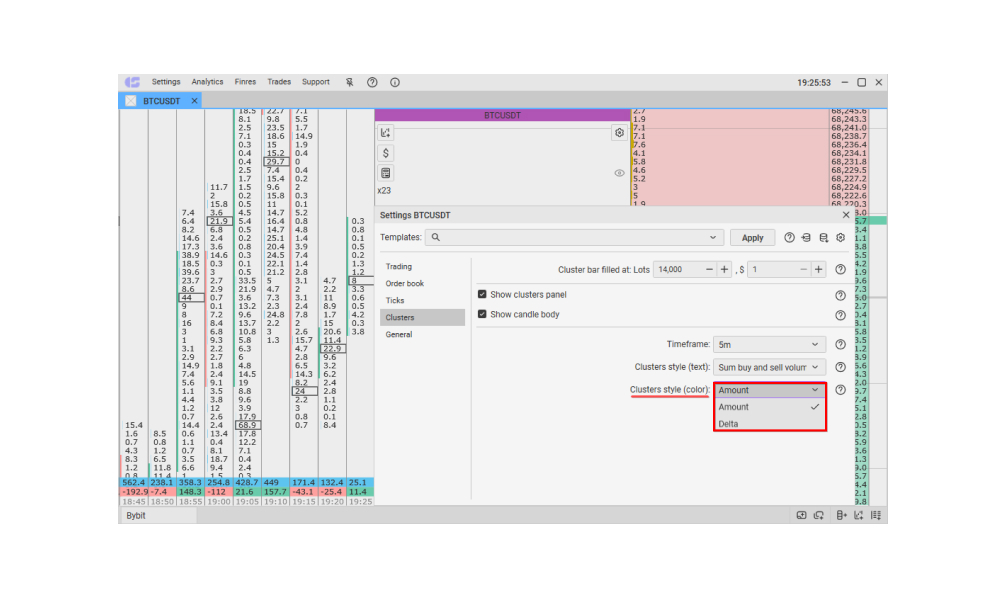
How to use: Select the desired mode.
How to change: Hover the cursor over the field to the right of the item name. Click the left mouse button and then on “Amount” or “Delta.” Your selection will be automatically saved.
Additional features
With a double click on the cluster panel, the panel will take up all the space to the order book and block the ticks panel. A repeat click returns the cluster panel to its original position.
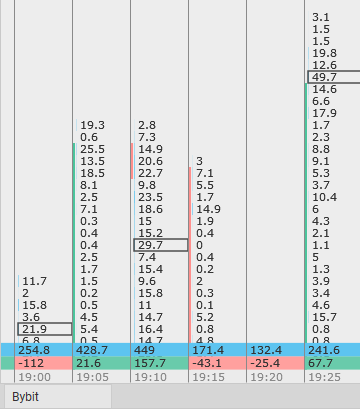
Each cluster column completes two rows of total volume per candle.
The bottom line displays the difference of buyers-sellers, the top line displays their sum.
Join the CScalp Trading Community
Join our official trader's chat. Here you can communicate with other scalpers, find trading soulmates and discuss the market. We also have an exclusive chat for crypto traders!
Don't forget to subscribe to our official CScalp news channel, use trading signals and get to know our bot.
If you have any questions, just contact our platform's support via Telegram at @CScalp_support_bot. We will respond in a matter of seconds.
You can also visit our Discord channel and subscribe to the CScalp TV YouTube channel.
JOIN OUR CHAT
