VIEW MODE
Date of update: 16.08.2023
There are two types of connection to the exchange on the CScalp trading terminal – trading mode and “View only” mode. In this article, we will talk about the usage of the “View Only” mode and how to enable/disable it.
View mode
In the “View Only” mode users can’t hold transactions. This mode was implemented in the CScalp so that the new users could get acquainted with the console interface without making random transactions. Also, CScalp traders use this mode to get acquainted with the order books of different exchanges and to view the market.
When “View Only” mode is enabled, the corresponding icon will be displayed in the order book.
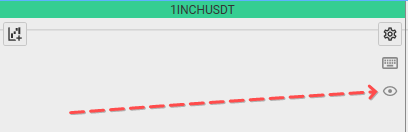
NB: When you first install the CScalp, the “View Only” mode is enabled by default. You must disable this mode to start trading.
How to turn on/off the view mode
To enable/disable the “View Only” mode, you need to go to the “Settings” tab, then “Connections“.
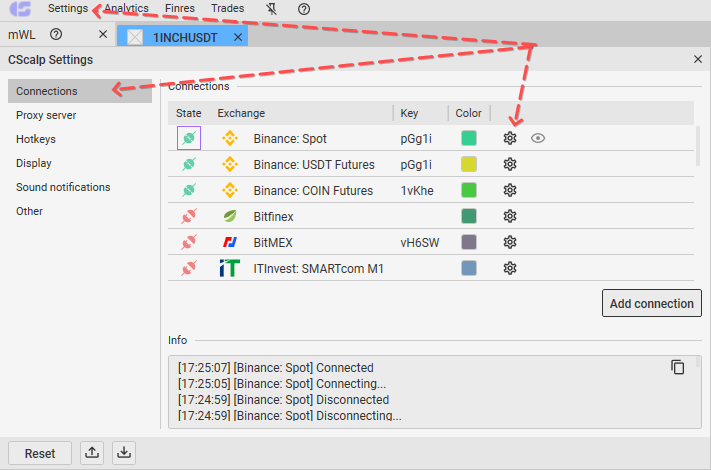
In the connections list select the exchange you need and click on the gear icon. The Connection Settings window will open. To turn on the “View Only” mode, move the switcher to the active position. To turn it off, do the opposite.
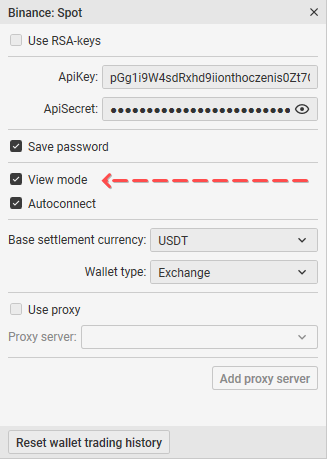
Done! We have enabled/disabled the “View Only” mode.
Join the CScalp Trading Community
Join our official trader's chat. Here you can communicate with other scalpers, find trading soulmates and discuss the market. We also have an exclusive chat for crypto traders!
Don't forget to subscribe to our official CScalp news channel, use trading signals and get to know our bot.
If you have any questions, just contact our platform's support via Telegram at @CScalp_support_bot. We will respond in a matter of seconds.
You can also visit our Discord channel and subscribe to the CScalp TV YouTube channel.
JOIN OUR CHAT
