How to connect CScalp to Bybit
Date of update: 07.08.2025
This article contains instructions for connecting the CScalp terminal to Bybit cryptocurrency exchange. In order to connect you need to have a Bybit account and install CScalp. If you open a new Bybit account, be sure to use the referral link.
About Bybit
Bybit is a Singaporean cryptocurrency exchange founded at the end of 2018. In the first year of work, the team managed to attract more than 1 million traders from around the world. The reason for success is a wide selection of tickers for exchange and trading. Fiat exchange, margin and spot trading, as well as futures contracts are available to users. For scalpers, the exchange is attractive for small fees of takers for all contracts. Its size is 0.075%.
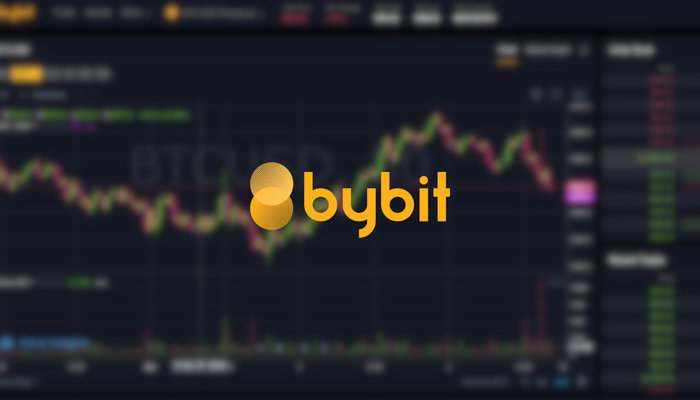
Bonus
Get a bonus from Bybit by registering by referral link. The bonus is $10 in BTC equivalent. It will be accrued within 24 days after making a deposit of at least 0.02 BTC. Read more about the bonus here.
Create API keys
In order to connect CScalp to Bybit, you need to create the keys “API key” and “Secret key” on the exchange website. This key bundle is the equivalent of a login and password. The trader can use up to 5 key pairs.
Attention! In order to create keys, you must configure two-factor Bybit authentication.
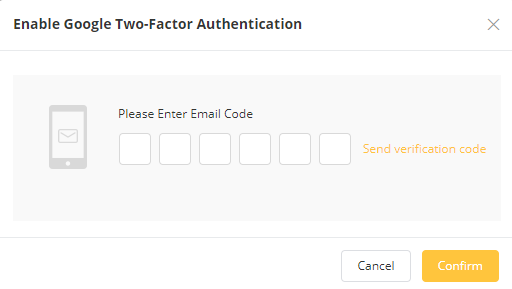
1. Follow API
Sign in your personal account of Bybit exchange. Move the cursor over the profile icon at the top of the menu. From the drop-down list, click on the “API” item.
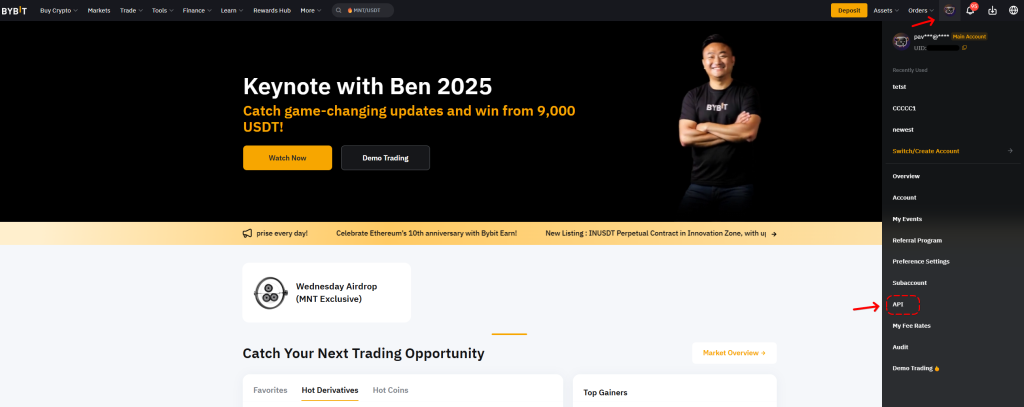
2. Create “API” and “API secret”
Read the API key information carefully and click on «Create New Key».
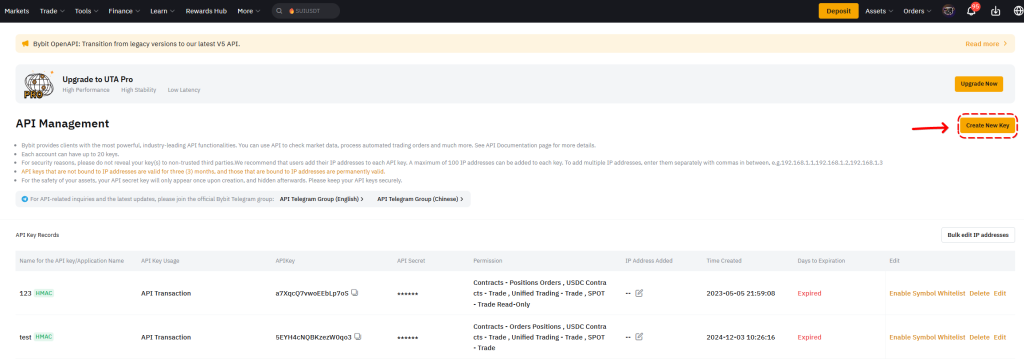
The exchange will offer to create “API keys created by the system” or “Self-generated API keys”. In the first case, the keys are generated by the exchange, in the second – by the user through a special utility. We will consider the first option.
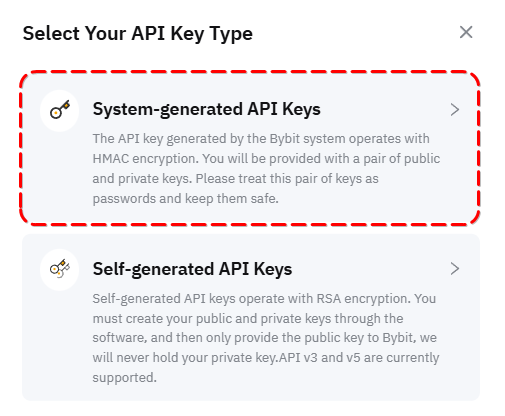
Configuring API Key Settings:
- Set the “Connect to Third-Party Applications” option and select “CScalp“.
- Enable the “Read and Write” permission to allow the terminal to send orders to the exchange.
- Enable the “Orders“, “Positions“, “USDC Derivatives Trading“, and “Trade” permissions to be able to trade on the spot market, USDT futures, USDC futures, and inverse futures when connecting to Bybit: UTA in CScalp. Other permissions are not required for trading in CScalp.
- Click “Submit” and complete the security verification.
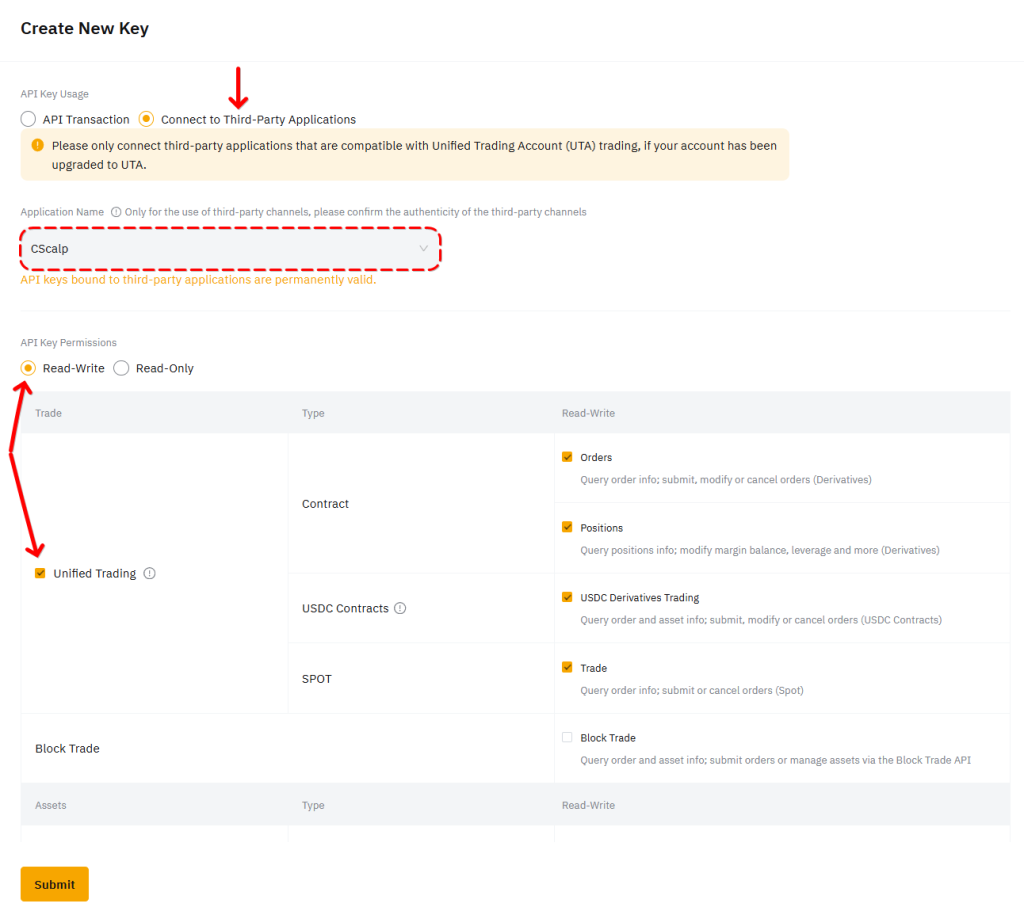
Done, API keys are created! Copy “API key” and “API secret” and go to CScalp.
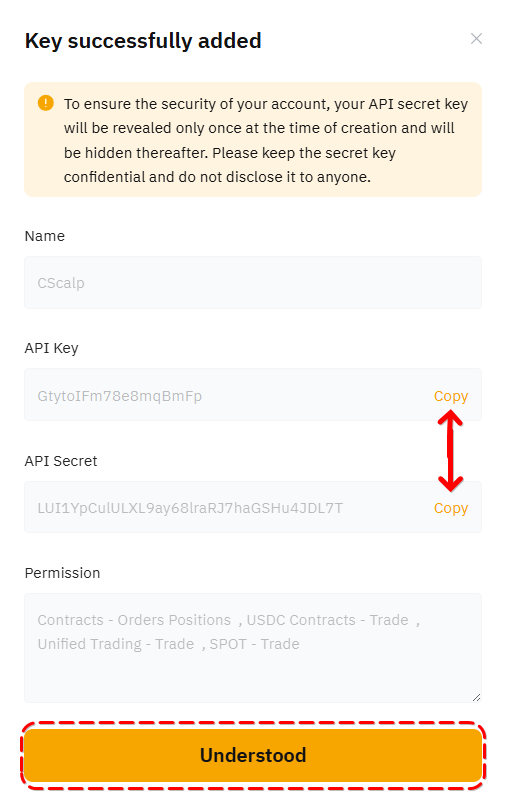
The “API Secret” key is displayed once – when created. We copy it immediately to connect the terminal to the exchange. It is not necessary to save and store the key in notes on your phone or “on a piece of paper”. If necessary, you can always re-create the keys in your Bybit personal account.
Important! Never share API keys with third parties.
Connect CScalp to Bybit
Launch CScalp and click on the “Connections” button.
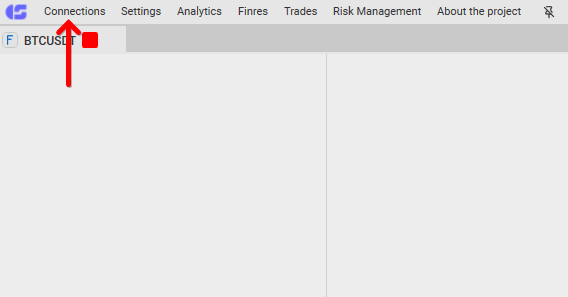
Find the connection “Bybit: UTA” and click on the gear icon – the connection settings will open.
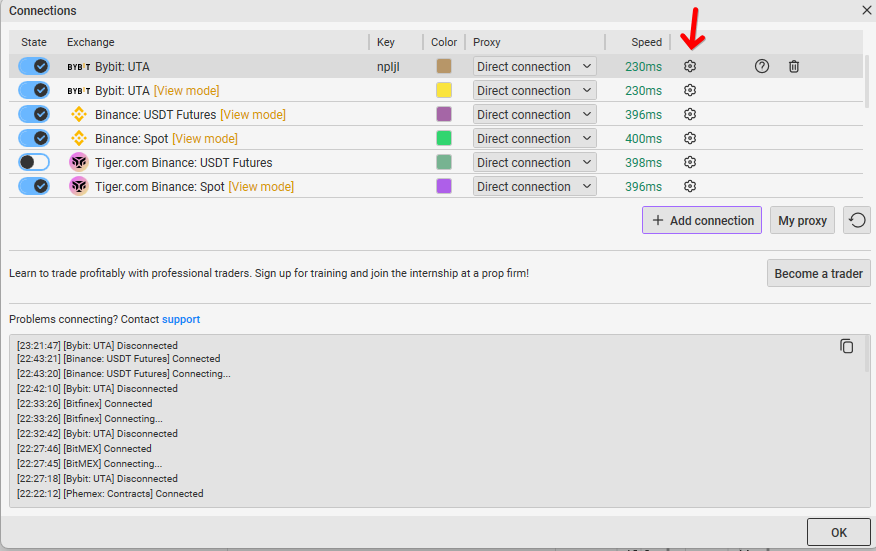
Enter the API keys in the “ApiKey” and “ApiSecret” fields. Disable the “View only” mode to gain access to submitting requests.
Click the “Connect” button and the connection to the exchange will begin
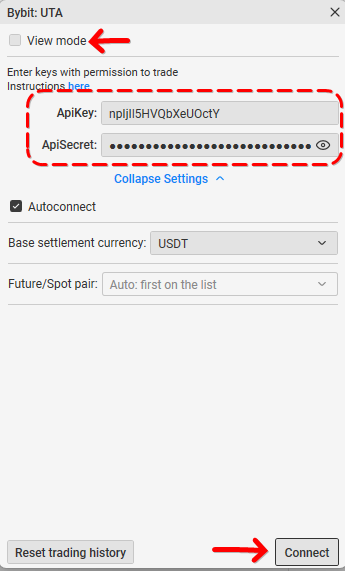
If the connection is successful, the icon will be blue, and at the bottom of the window the message “Connected”
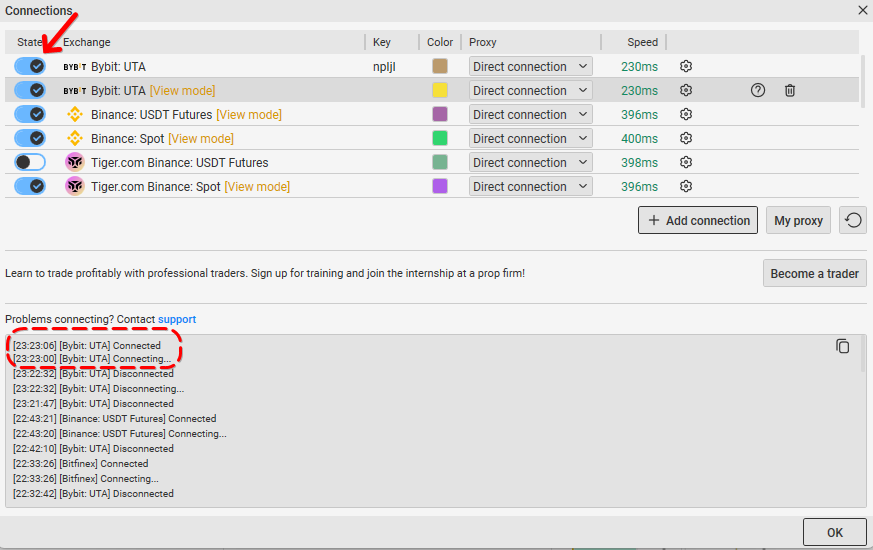
Done, we have connected CScalp to the Bybit:UTA
After connection, you should pay attention to our free trading course!
Note: you can connect multiple Bybit trading accounts in CScalp. Read more about it here.
5. Add an order book and select ticker
Add the new order book after CScalp setting up will be done. In order to do this, click on the appropriate icon in the lower right corner.
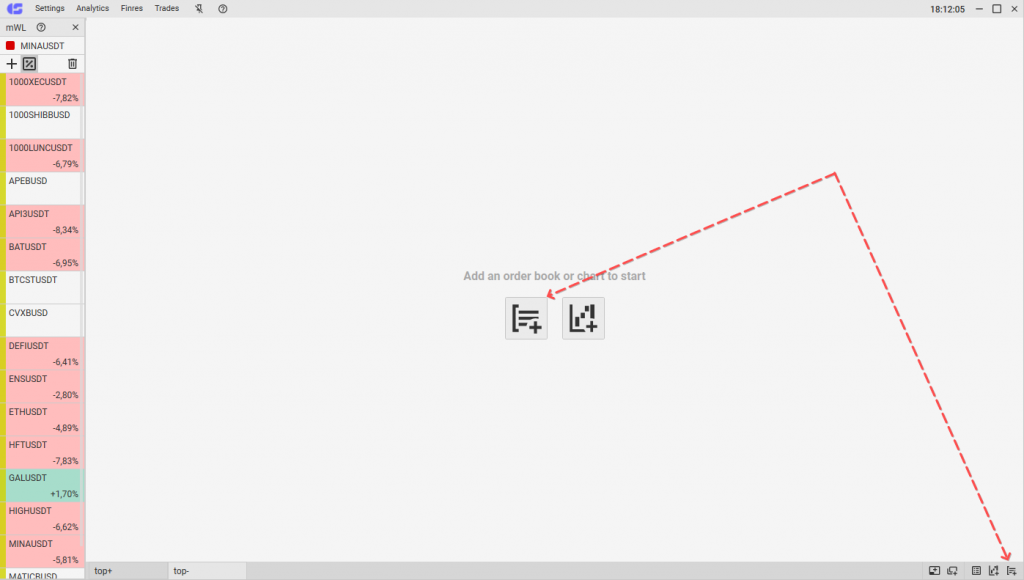
Click on the order book area thereafter.
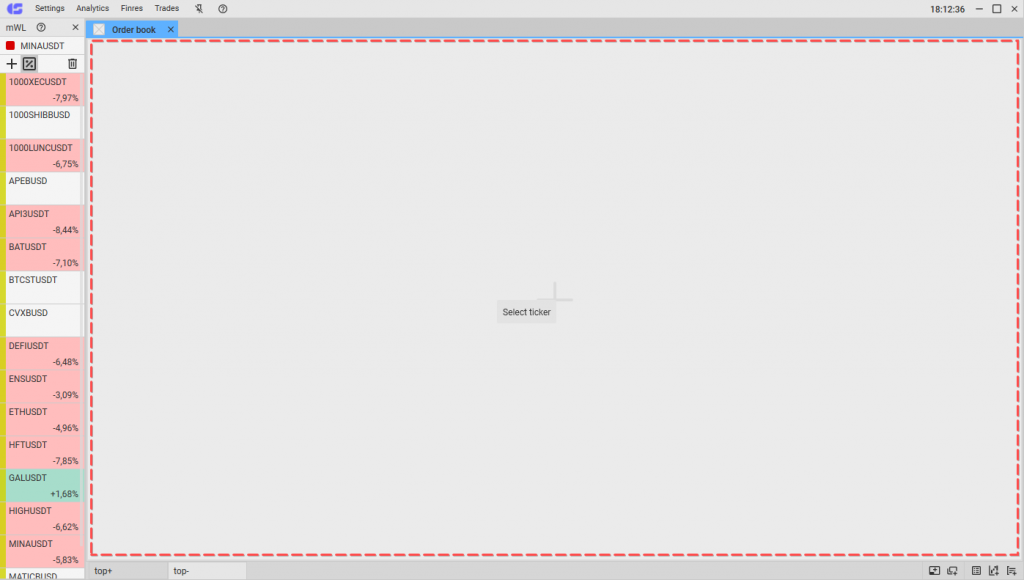
In the side menu of the opened window, select the order book of which Bybit platform you want to open.
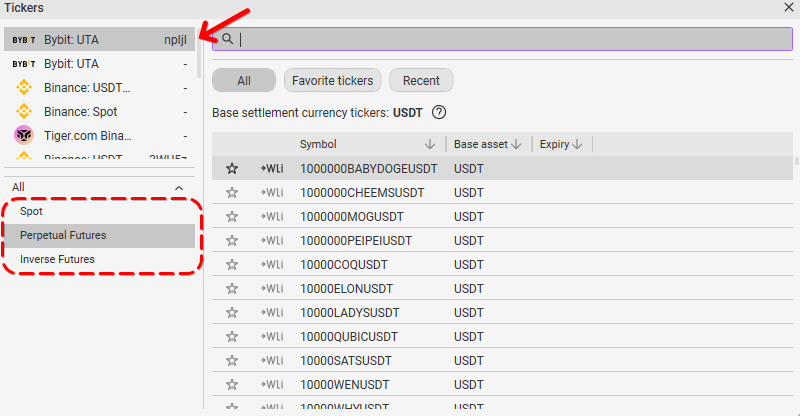
Then double click on the specified ticker from the list. It’s done! Bybit trading ticker selected!
Make Your First Trade
Congratulations, you can start trading now! Visit our “How to Make the First Trade” article, to learn about the next steps.
Join the CScalp Trading Community
Join our official trader's chat. Here you can communicate with other scalpers, find trading soulmates and discuss the market. We also have an exclusive chat for crypto traders!
Don't forget to subscribe to our official CScalp news channel, use trading signals and get to know our bot.
If you have any questions, just contact our platform's support via Telegram at @CScalp_support_bot. We will respond in a matter of seconds.
You can also visit our Discord channel and subscribe to the CScalp TV YouTube channel.
JOIN OUR CHAT
