How Trailing Stop Works in CScalp
Date of update: 15.08.2024
We have prepared a guide on how to use Trailing Stop in the CScalp trading terminal. Here, we explain what a Trailing Stop is and how it is implemented in CScalp. We also demonstrate how to set up a Trailing Stop and adjust it.
Attention! This article is for informational purposes only and does not contain recommendations or calls to action.
What Is a Trailing Stop?
A Trailing Stop (TS) is a feature of the Stop-Loss (SL) order that “moves” it closer to the current market price, providing additional protection for your position.
Suppose you open a long position. If the price of the trading instrument rises, the Trailing Stop will “move” the Stop-Loss higher. If you open a short position and the instrument’s price drops, the TS shifts the SL lower. Thus, a Trailing Stop helps to avoid a situation where the position closes with unrealized profit. Additionally, TS provides extra protection against losses: the closer the Stop-Loss is to the current market price, the smaller the potential loss when the position is closed by the stop order.
Let’s go over how the Trailing Stop works with an example. You opened a long position on an instrument at $105. You set the Stop-Loss at the $100 price level and the Take-Profit (TP) at $110. Since you are not manually controlling the position, it will automatically close if the price reaches $110 or drops to $100. In this situation, the price could rise to $109 but not close, as the TP wasn’t reached. Then the price might fall to $100, closing with a loss by the SL. In this case, you miss the opportunity to close the position above $105.
The Trailing Stop automatically “moves” the Stop-Loss as the price changes. For instance, you can set the Trailing Stop so that the order “moves” the SL to $106 if the price reaches $109 – setting the SL above your entry point. Even if the price doesn’t reach the TP and falls, your position will close with a profit.
How to Set a Trailing Stop
The Trailing Stop is available in CScalp on all connections. The option works only in conjunction with a Stop-Loss. Therefore, we recommend setting up a Stop-Loss according to the instructions on how to set Stop-Loss and Take-Profit before using TS.
The Stop-Loss order can be set manually or automatically when opening a position. Accordingly, the Trailing Stop can also be set manually or automatically:
- If you set the SL manually, press the hotkey “N” to activate the Trailing Stop.
- If you have an automatic SL configured, simply set the SL and TS parameters in the trading instrument settings. When you open a position, the Stop-Loss with the trailing option will be set automatically.
The Trailing Stop is set at a specified distance from the Stop-Loss to the best price and “moves” the SL by the specified number of points in price steps/percentages.
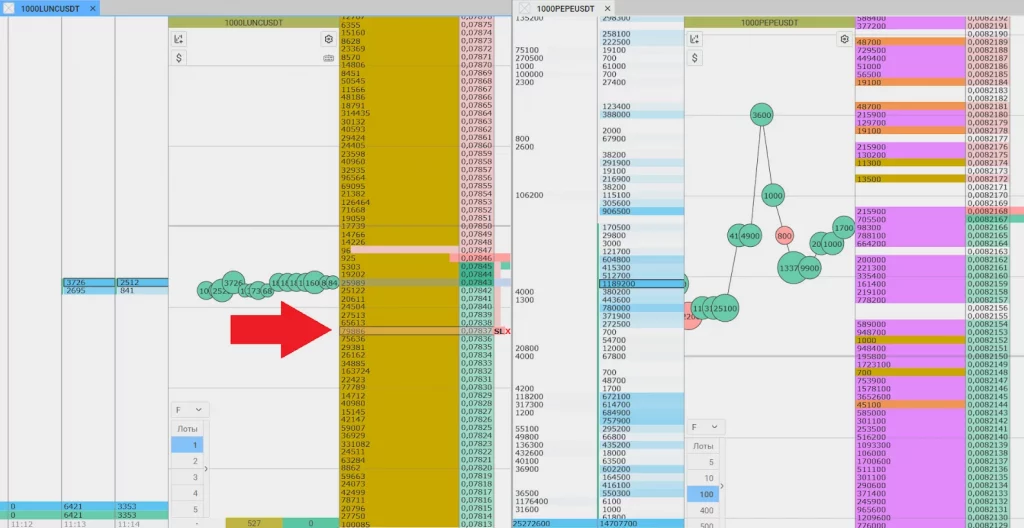
To disable the Trailing Stop, press “N.” The Stop-Loss is set only for an open position. Accordingly, the Trailing Stop also works only with an open position. The Trailing Stop works as long as the terminal is on. If you close CScalp, the TS option will be disabled. However, the Stop-Loss will continue to protect the position (if the order is placed on the server side).
How to Configure Trailing Stop in CScalp
If you set the Stop-Loss manually, no additional configuration is needed. Open a position and set the SL using the “C” hotkey. Then press the “N” hotkey to activate the Trailing Stop. The Trailing Stop “attaches” the Stop-Loss to the spread at the distance you initially set for the SL.
For instance, you open a position and set the SL at a distance of five steps from the spread. You activate the trailing. If the spread shifts three steps in your favor (towards profit), the Stop-Loss will “move” three steps as well.
The automatic Stop-Loss can be set in price steps or percentages. The automatic trailing keeps the Stop-Loss at the specified distance in price steps or percentages accordingly.
To configure the Trailing Stop, open the instrument settings by clicking on the gear icon in the order book window.
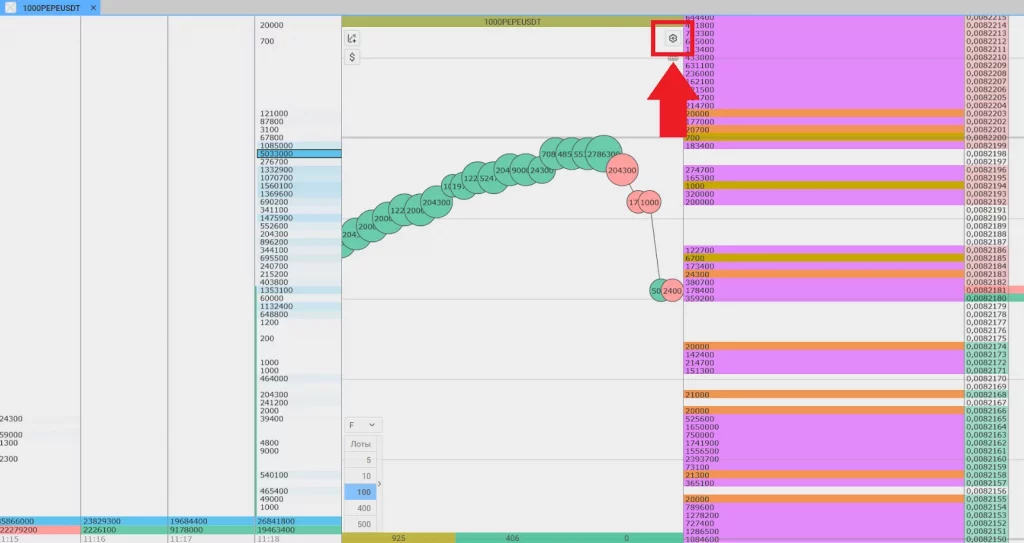
Go to the “Trading” tab. In the “Setting Stop-Loss / Take-Profit” line, choose how the distance from the entry point will be specified – in price steps or percentages. In the “Stop-Loss, price steps” line, specify the distance from the entry point where the SL will be set. In the “Stop-Loss trailing, price steps” line, specify the distance from the price at which the Stop-Loss will “move”.
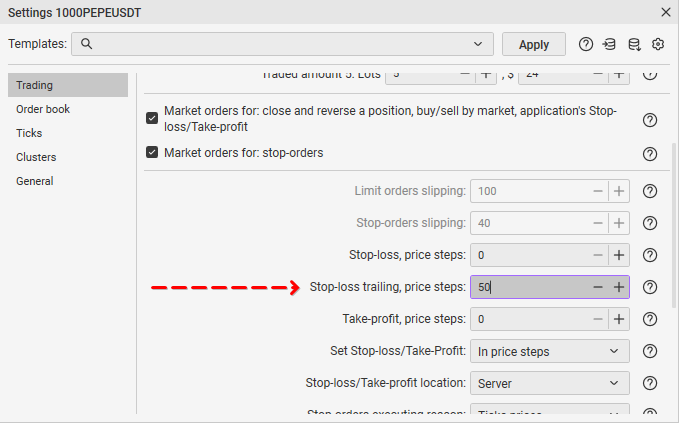
Suppose the price step value is 10. Then the trailing will maintain the SL at a distance of 10 price steps from the spread. If the price rises by two steps in your favor, the SL will also “move” by two steps.
To use an automatic SL without trailing, set the “0” value in the “Stop-Loss trailing” line.
Once the SL and TS parameters are set, close the window. The settings will be applied automatically.
Important! The Stop-Loss and Trailing Stop parameters should be set separately for each trading instrument.
Join the CScalp Trading Community
Join our official trader's chat. Here you can communicate with other scalpers, find trading soulmates and discuss the market. We also have an exclusive chat for crypto traders!
Don't forget to subscribe to our official CScalp news channel, use trading signals and get to know our bot.
If you have any questions, just contact our platform's support via Telegram at @CScalp_support_bot. We will respond in a matter of seconds.
You can also visit our Discord channel and subscribe to the CScalp TV YouTube channel.
JOIN OUR CHAT
