Binance App Comprehensive Overview: Learn Binance’s Features, Functions and Options
The CScalp team has prepared a comprehensive Binance app guide. Here you will find insights into the Binance application Lite and Pro versions and gain a deeper understanding of the distinctions between the Binance mobile app and its web-based iteration.
Attention! This article is for informational purposes only and does not contain recommendations or calls to action.
The review has been prepared by the CScalp terminal team. You can get CScalp by leaving your e-mail in the form below.
The Main Features of the Binance App
The official Binance app is available for both iOS and Android. You can download the Binance app from the exchange’s official website, the App Store, and Google Play stores.
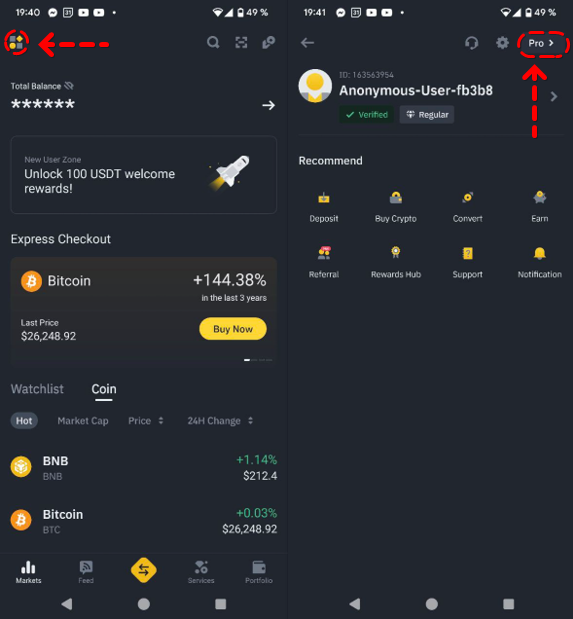
The Binance app offers two modes: Lite and Pro. Binance app Lite mode is ideal for casual use, such as managing your wallet and investment account. Binance app Pro mode is suitable for trading on all Binance markets. You can switch between these modes at the bottom of the main menu, which can be accessed by tapping the profile icon. All the exchange’s trading and investment products are available in the Binance app.
Disclaimer: Traders use the Binance application as an additional tool in case the trading terminal experiences technical issues, and they need to close a position urgently.
Binance App: Lite Mode
Lite mode in the Binance app is designed for investors and HODLers. It provides access to general wallet functions, quick buy/sell options, conversions, and deposits/withdrawals. Additionally, it offers convenient access to basic staking on Binance.
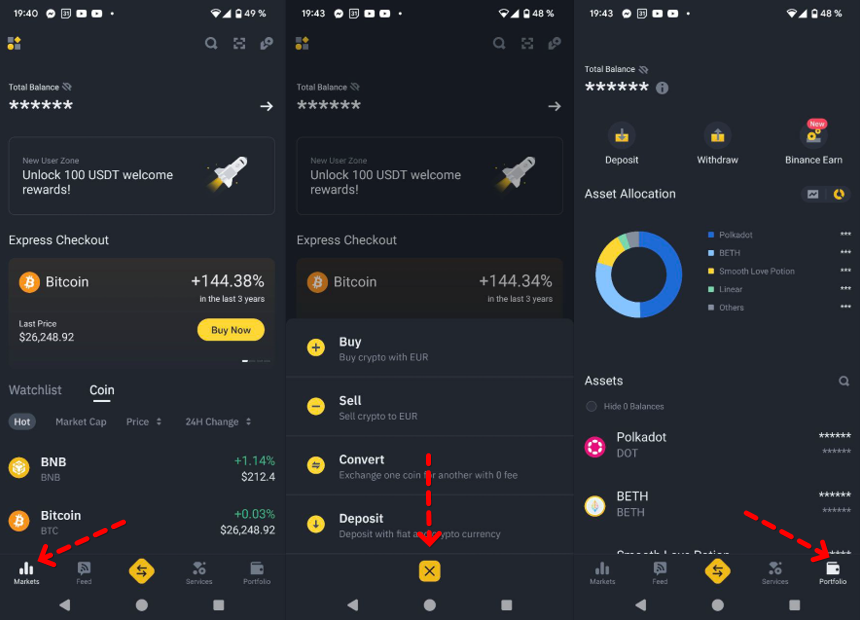
Profile and Balance in Binance App
The profile tab displays your total account balance and includes a coin filter. Here, you can also scan a QR code to transfer cryptocurrencies. Clicking on the coin name will provide you with general information about the asset and a line chart.
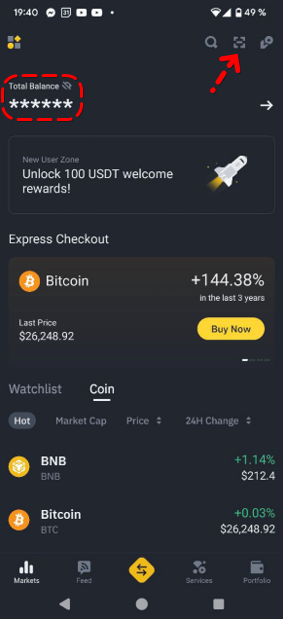
Wallet in Binance App
In the Binance app Lite wallet menu, you can see a summary of your portfolio balance. You have the option to choose between a line chart displaying the portfolio’s value and a pie chart showing the asset balance. Cryptocurrency deposit and withdrawal functions are also available here, along with access to basic staking on Binance (Binance Earn button).
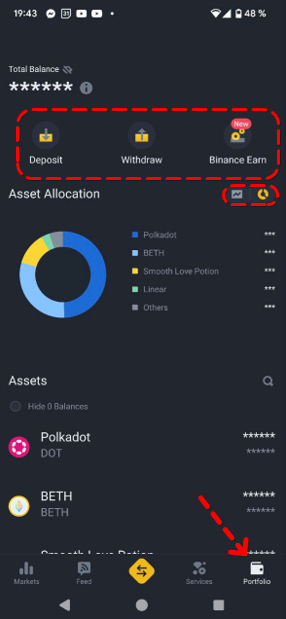
Buy, Sell, Convert, and Deposit Funds into your Binance App
Clicking the middle button at the bottom of the screen opens the menu for buying and selling cryptos and funding your wallet. Buying and selling can be done using fiat currencies.
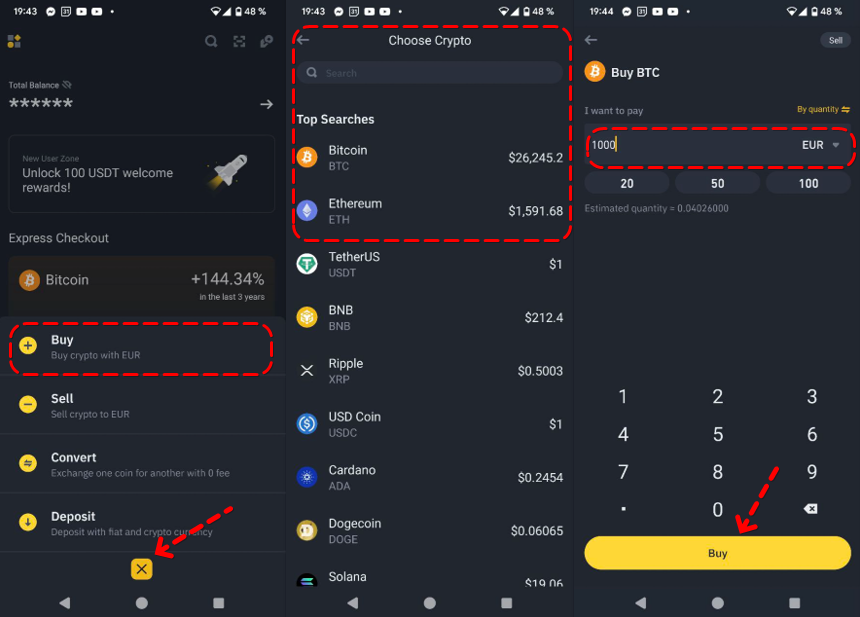
Binance Pro Mode
The Binance app Pro mode offers all the features available in the browser-based version of Binance without exceptions. This mode is designed for professional traders and users interested in in-depth metrics and analytics. It is also suitable for investors who need access to all of the exchange’s investment products.
Binance app Pro lets you quickly switch between different menus, use advanced charting features, and access the trading terminal.
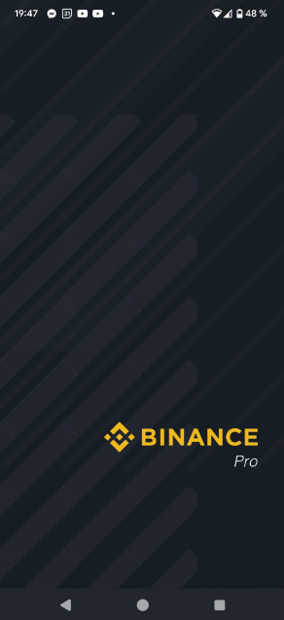
Binance App’s Home Section
The main page of the Binance app Pro mode displays your user balance, the deposit menu, and trading pairs, sorted by “Favorites,” “Hot,” “Gainers,” “Losers,” and “New Listings.”
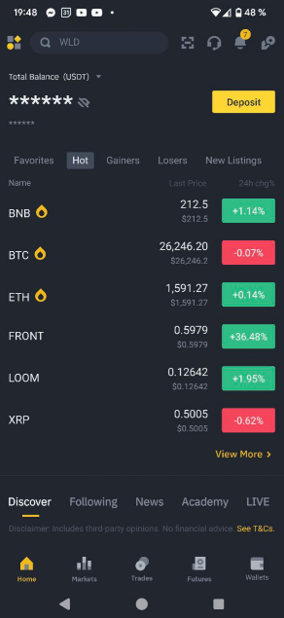
Binance’s P2P trading menu, fiat entry features, and quick buy options for cryptocurrencies are available on this page. Below, you’ll find an overview of the Binance app marketplace.
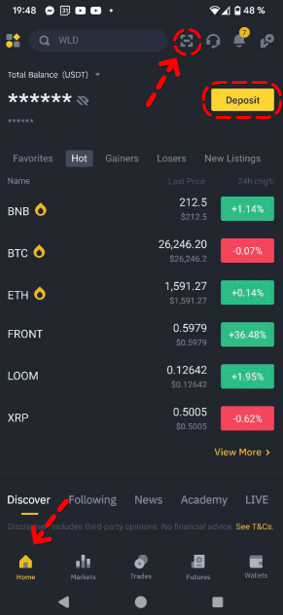
Markets
The Markets menu provides an overview of all Binance trading pairs, allowing you to view pairs in the spot and futures markets separately.
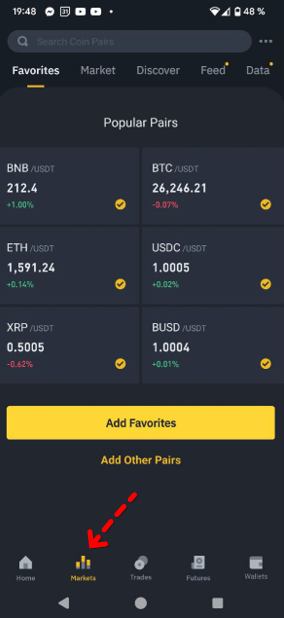
Sub-categories are available for the futures market, including USDS-M, Coin-M pairs, and cryptocurrency options. Assets are sorted by type and market segment, including coins in PoW, PoS networks, Tier 1 and Tier 2 cryptocurrencies, DeFi tokens, meme tokens, NFTs, and more.
“Trades” Menu in Binance App
Inside the “Trades” menu, you’ll find Binance’s spot market trading terminal. The capabilities of the mobile terminal closely resemble the browser version, with differences primarily in visual execution.
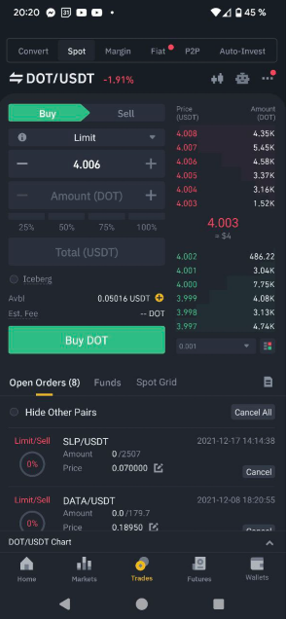
The order placement menu is divided into several sections, including “Convert”, “Spot,” “Margin,” “Fiat,” “P2P,” and “Auto-Invest.”
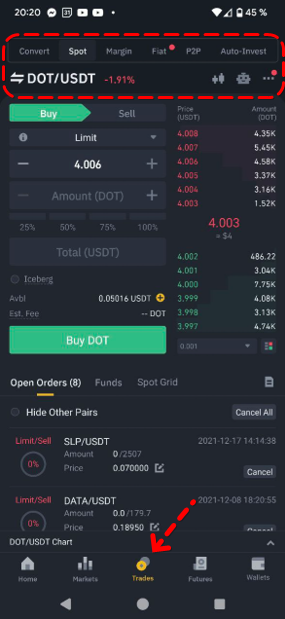
The trading instrument selection menu is located below. Clicking on a ticker opens a list of available pairs with a search function. Clicking on the “candlestick” icon on the right side of the screen opens a candlestick chart for the selected instrument, offering an option to choose a different timeframe.
On the right side of the screen, you’ll find an order book displaying the market price of the asset. The order book can be customized by price step, and you can filter buy or sell orders.
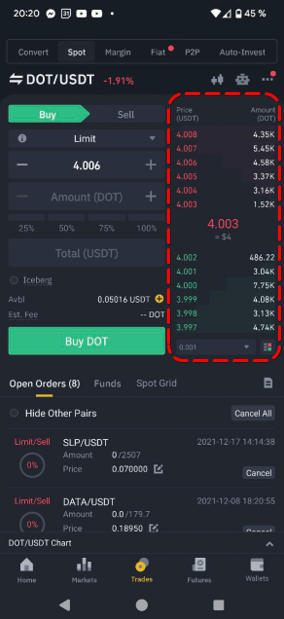
The order placement menu in the Binance app is identical to the desktop version, offering a choice of transaction direction (buy/sell) and order type. Available orders include limit, market, stop-limit, and OCO orders. The transaction volume can be entered manually or specified as a fraction of 25% of the total account balance
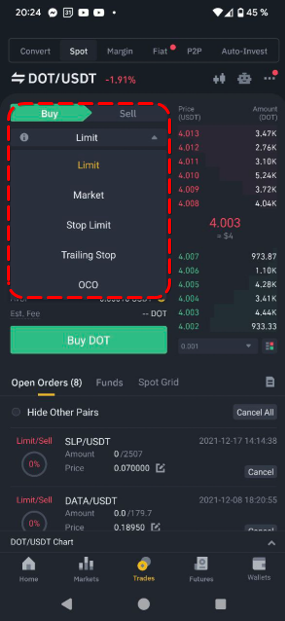
In the upper right corner, you can access an extended menu for the candlestick chart and the order book.
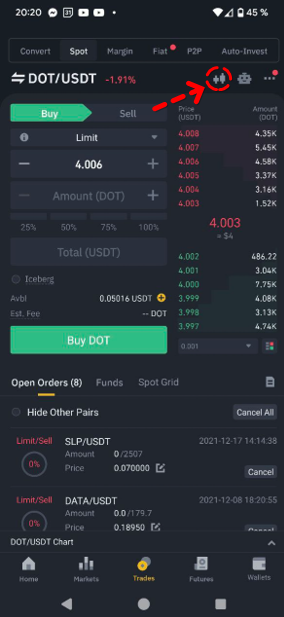
The extended chart provides the same features as the browser version of the Binance chart, with the difference being that the mobile version does not integrate TradingView charts.
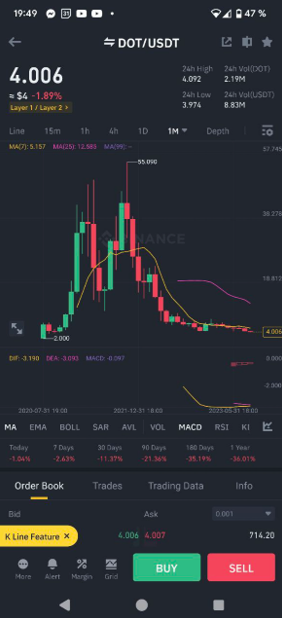
From the chart menu, you can execute trades by switching back to the order placement mode. Customizing the chart is also possible, allowing you to adjust colors, sizes, and display styles. Drawing tools, including lines, rays, and graphical shapes, are available, along with the option to enable or disable technical indicators.
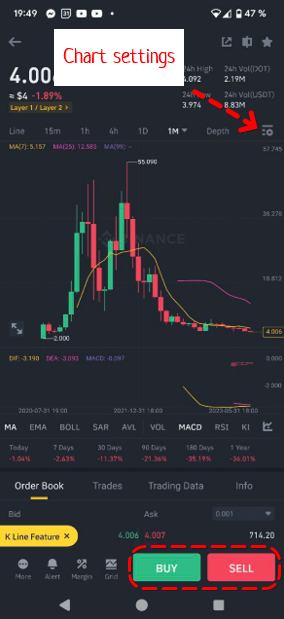
Clicking on the three dots at the top right corner opens the menu of additional functions of the trading terminal. From here, you can quickly transfer funds between Binance accounts, fund your wallet, compare trading instruments, view trade analysis, and access a market heat map.
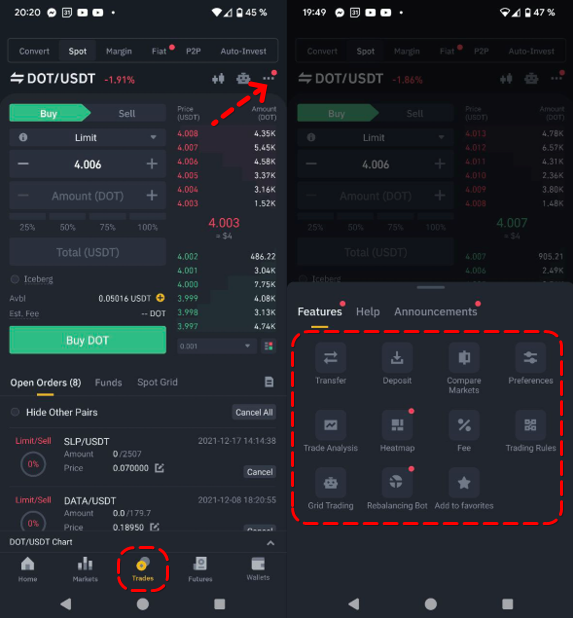
You can also customize the view of the mobile terminal, including the location of the order placement menu on the right, left, or horizontally.
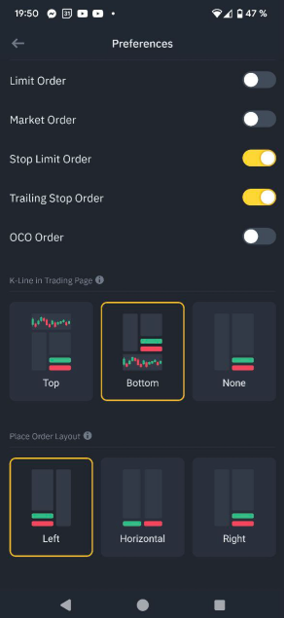
The trades menu provides quick access to grid (channel) trading, allowing you to customize the Binance bot or set the grid manually.
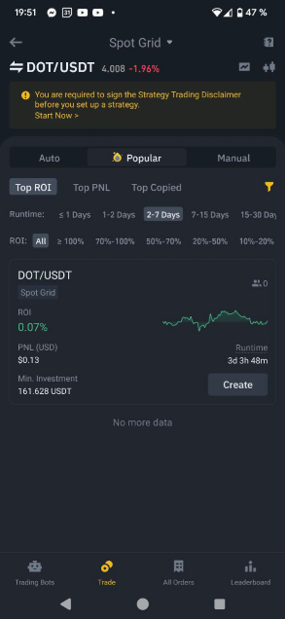

Futures
Binance’s Futures and options markets are presented in a separate tab. The functionality of futures trading mirrors the browser version, with visuals similar to the mobile version of the spot market. Filters by the market are available, including USDS-M, COIN-M, and Options. You can locate and switch between instruments by clicking on the ticker. A candlestick chart button is located to the right of the ticker.
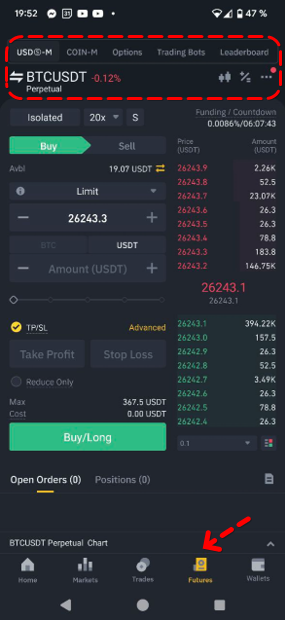
To the right of the candlestick chart icon, you will find the futures calculator, which is identical to the browser version of Binance. Above the order book, you’ll find the margin management mode, where you can select cross or isolated margin and set leverage. The “S” button allows you to enable Multi-Assets Mode, while the funding rate for the instrument is displayed to the right.
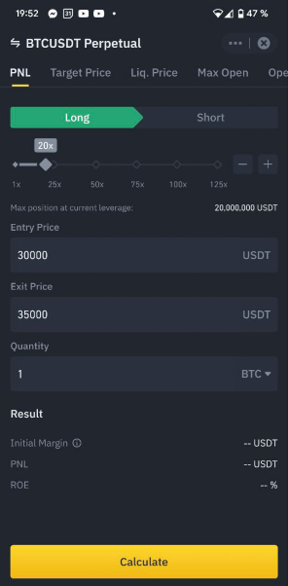
Further down, you’ll find the position management menu, where you can open or close a position, select an order type, and choose from options like “Limit,” “Post Only,” “Market,” “Stop Limit,” “Stop Market,” “Trailing Stop,” “TWAP,” and “Scaled Order.” You can manually specify the position size or use the slider on the percentage scale.
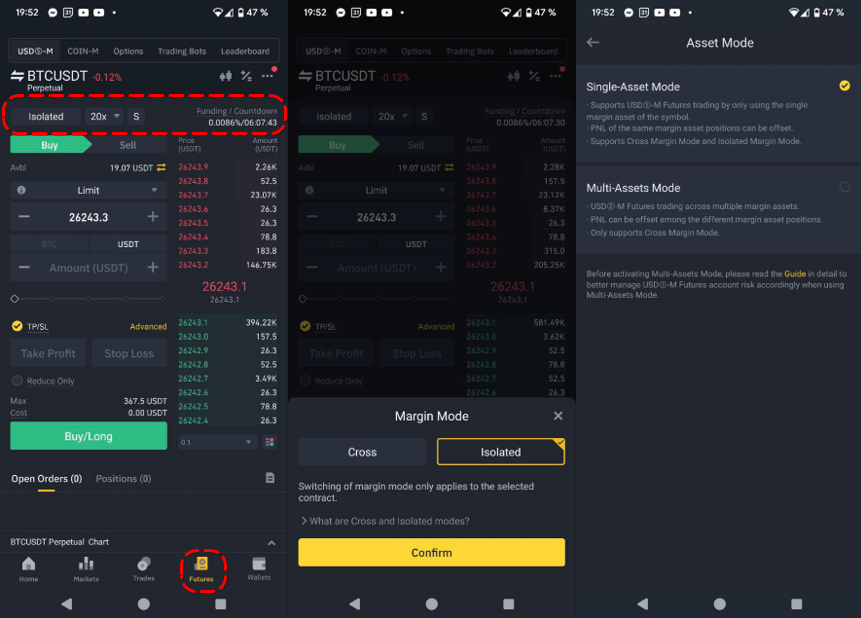
Below that, the Stop-Loss and Take-Profit setting menu is available, which is identical to the desktop version of Binance. Two TP/SL modes are presented: simplified and advanced. In simplified mode, you can set the percentage for each stop order, while advanced mode allows you to select the type of stop order (stop-limit/stop-market) and the reference price, which can be the market price or the last price of the order.
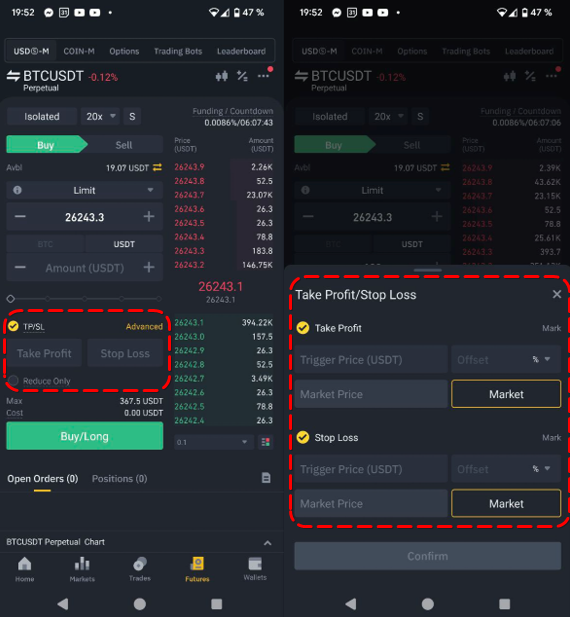
Clicking on the three dots in the upper right corner opens additional functions of the Binance futures market. Here, you can switch to mock trading, enable position limits, and voluntarily lock futures trading. The “Preferences” button opens the in-depth settings menu of the futures terminal.
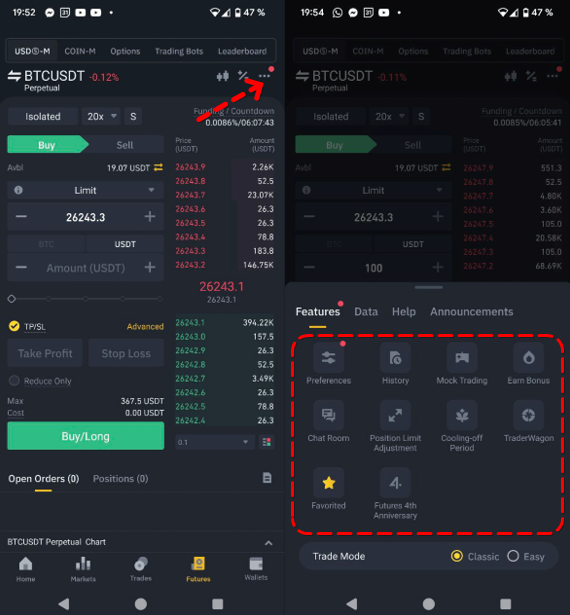
In the “Preferences” menu, you can configure the trading mode, enable hedging and multi-asset mode, and customize the contract unit.
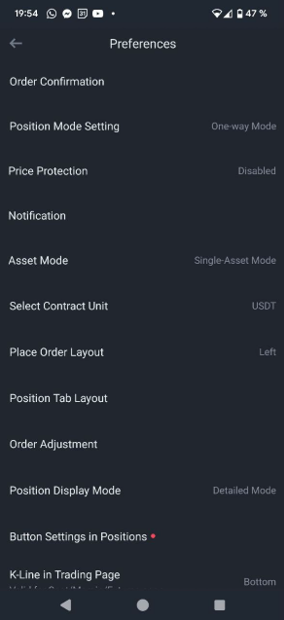
Unlocking the Mechanics of Binance DeFi Wallet
In the “Wallet” section, you can access summaries of your balance. You can view balances for spot, futures, margin, options, investments (Earn), and other accounts separately by selecting tabs at the top.
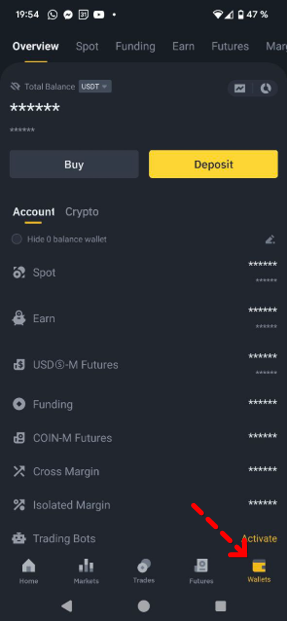
Clicking on each mode opens a separate balance menu with unique functions. For example, in general mode, you have access to functions like buying cryptocurrency for fiat and making deposits.
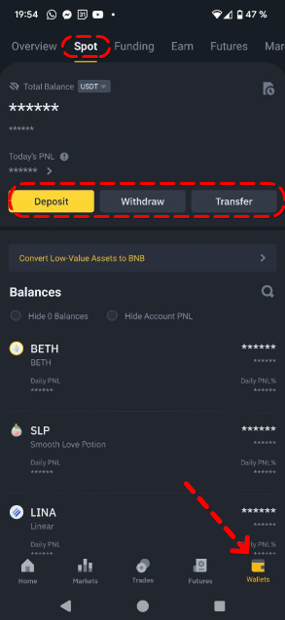
The Spot Wallet allows you to deposit and withdraw funds, both cryptocurrency and fiat, and transfer funds between Binance accounts. The “Funding” wallet provides quick access to Binance’s P2P exchange.
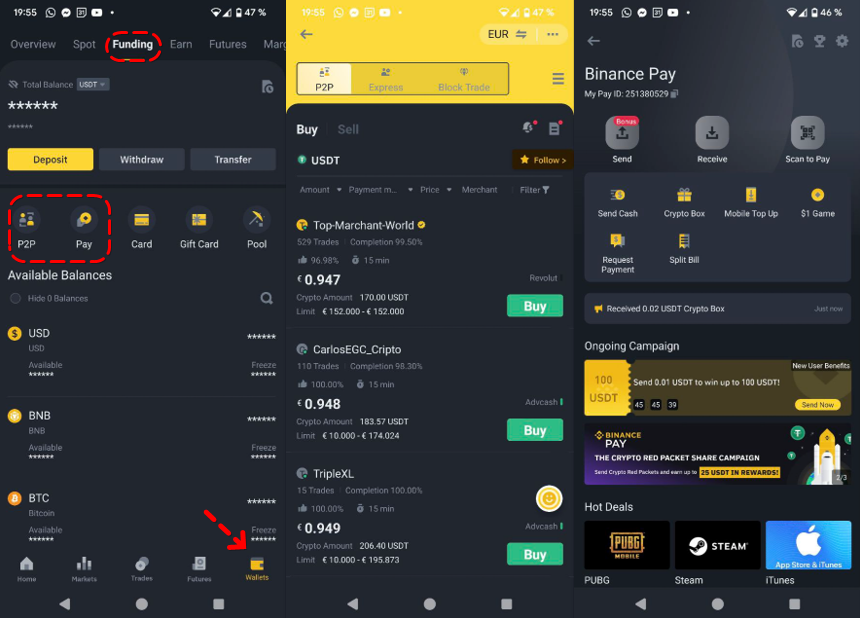
Additionally, you can access the Binance Pay menu, which facilitates fee-free internal transfers between Binance accounts.
The Margin Wallet offers features for managing loans, including borrowing and repaying loans, selecting margin modes, and more.
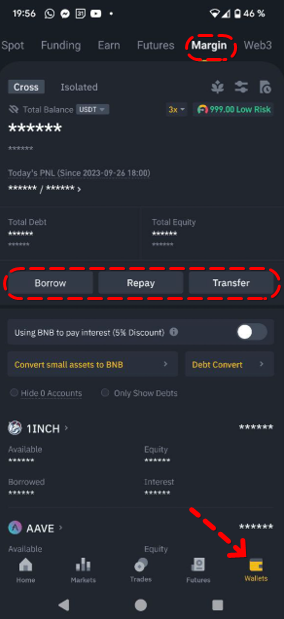
The Earn wallet displays the balance for all Binance investment products and offers quick access to the Earn section.
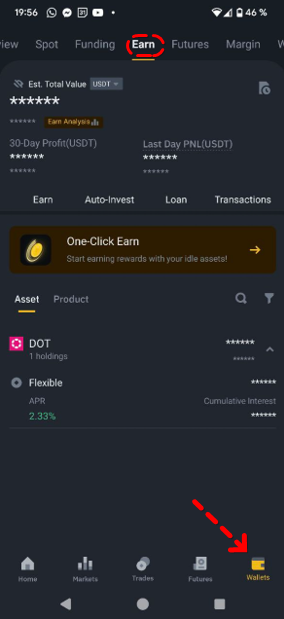
Binance App vs. Binance Browser Version: Differences
While both the browser and mobile versions of Binance share common features, they each offer unique functionalities tailored to different user preferences. Here’s a breakdown of the key distinctions:
Binance Web Version Highlights:
- Customizable Trading Layout: In the web version, users have the ability to save custom layouts of the trading terminal interface, enabling them to personalize their trading environment for future use.
- TradingView Chart Integration: The web version seamlessly integrates TradingView charts, offering advanced charting tools and indicators for in-depth technical analysis, providing an enhanced trading experience.
- Detailed Order Book and Market Depth: Users of the web version have access to a more comprehensive order book and market depth chart, allowing for a deeper understanding of market dynamics.
Binance App Advantages:
- Biometric Authentication: The Binance App supports biometric login options, including fingerprint recognition and Face ID, providing a quick and secure method for accessing your account.
- Instant Price Alerts: Within the Binance mobile application, users can set up instant price alerts, receiving timely notifications regarding price fluctuations and changes in trading volumes for their selected assets of interest.
- Diversification Insights: Gain insights into the diversification of your holdings, helping you optimize your investment strategy.
Unlocking The Full Potential of Binance App
The Binance app stands as a comprehensive gateway to all the essential features offered by the exchange. It replicates the functionality found in its browser counterpart, providing advanced options across various markets. While the initial interface of the Binance application may pose a learning curve for some users, it transforms into an invaluable asset as you become acclimated to its intricacies. Binance app allows users to tailor menus to their precise preferences, ensuring a truly personalized and efficient trading experience. When you’re ready to begin your journey with the Binance app, check out our blog “How to Download Binance App” to get started.
Join the CScalp Trading Community
Join our official trader's chat. Here you can communicate with other scalpers, find trading soulmates and discuss the market. We also have an exclusive chat for crypto traders!
Don't forget to subscribe to our official CScalp news channel, use trading signals and get to know our bot.
If you have any questions, just contact our platform's support via Telegram at @CScalp_support_bot. We will respond in a matter of seconds.
You can also visit our Discord channel and subscribe to the CScalp TV YouTube channel.
JOIN OUR CHAT
