How to Use Binance Wallet Chrome Extension
In the landscape of digital currencies, the need for secure, efficient, and user-friendly wallet solutions has never been more pronounced. One of them is the Binance Wallet. Binance Wallet Chrome Extension offers a wide array of features that can empower both novice and experienced cryptocurrency enthusiasts. In this article, we will uncover the capabilities and advantages of this versatile crypto wallet.
Attention! This article is for informational purposes only and does not contain recommendations or calls to action.
The review has been prepared by the CScalp terminal team. You can get CScalp by leaving your e-mail in the form below.
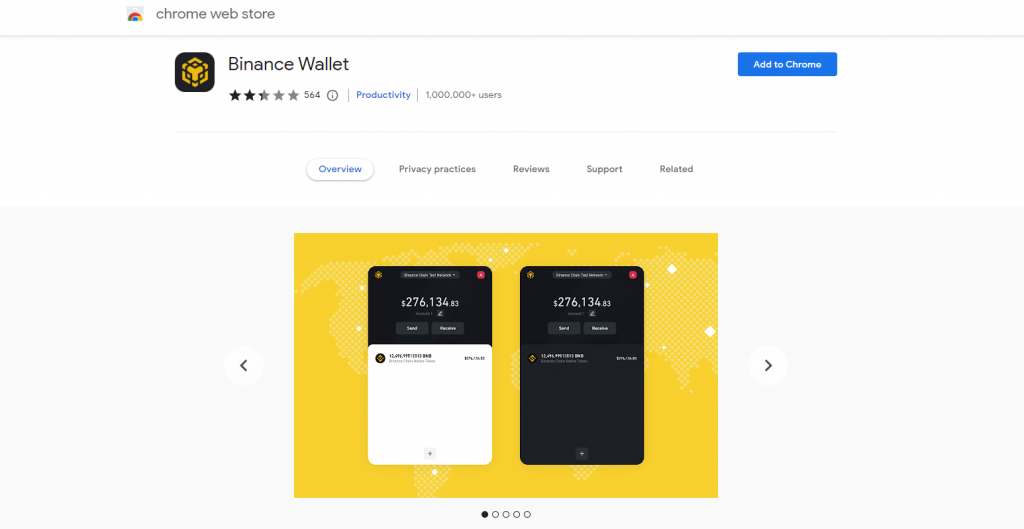
What is a Binance Extension Wallet?
The Binance Extension Wallet is a cryptocurrency wallet designed to facilitate transactions and interactions across multiple blockchain networks. It serves the BNB Beacon Chain, BNB Smart Chain, and Ethereum ecosystems, allowing users to send and receive funds within these networks. What sets this wallet apart is its unique capability to enable cross-chain transfers between Binance’s blockchains, further enhancing its utility.
Key Features of the Binance Extension Wallet
These are the Binance Extension Wallet main features and benefits:
- Multi-Blockchain Compatibility: This wallet supports BNB Beacon Chain, Binance Smart Chain, and Ethereum. Users can conveniently manage various cryptocurrencies across these networks from a single platform.
- Cross-Chain Functionality: Binance Chrome Extension Wallet users can initiate cross-chain transfers between Binance Chain and Binance Smart Chain, making it easier to diversify crypto holdings and engage in a wide range of blockchain activities.
- Browser Extension: The Binance Chain Extension Wallet is seamlessly integrated into major web browsers such as Chrome and Firefox, offering users a familiar and accessible interface.
- Access to DApps: With its recent update, the wallet now allows users to access decentralized applications (DApps) directly from their browsers. This feature enhances the wallet’s functionality and opens up new possibilities for interacting with blockchain applications.
- Enhanced Security: The wallet stores private keys in encrypted storage, requiring a user’s password for access. This robust security measure safeguards users’ assets.
- Streamlined Transactions: Users can conduct transactions and authenticate on various Binance Chain products without the need for repetitive logins or manual private key inputs.

How to Download the Binance Wallet Chrome Extension?
To obtain the Binance Chain Wallet extension, visit the BNB Chain page and choose your preferred web browser to download. Follow these simple steps to complete the download process:
- Select Your Browser: For instance, if you opt for “Chrome,” you’ll be redirected to the Chrome Web Store.
- Add to Chrome: Click on “Add to Chrome” button to initiate the download of the Binance Extension wallet.
- Add Extension: Confirm the addition by clicking “Add extension.” The system will proceed to download and integrate the extension into your browser.
- Find the Extension: After a successful installation, locate the browser extension icon. It is usually situated in the upper right corner of your browser.
Signing In and Connecting Your Binance Extension Wallet
To connect your Binance Chrome Extension Wallet to Binance Chain, follow these steps:
- Refresh the Page: Begin by refreshing your browser page.
- Navigate to “Connect Wallet”: Look for the “Connect Wallet” option under “Featured,” and select “Binance Chain Wallet.”
- Login Prompt: If the extension has been successfully added to your browser, a pop-up window will appear, displaying the Sign-Up page. Choose Your Option:
“Use Existing Wallet”: Select this if you already possess a Binance Chain wallet. You’ll need your original seed phrase or tKey login credentials to log in.
“Create Wallet”: Opt for this if you wish to create a new wallet. Choose “Generate seed phrase” and follow the provided instructions to create and log in to your new wallet. Note that you’ll receive a seed phrase, consisting of a specific sequence of 12 words or more. Safeguard this seed phrase as it provides exclusive access to your wallet. Never share it with anyone, and remember that Binance will never request your seed phrase.
- Successful Login: Once your login is successful, your wallet will be connected to the Featured section. If you don’t receive this prompt, refresh the page and select “Connect Wallet,” followed by “Binance Smart Chain.” This will trigger a window asking whether you’d like to connect Featured with your browser wallet.
If you have a Binance account, there’s a way to link it with the Binance Wallet Chrome Extension. Simply open the extension within your web browser, and then click on the logo representing your user or account. You’ll discover an option to establish a connection with your Binance account.
Learn more about how to add Binance Smart Chain to MetaMask.
How to Add Funds to Your Binance Wallet Chrome Extension
Now that your Binance Wallet Chrome extension is ready, the next step is to learn how to use it to send or receive cryptocurrencies. Below, we will take you step by step through the entire process, so you can fund your new BNB wallet from your Binance exchange wallet.
- Start by logging into your Binance account. If your BNB holdings are in your Spot wallet, navigate to that section and locate BNB in the list of assets. You can also use the search bar at the top of the list for quicker access. Once you’ve found it, click on “Withdraw” on the right side.
- Now, return to your Binance Chain extension wallet and select “Receive.” This will display a QR code, which you can scan if you’re using the Binance mobile app, and your wallet address. To copy the address, simply click on the copy icon located next to it.
- Paste this copied address into the withdrawal page’s address bar on Binance. The system will automatically recognize it as the BSC, which is the default network for your wallet. Afterward, enter the amount of BNB you wish to withdraw. If your wallet has sufficient funds, the “Withdraw” button will illuminate, indicating that it’s ready to be clicked.
- As an additional security step, you’ll be prompted to confirm that you’re the one initiating the transaction. This confirmation may involve providing a code sent to your registered email, phone number, or both. Once you’ve completed this step and confirmed, proceed to send the transaction. In just a matter of minutes, your BNB will be safely transferred into your Binance Chain wallet.
Binance Wallet Chrome Extension – Conclusion
When it comes to managing your digital assets, having the right tools can make a big difference. Binance Wallet Chrome Extension is a good example of how blockchain technology continues to evolve, offering you a simple and efficient way to explore the world of cryptocurrencies.
With this guide you will be ready to get the most out of the Binance Wallet Chrome Extension: from the download and installation process, to securely connecting to your wallet and funding it.
Related article: The Best BEP20 Wallets: Everything You Need to Know
Join the CScalp Trading Community
Join our official trader's chat. Here you can communicate with other scalpers, find trading soulmates and discuss the market. We also have an exclusive chat for crypto traders!
Don't forget to subscribe to our official CScalp news channel, use trading signals and get to know our bot.
If you have any questions, just contact our platform's support via Telegram at @CScalp_support_bot. We will respond in a matter of seconds.
You can also visit our Discord channel and subscribe to the CScalp TV YouTube channel.
JOIN OUR CHAT
