06.09.22 CScalp release: Linking and Watchlist
06.09.2022 CScalp release is made. This is a big and important update - it includes Linking, Watchlist and USDC perpetual futures on Bybit. We also updated the charts.
Join in a discussion about the CScalp release in our Telegram channel. We're waiting for your feedback and suggestions!
Linking
CScalp has a new feature - Linking. It is available for all CScalp connections.
Linking allows to unite the order books and charts in one group. If the trader changes the instrument in one window (order book / chart) of the group, the instrument will automatically change in other windows.
To create a group, you should set the color indication near the ticker of the instrument. Here is an example. We need to group order book and chart. To do this, we select the red color of the indication in the order book and chart. Now it is one group.
Linking allows to unite the order books and charts in one group. If the trader changes the instrument in one window (order book / chart) of the group, the instrument will automatically change in other windows.
To create a group, you should set the color indication near the ticker of the instrument. Here is an example. We need to group order book and chart. To do this, we select the red color of the indication in the order book and chart. Now it is one group.
Suppose that we need to change DOGE\USDT to XRP\USDT. We change the instrument in one order book. In other windows of the group, the tool is changed automatically.
Watchlist
We added Watchlist. At the initial stage, it "works" with Binance (all connections) and Bybit (spot and USDT perpetual futures). The main Watchlist window is opened through the main menu, and the mini-window through the context menu.
In Watchlist, you can define a group for linking. For example, we define several tools for our "red" group. When we select a tool from the group in the Watchlist window with a double click, it will change in all the windows of the group.
You can double-click to activate a tool in the main window and the Watchlist mini window. You can also "drag" a tool from the Watchlist to the cup or chart.
The main window and the mini window are synchronized by tools and groups of linking in all workspaces.
The main window and the mini window are synchronized by tools and groups of linking in all workspaces.
Bybit
Bybit exchange in CScalp "added" connection to the market of USDC perpetual futures. Connection to USDC futures is implemented in the same way as to other exchange markets. The instructions for connecting to Bybit can be found here.
We also added new base currencies on Bybit spot connection - USDC and DAI.
Charts
We have added separate chart settings. Now you can set up several charts with different timeframes for each instrument. If you restart CScalp, the settings and timeframes will be saved.
In addition, we have implemented a system of uniform settings for the charts of different connections. If you change the settings on one chart, the changes will automatically be applied to all charts
Work on the bugs
Work was done on bugs.
Fixed:
Fixed:
- tab renaming error
- error of drawing figures on the chart
- problem with connecting to Bybit when the local PC time and the server time are out of sync
- problem with CScalp "crash" after drawing on charts
- problem with CScalp "crash" when your PC goes to sleep mode
- error of saving figures' coordinates on charts when switching timeframe
- error of saving the toolbar on charts
- error of CScalp position displaying after liquidation (the problem was encountered when connecting to OKX)
How to update
To update CScalp to the latest version:
To update the launcher to the latest version:
Important! Before installing the update, you should close all applications.
If you notice any error, be sure to contact support.
- Open launcher.
- Launch CScalp platform.
- The application will check for an update and propose to install it while launching. Agree. Apps will be updated automatically.
To update the launcher to the latest version:
- Open the launcher.
- Find and click on the “Update” button at the bottom of the launcher window. Wait for the update to complete.
Important! Before installing the update, you should close all applications.
If you notice any error, be sure to contact support.