How To Trade on Binance: A Comprehensive Guide
The CScalp team has prepared a step-by-step guide on how to trade on Binance. We explain how to open an account on the exchange, go through KYC, deposit funds, and connect to a trading terminal. In this article, we also cover Binance security parameters and delve into making the first trades on the spot, margin, and futures markets of the exchange.
Attention! This article is for informational purposes only and does not contain recommendations or calls to action.
The review has been prepared by the CScalp terminal team. You can get CScalp by leaving your e-mail in the form below.
Key Facts About Binance
Binance is a centralized cryptocurrency exchange launched in 2017. It offers trading of 402 cryptocurrencies on its spot market, with a total of over 1591 cryptocurrency pairs. The average daily trading volume on the spot market is $8 billion.
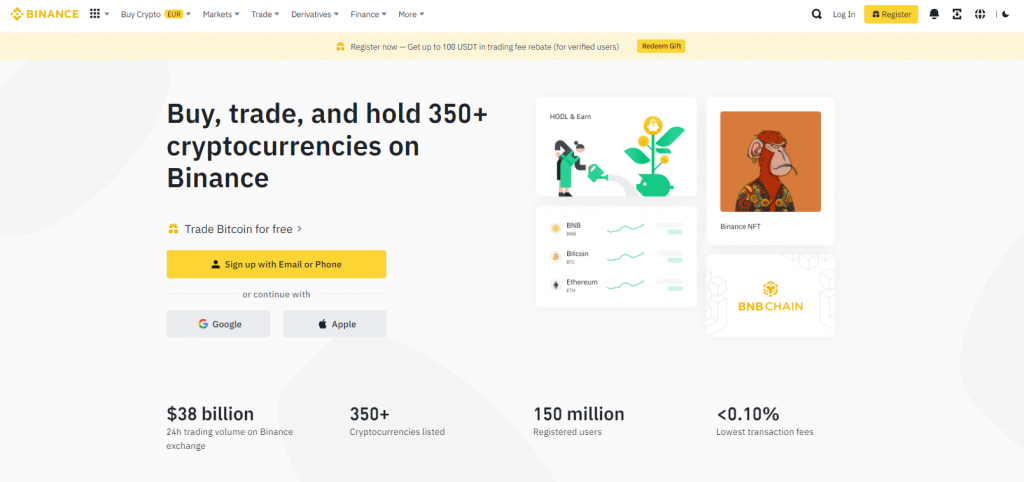
The official website provides information on how to trade on Binance. Derivatives trading is housed in a separate ‘sub-exchange’ called Binance Futures. Binance Futures offers 274 trading instruments with a daily trading volume of $40 billion and a daily ‘open interest’ of $8 billion (statistics from Coingecko as of August 2023).
Binance holds confirmed reserves of $59 billion and has received a Trust Score rating of 10 out of 10 from Coingecko. The rating takes into account exchange liquidity, trading volumes, variety of instruments, security against hacks, confirmed reserves, and more. CoinMarketCap rates Binance at 9.9 out of 10.
Basic spot market fees on Binance are 0.1% maker and 0.1% taker. Users can save on fees through the referral program as well as the VIP program.
The Binance Referral Program
Binance has a referral program offering users discounts on trading fees. By registering an account on Binance using a referral link, you can receive fee discounts ranging from 5% to 20% on the spot market and 10% on futures.
Registering on Binance through the CScalp referral link provides a maximum discount of 20% for spot trading and 10% for futures. To receive the discount, click the button below.
How to Open an Account on Binance?
To register an account on Binance, visit the official website of the exchange and click on ‘Register‘ in the center of the page or in the upper right corner.
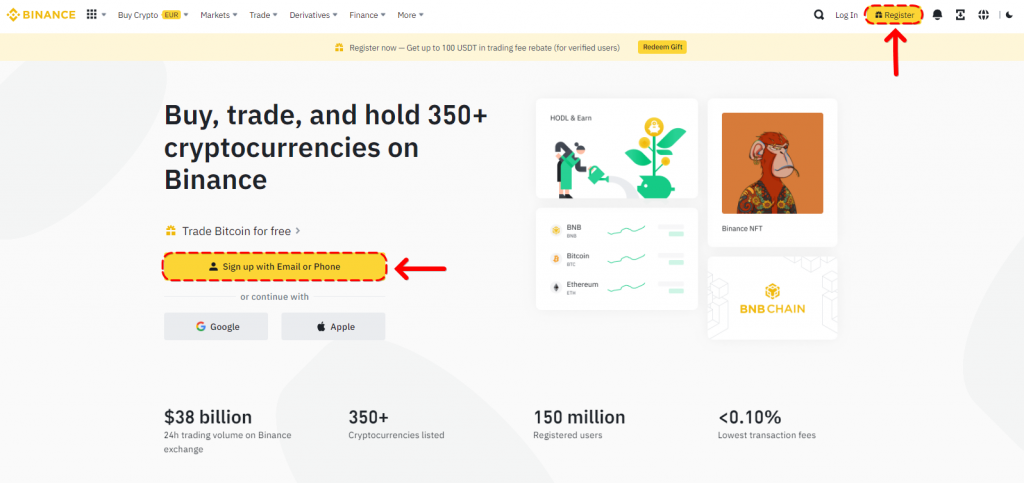
We are opening an account for an individual trader. Therefore, on the next page, click on ‘Sign Up With Email or Phone.’ If you are opening an account for a company, click on ‘Sign Up‘ next to the ‘Need an entity account?‘ option.
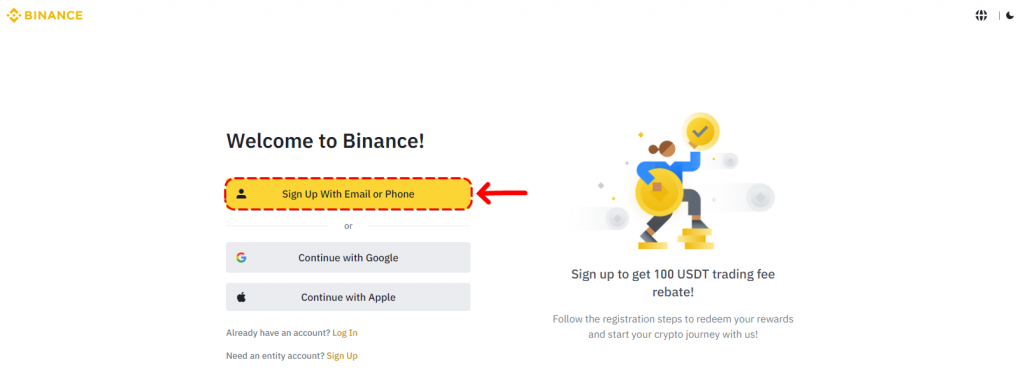
After that, a page for creating a personal account will appear. In the ‘Email / Phone Number‘ field, enter your email or mobile phone number. Below that, there is a field to enter a referral ID. If you are registering through the CScalp referral link, the code RNQUSRVT will appear in the field.
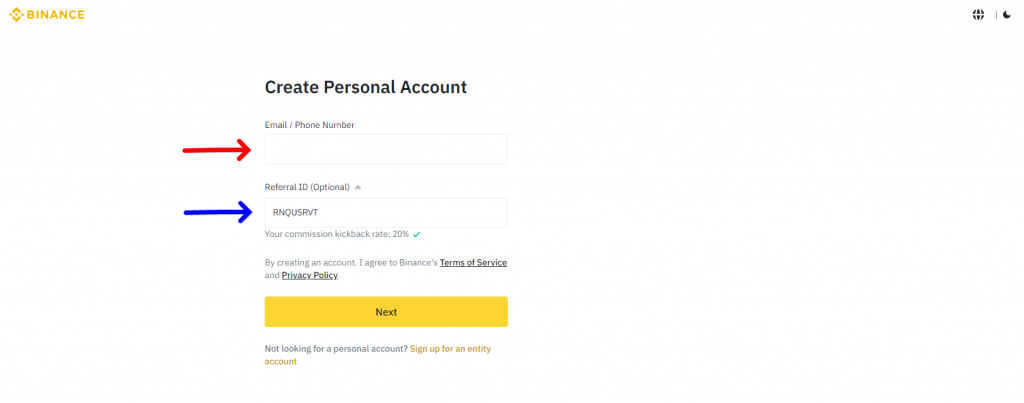
You will receive a six-digit code from Binance at the provided email address. Enter it on the registration page and click ‘Next.’ If you registered with a phone number, you will receive an SMS with the code. On the next page, create a password and click ‘Next.’ Your Binance account is now ready.
How to Open an Account on Binance Futures?
To trade futures on Binance, you need to open a separate account on Binance Futures. This is possible after registering on the exchange. To open a Binance Futures account, click on the profile icon in the upper right corner.
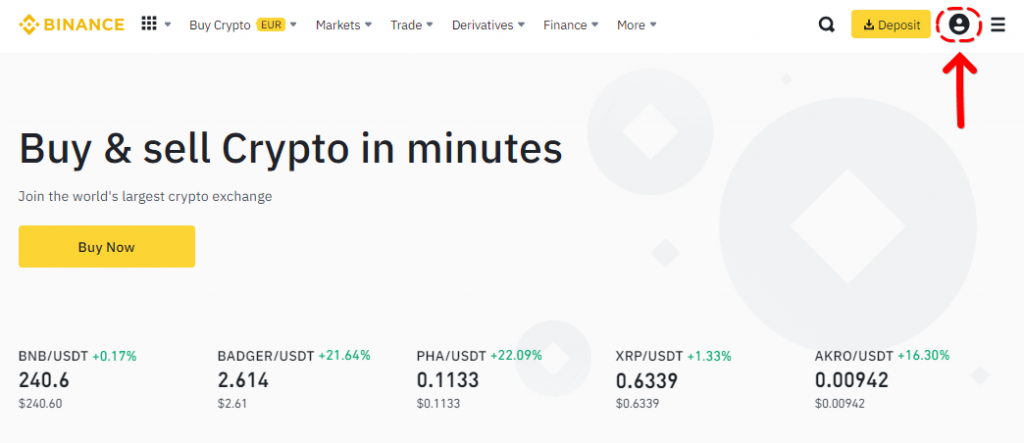
In the menu that appears, expand the ‘Wallet‘ section and click on ‘Futures.’
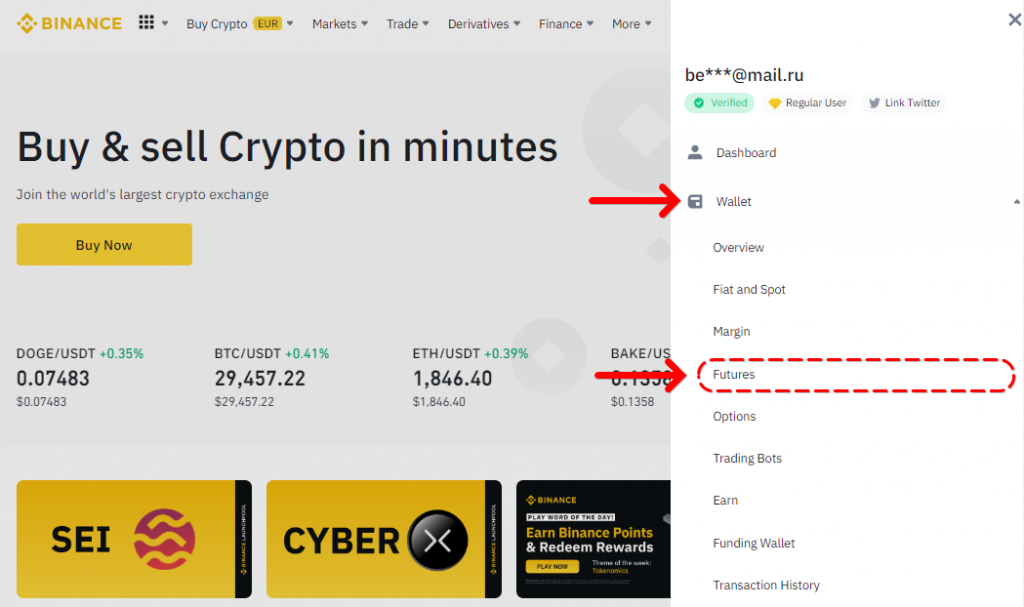
A page for opening the futures account will appear. Agree to Binance’s rules, enter the Binance Futures referral code, and click on ‘Open Now.’ If your Binance account was registered through the CScalp referral link, the discount code will be applied automatically.
A preliminary leverage setting will appear. There are three options: ‘Beginner,’ ‘Experienced,’ and ‘Custom’ settings. Choose the desired option and click ‘Open Futures Account.’ Your Binance Futures account is now registered!
Another way to open a futures account is to click on the ‘Derivatives’ subsection in the main menu and select ‘USDS-M Futures.’ The futures trading interface will open, and on the right side, you will find an option to open a futures account. Scroll down the notification and click ‘Open Now.‘ The following steps are the same as described above.
Note! You can only open a futures account after completing the verification (KYC). More information about KYC is provided below.

Configuring Binance Security Settings
To secure your account, you need to configure the security settings. To do this, click on the profile icon, and select ‘Security.’
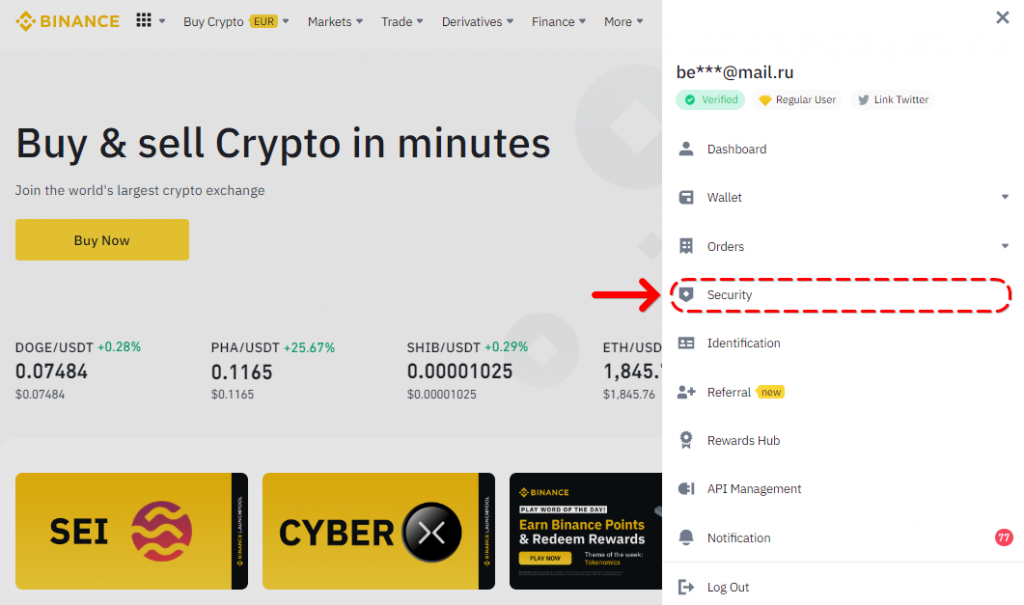
In this section, you can set up two-factor authentication, confirm login via email or phone number, and change the password for your account. The ‘Passkey and Biometrics’ feature allows you to add additional authenticators like Yubikey to your account.
In the ‘Advanced Security’ settings, you can link your account to Apple ID and Google services. You can also set up a ‘Whitelist’ – specify accounts to which you allow cryptocurrency withdrawals from your account. With the ‘whitelist’ active, it will not be possible to withdraw cryptocurrency to an unauthorized address. If an intruder gains access to your account, they won’t be able to transfer cryptocurrency to their own account. Other security parameters on Binance include ‘Anti-Phishing Code,’ ‘App Authorization,’ and device management for devices where you have logged in.
Completing Binance KYC Verification
Trading on Binance requires passing KYC (Know Your Customer) verification. Verification is necessary to open a futures account and trade on the spot market. Without verification, you cannot create API keys or connect trading terminals to your account.
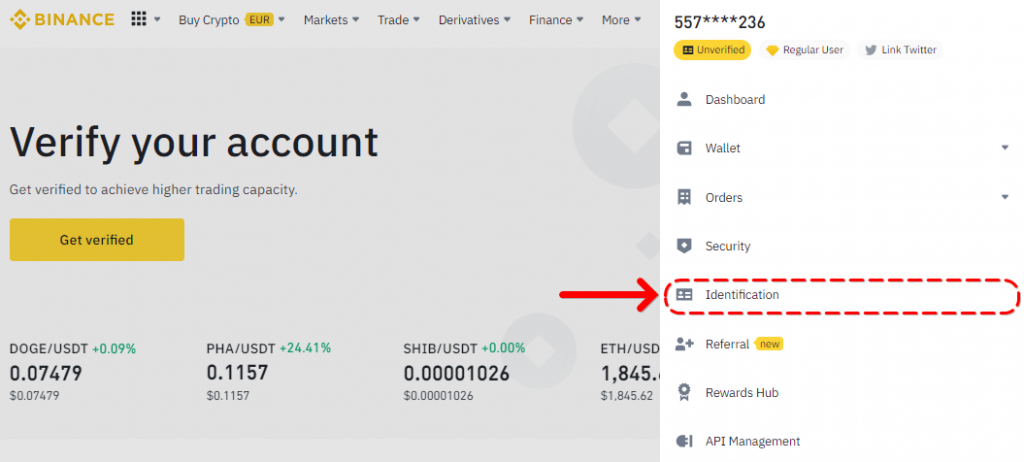
KYC on Binance is divided into two levels – Basic and Advanced (KYC 1 and KYC 2). The higher the level, the more trading opportunities the user has. To start the KYC process, open the profile menu and click on ‘Verification.’ KYC needs to be completed step by step – first the Basic level, then the Advanced level
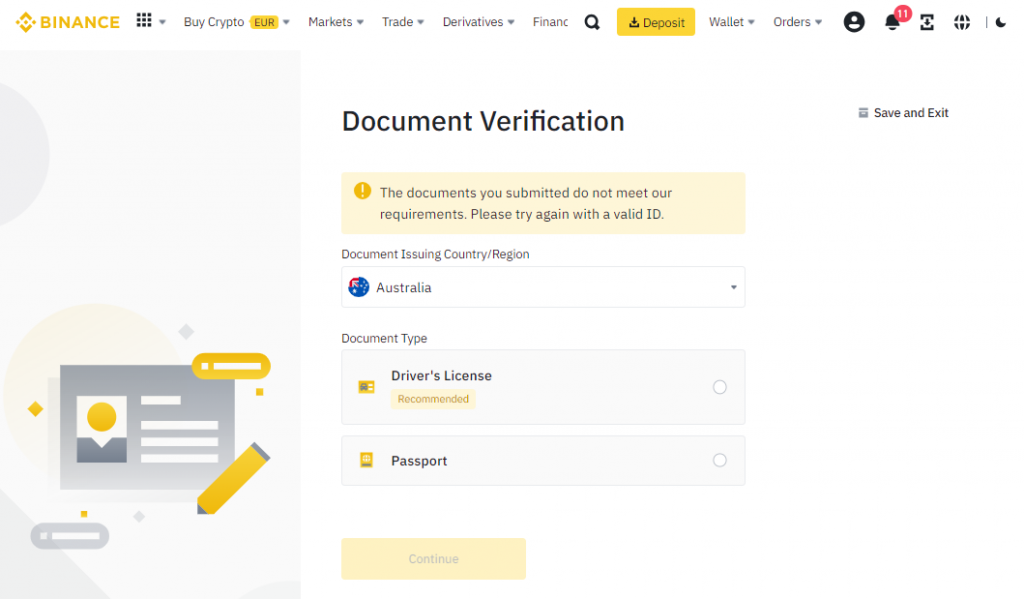
To start the KYC process, click ‘Start‘ in the ‘Verification‘ section. Choose your country of citizenship, document type, and click ‘Continue.’ In the following steps, you will need to fill out a questionnaire, upload scans of the selected documents, and a selfie.
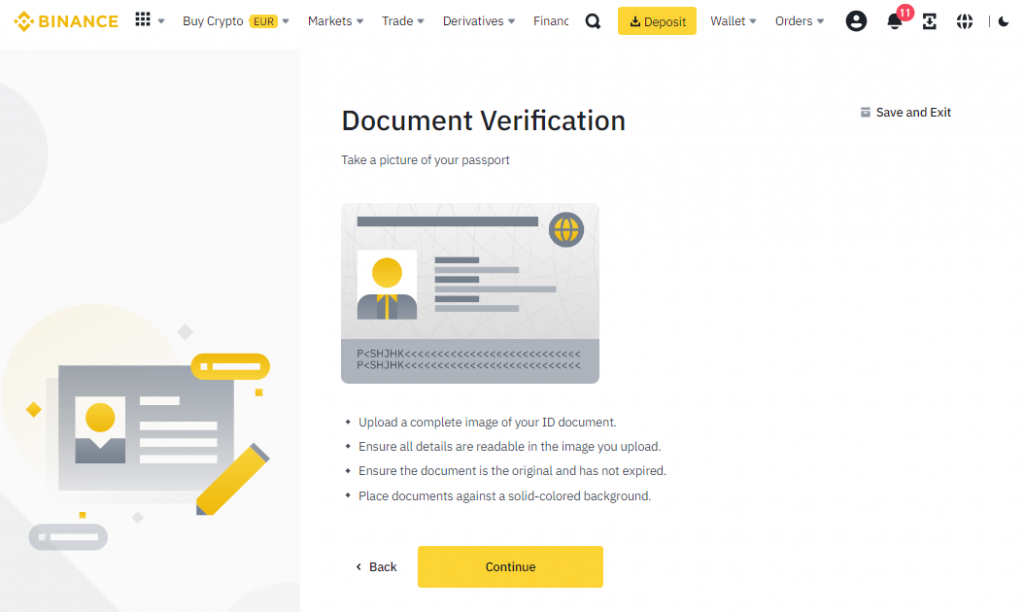
To complete the Advanced level of verification after the Basic level, click ‘Start‘ in the ‘Verification Plus‘ section. The link to the instructions for completing the Advanced level verification is mentioned above.
Depositing Funds to Binance
Binance offers users 100+ ways to deposit funds in cryptocurrencies, fiat, and through the P2P platform. To deposit funds to Binance, click on ‘Deposit‘ in the top menu.
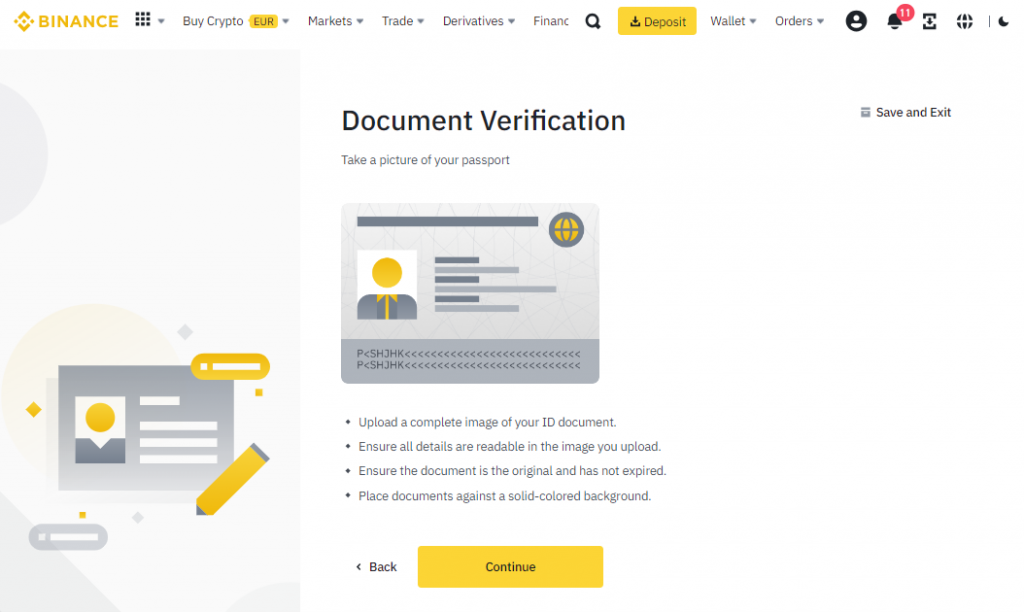
иA menu will open where you need to choose the deposit method – deposit in cryptocurrencies, fiat money, or buy cryptocurrencies with a bank card.
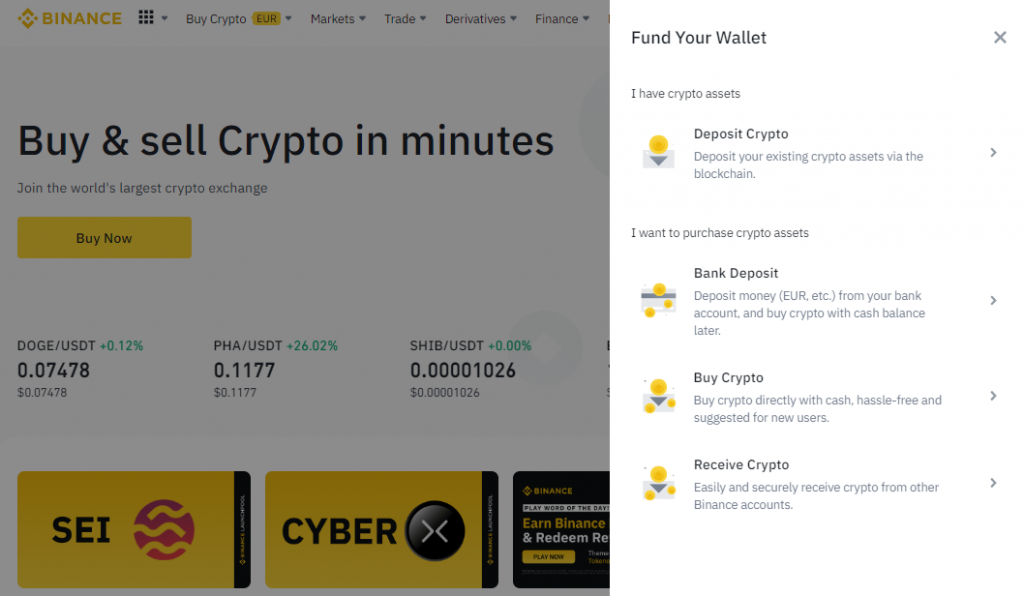
Select the desired method (for example, ‘Deposit Crypto’). On the opened page, choose the specific cryptocurrency and network. Binance will provide an address – you need to send the coins from your wallet to this address. Once the coins are sent, Binance will credit the cryptocurrency to your account.
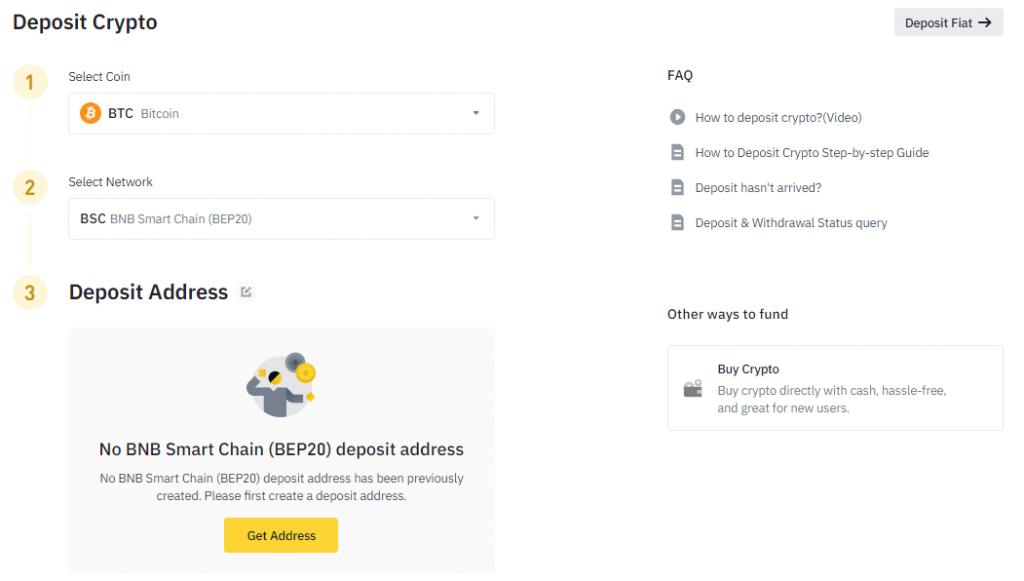
Connecting CScalp to Binance
CScalp is a trading platform designed for scalping on Binance. The terminal connects to Binance through API Keys (CScalp also works with Bybit, OKX, and other cryptocurrency exchanges).
Scalper trading differs from long-term investor-holder trades and medium-term trader trades. Scalpers focus less on charts, news, and fundamental factors, and more on order books, ticker tapes, and clusters. Therefore, in the CScalp terminal, these tools are given priority – order book, clusters, and ticker tape.
In addition, CScalp allows buying and selling assets with one click, which is essential for high-speed trading for scalpers and day traders. Simplified, the scalping terminal is a tool for specific tasks, speeding up and simplifying the work of scalpers. It can be compared to an excavator instead of a shovel or an electric screwdriver instead of a manual one.
To connect CScalp to Binance, you need the exchange’s API keys. You can create these keys in the user menu on the exchange website, under the ‘API Management‘ section.
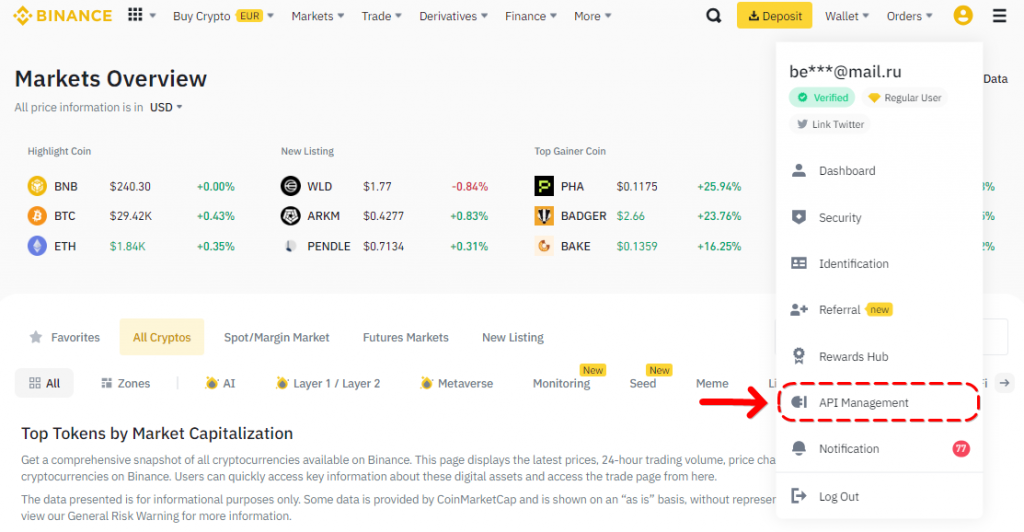
Next, open CScalp. Click on ‘Settings‘ in the top menu. In the window that appears, select the ‘Connections‘ tab. Click on ‘Add Connection‘ and choose the desired type of connection – spot, perpetual futures, or quarterly futures.
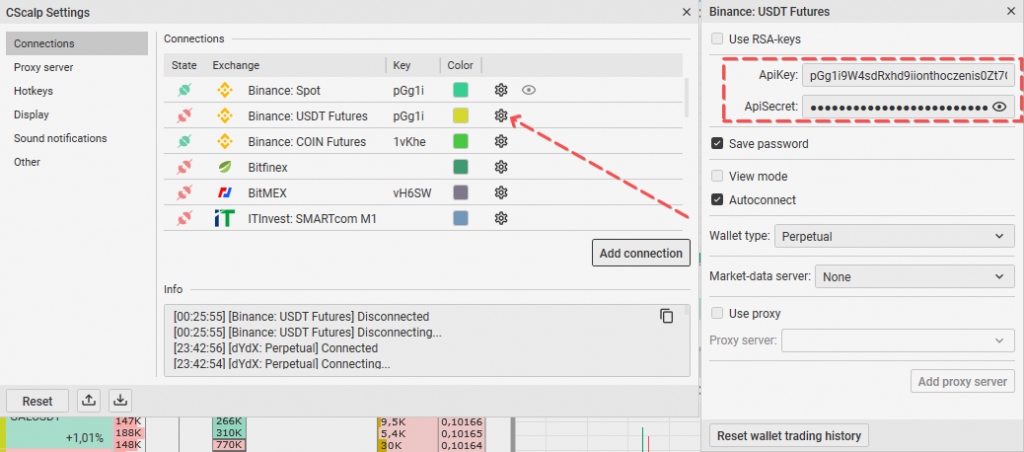
The connection will appear in the list. Click on the gear icon. Enter the ApiKey and ApiSecret keys that we created on Binance. Now, CScalp is connected to Binance.
If you do not have a CScalp license yet, leave your email in the form below, and you will receive an email with the terminal installer, license key, and instructions.
How to Trade on Binance: Making the First Transaction
How to trade on Binance Spot Market
Let’s go through the process of making the first trade on the Binance Spot market on their website. In the main menu, hover over “Trade” and select the “Spot” section.
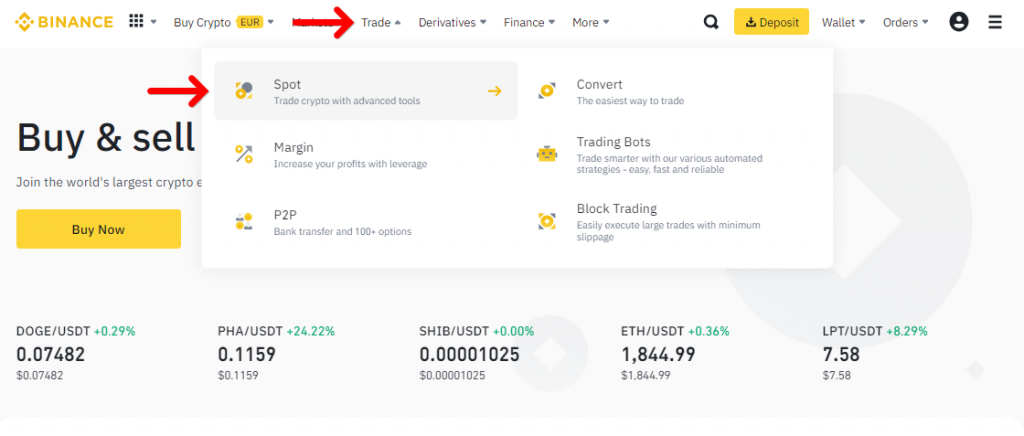
The Binance Spot market trading interface will open. By default, the available trading pairs are displayed on the right side. For example, let’s choose BTCUSDT.
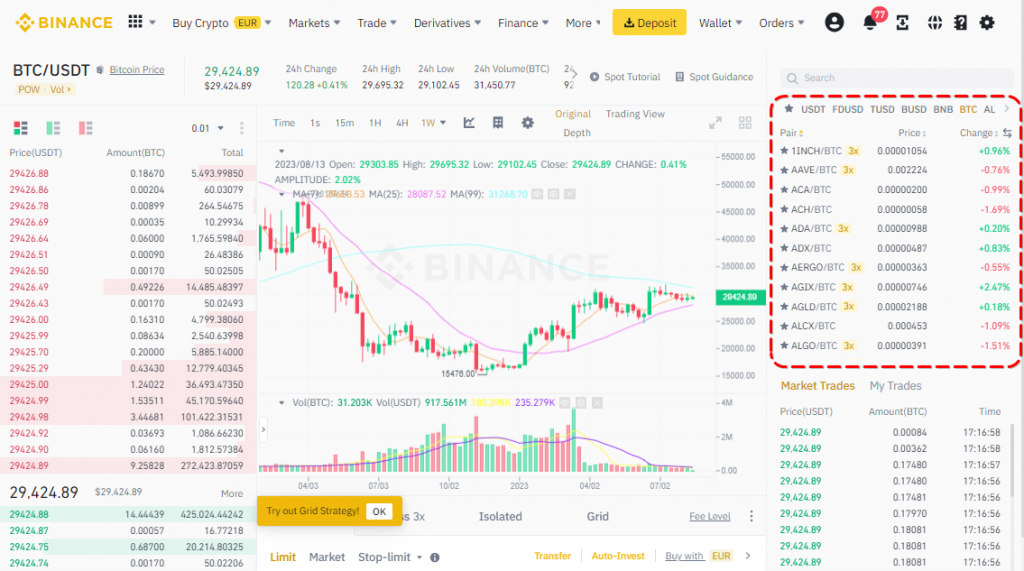
Below, under the chart, there is a block for placing an order. Here you can specify the direction of the trade (buy or sell), set the limit price, and set stop limits.
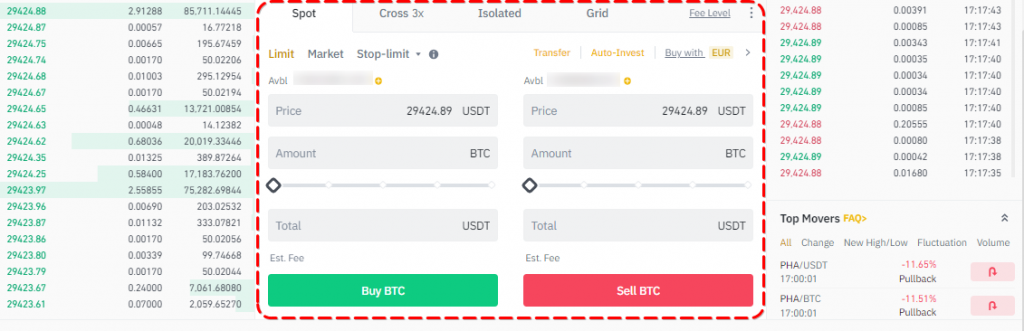
In the “Amount” field, enter the amount of cryptocurrency you want to buy or sell. Once the field is filled, click on “Buy BTC” for a long trade or “Sell BTC” for a short trade.
How to Trade on Binance Spot via CScalp
To make your first trade on Binance Spot through CScalp, you need to select a trading instrument. Open CScalp and click on “Add Order Book” in the lower right corner.
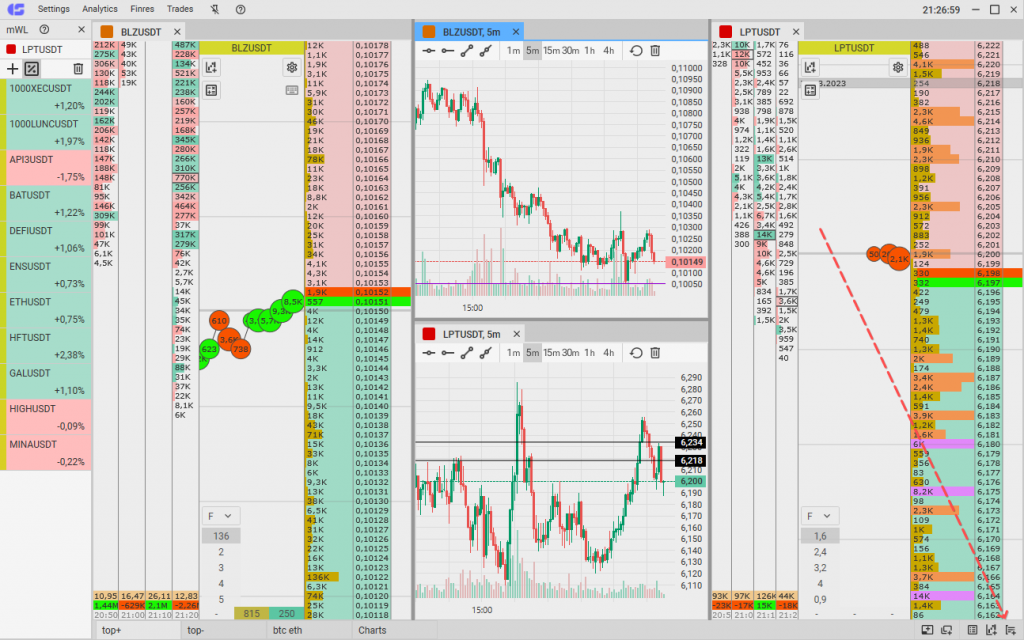
A new tab with the order book will appear. Click on “+” to add a trading instrument.
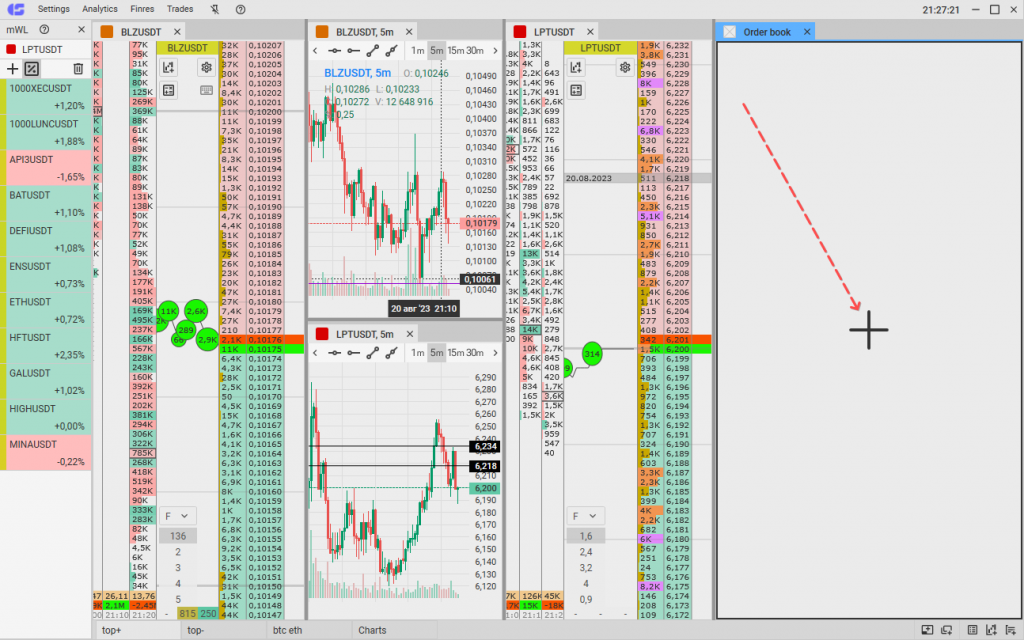
In the instrument selection window, in the left block, choose “Binance: Spot.” The list of trading pairs available on the spot market will open. Find the desired pair in the list. For convenience, you can use the search by name. For example, we selected BTCUSDT.
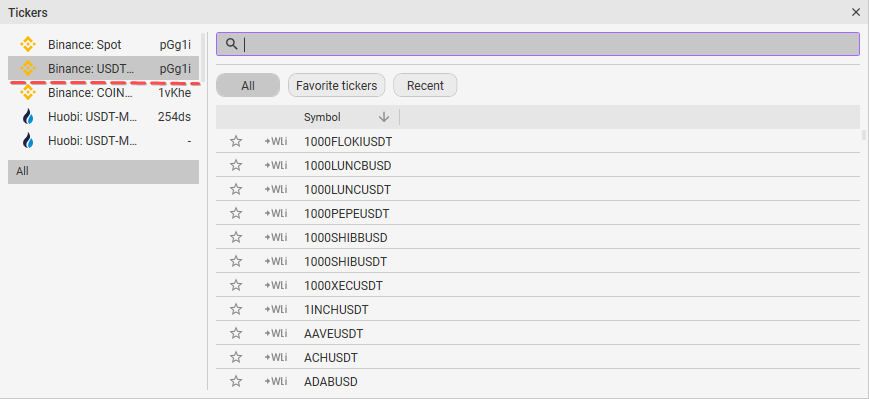
In CScalp, orders are placed through the exchange’s order book – simply click on the desired price in the order book to place a limit order at that price. To buy, click with the left mouse button, and to sell – with the right mouse button. You should set up working volumes in advance – the choice of volumes is located to the right and below the clusters, to the left of the order book.
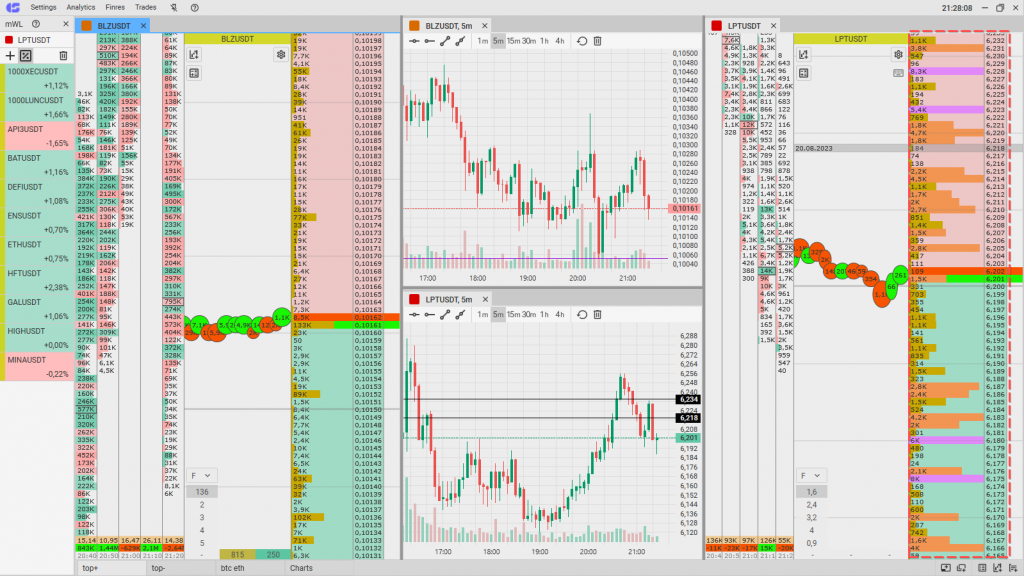
How to Make Your First Margin Trade on Binance
The mechanics of margin trading on the Binance website differ from “classic” spot trading. To start a margin trade, you need to open the Spot trading interface, select a trading pair in the right block, and proceed to the order placement section.
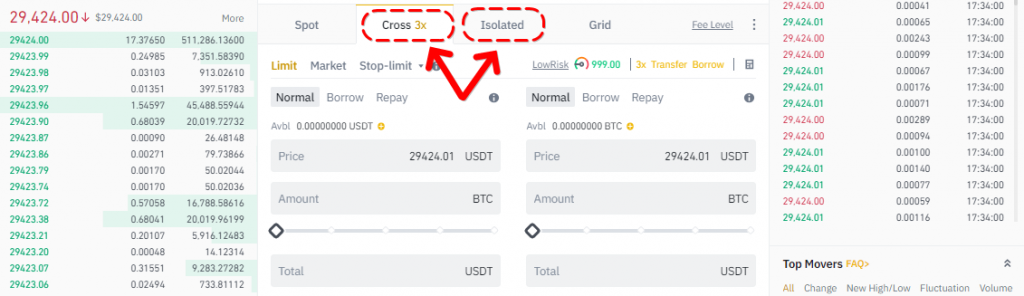
The difference is that in the order placement section, you need to switch from the “Spot” tab to the “Cross” or “Isolated” tab, depending on the type of margin you intend to use.
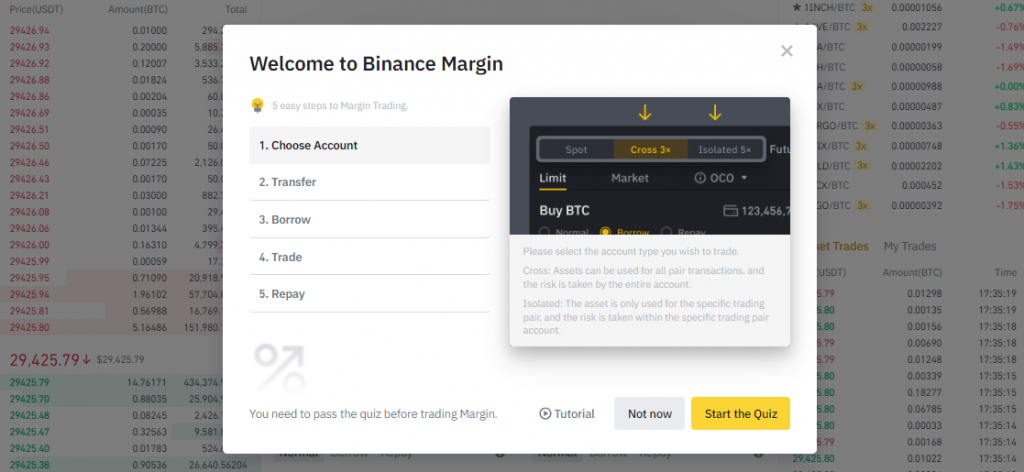
Before activating margin trading, Binance will provide introductory materials on how to operate in “margin mode.” We recommend reading these materials. Then you will need to take a test. After passing the test, the buttons for choosing and setting margin will become available.
Apart from that, the mechanics of trading are similar to spot trading. You fill in the order parameters (limit, market, stop-limit), choose the direction of the trade (buy or sell), and specify the number of coins to be bought. The difference is that in the order placement section, additional buttons appear – “Borrow” and “Repay.” With their help, you can set the order type – with borrowed funds or with the repayment of previously borrowed assets.
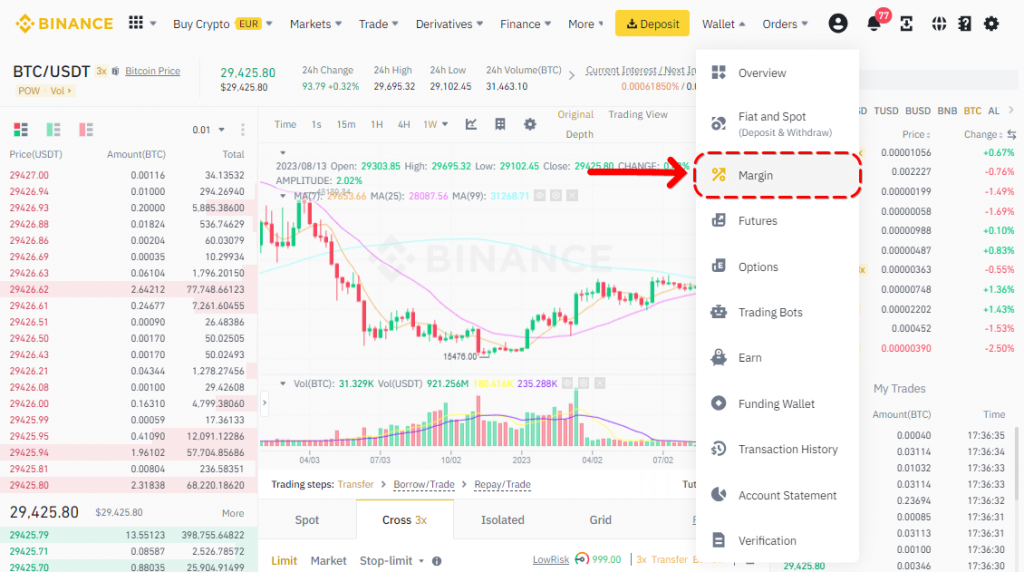
To trade with leverage, you need to fund your margin account, for example, by transferring funds from your spot or futures account. You can do this in the “Wallet” menu, under the “Margin” section. Through this wallet, you can manage your open positions.
How to Trade with Margin on Binance Using CScalp
In CScalp, margin trading is possible, and traders do not need to configure the terminal separately as the “margin” is set up on the exchange’s side. If leverage is allowed on Binance, the trader will automatically use leverage when trading in CScalp.
The terminal takes into account the size of the available leverage and “allows” opening positions for an amount greater than the actual funds on the account (but within the leverage limit).
For example, if you have 10 USDT on your account and have set a 20x leverage on Binance, it means you can open a position for an amount up to 200 USDT using borrowed funds (10 USDT x 20x = 200 USDT).
Managing trades in CScalp is similar to “standard” spot trades. Left-click on the price in the order book to buy and right-click to sell.
How to Make Your First Binance Futures Trade
Trading futures on Binance is achieved through the futures account. Once you open the futures account (read the instructions above), you can proceed with your first trade.
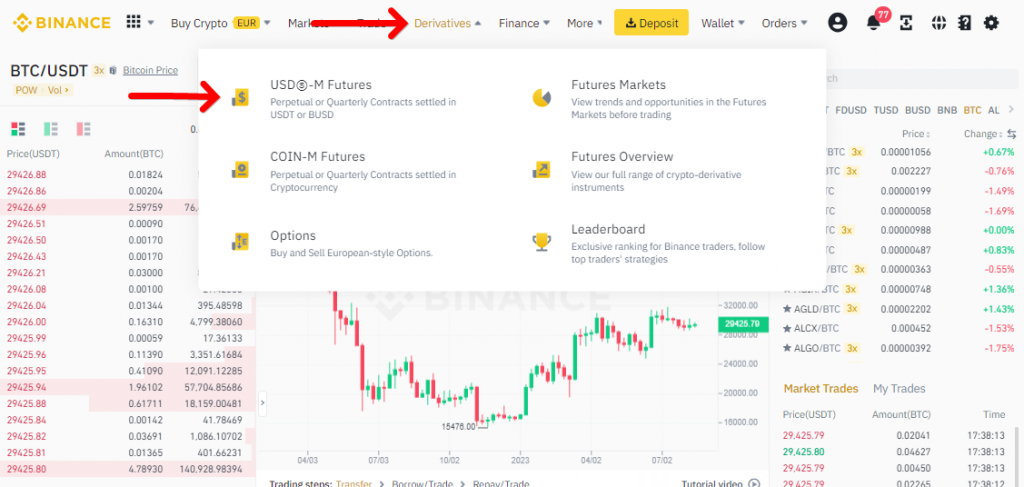
To trade futures on Binance, go to the ‘Derivatives’ menu in the main interface and select the desired futures market – USDS-M or COIN-M. For example, choose the USDS-M futures.
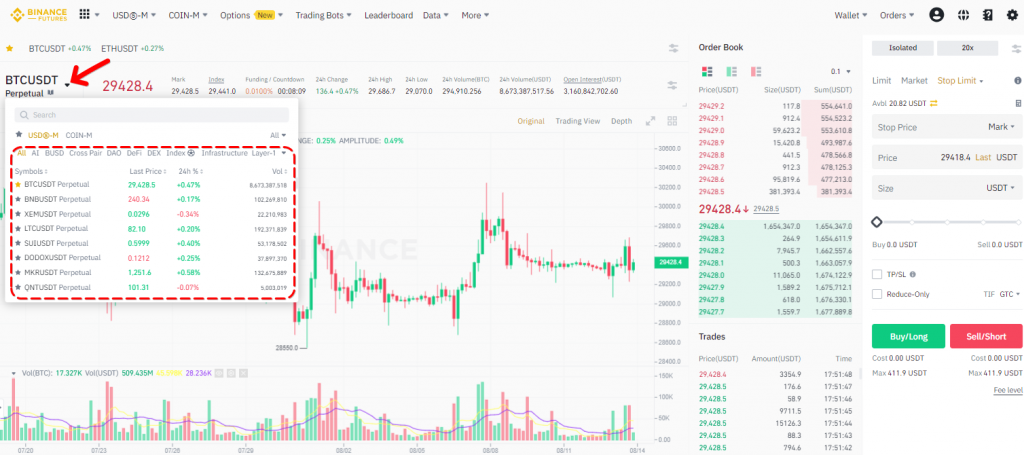
The Binance Futures trading interface will open. By default, it will display the BTCUSDT futures chart. To switch instruments, hover over the futures ticker and select the desired instrument from the dropdown list. Click on the instrument to open the chart and order book.
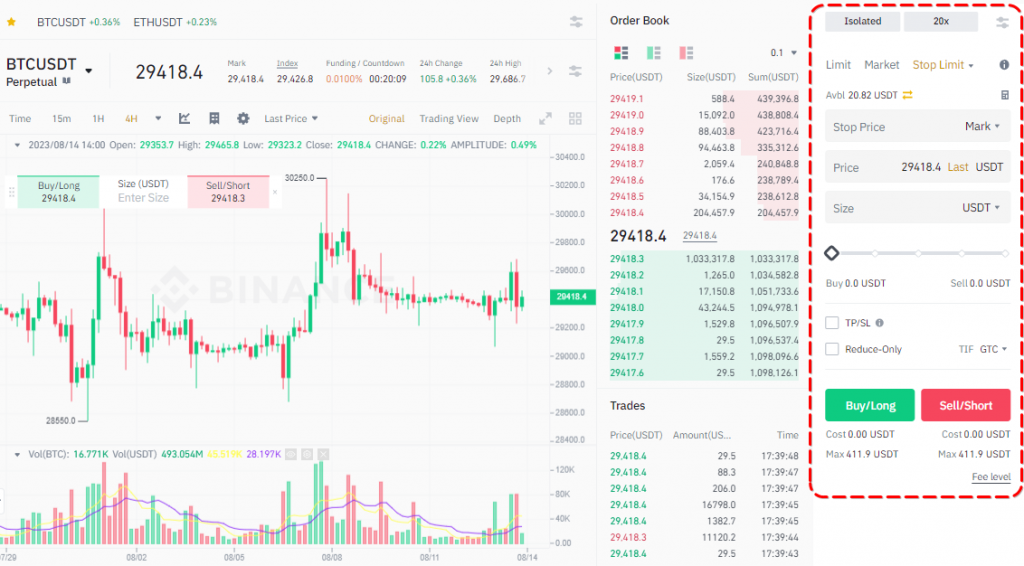
In the right part of the futures trading interface, there is a form to place orders. Here, you can specify the quantity of futures for the trade and choose the direction (long or short). Tabs for “Limit,” “Market,” “Stop-Limit,” “Stop-Market,” and “Trailing-Stop” orders are located at the top of the block. Use these tabs to choose the order type. Above them, there are buttons to set the margin type (“Cross” and “Isolated”) and to select the leverage.
To execute a trade, fill in the fields in the order placement block and click the “Buy” button to open a long position or the “Sell” button to open a short position.
How to Trade Binance Futures via CScalp
To conduct the first futures trade through CScalp, you need to first connect your futures account to the terminal. Go to “Settings,” then click on the “Connections” tab.
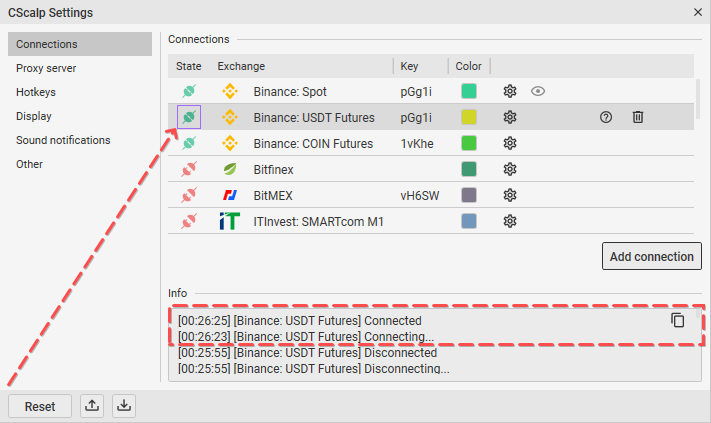
Choose “Binance: USDT Futures” or “Binance: COIN Futures,” click on the gear icon, and enter the API keys created on the Binance website under the “API Management” section.
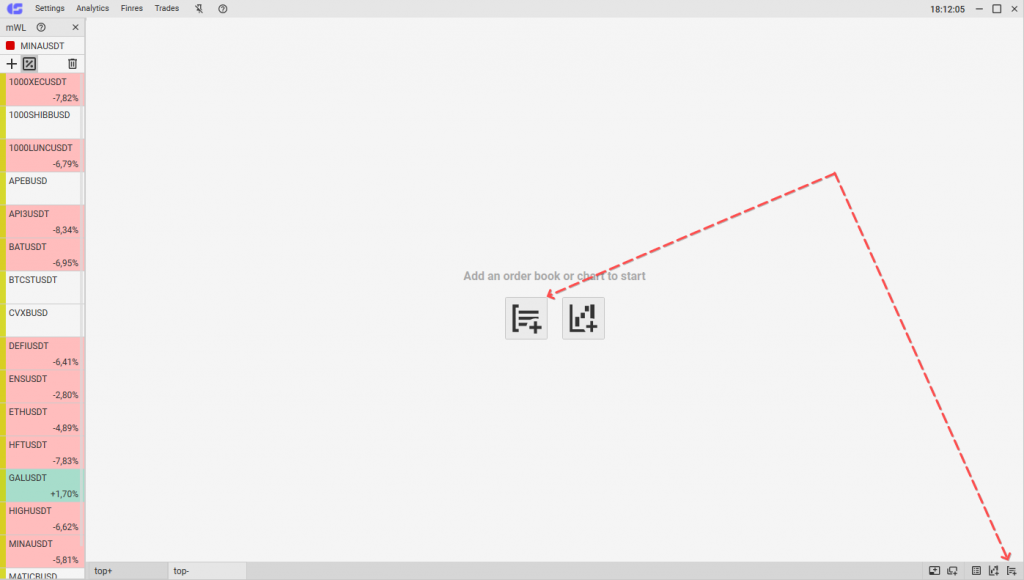
When the futures account is connected, click on “Add Order Book” in the bottom right corner and then click on the “+” icon to select the instrument.
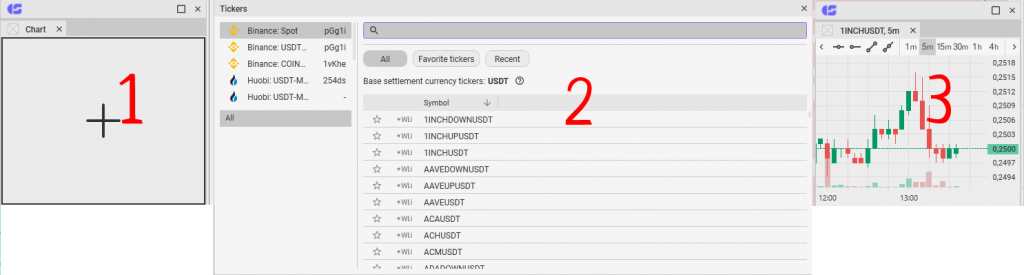
The “Instrument Selection” menu will appear. In the left block, select the type of connection: “Binance: Perpetual Futures” if you plan to trade futures of cryptocurrencies paired with USDT and BUSD, or “Binance: Quarterly Futures” if you will trade COIN-M futures. The list of available instruments will appear. Choose the desired contract. Click on the futures ticker to open the order book, ticker tape, and clusters for that instrument.
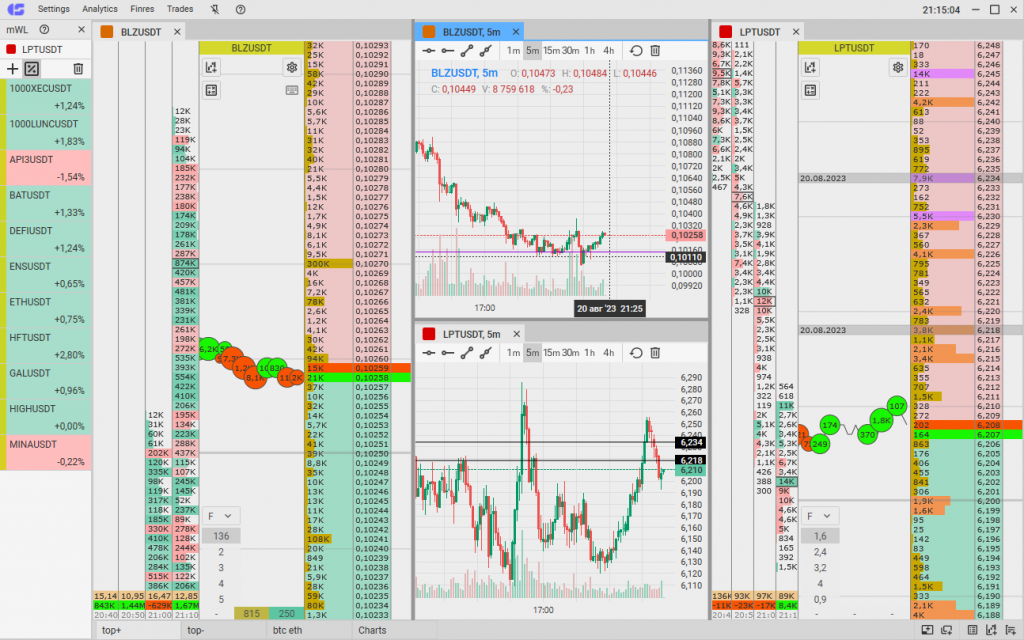
Futures are traded in the same way as spot instruments, by clicking on the desired price in the order book. Left-click to open a long position, and right-click to open a short position. You can also submit other types of orders, just like on the spot market.
How to Trade on Binance – Conclusion
Binance is the largest cryptocurrency exchange and a flagship in the crypto industry. Binance’s trading options cater to the needs of scalpers, day traders, swing traders, and long-term investors. The exchange offers an intuitive interface that allows even beginners to conduct trades easily.
However, the default trading interface provided on the website may not suit everyone’s needs. The interface is not optimized for active trading, and order placement through the website can be slow, especially for scalping and day trading. Therefore, scalpers use separate software, such as CScalp, for trading on Binance.
Join the CScalp Trading Community
Join our official trader's chat. Here you can communicate with other scalpers, find trading soulmates and discuss the market. We also have an exclusive chat for crypto traders!
Don't forget to subscribe to our official CScalp news channel, use trading signals and get to know our bot.
If you have any questions, just contact our platform's support via Telegram at @CScalp_support_bot. We will respond in a matter of seconds.
You can also visit our Discord channel and subscribe to the CScalp TV YouTube channel.
JOIN OUR CHAT
