04.07.2024 CScalp Release v2.0.23: Market Orders and Cluster Customization
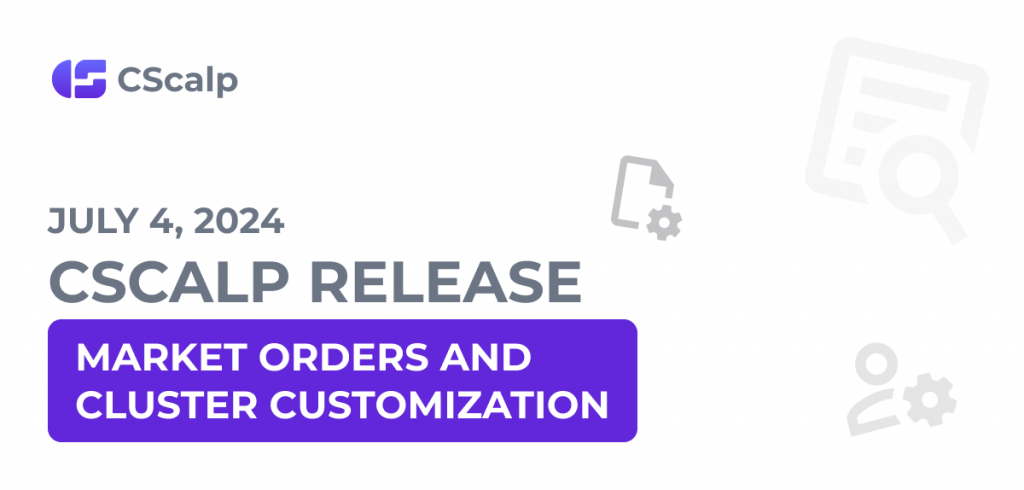
On July 4, 2024, a CScalp Release v2.0.23 went live, featuring the addition of market orders for Binance, Bybit, and OKX. We also implemented cluster customization and several bug fixes. Learn what’s changed.
Join the discussion about the CScalp Release on our Discord server! We look forward to receiving your feedback and suggestions.
Market Orders
We have integrated market orders into CScalp. Previously, only limit orders were used. When traders sent market orders, the terminal placed limit orders considering the “slipping” parameter. The execution of such orders was similar to regular market orders but required configuring the slippage for each trading instrument. Standard market orders are now available in CScalp, independent of the slippage parameter.
Market orders are available on the following connections:
- “Binance: Spot” (excluding market stop orders)*
- “Binance: USDT Futures”
- “Binance: COIN Futures”
- “Bybit: UTA” (excluding Bybit Spot market)
- “Bybit: USDT Perpetual”
- “Bybit: Inverse Futures”
- “OKX: Perpetual Swap” (excluding market stop orders)
- “OKX: Futures” (excluding market stop orders)
* Stop orders for the connection are implemented but are executed through limit orders along with the “slipping” parameter.
Using “pure” market orders is optional. You can enable/disable this feature in the instrument settings under the “Trading” tab.
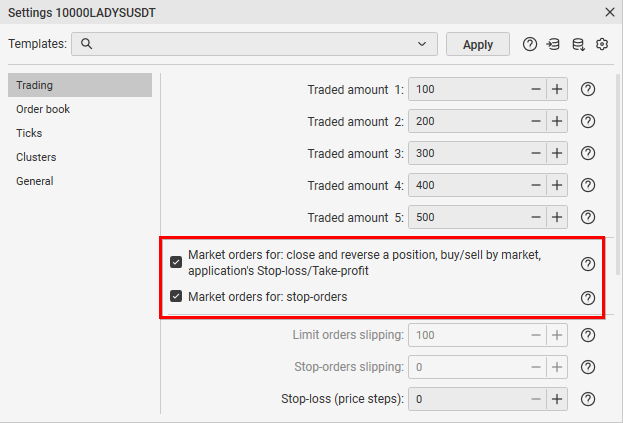
Stop-Loss and Take-Profit orders are now also executed as market orders. If the option to use market orders is enabled, there is no need to configure slippage for SL/TP setting.
Clusters
We have updated clusters by adding the ability to display the candle body and change its color. The “Amount” display mode has also been added. Candle bodies look like this:
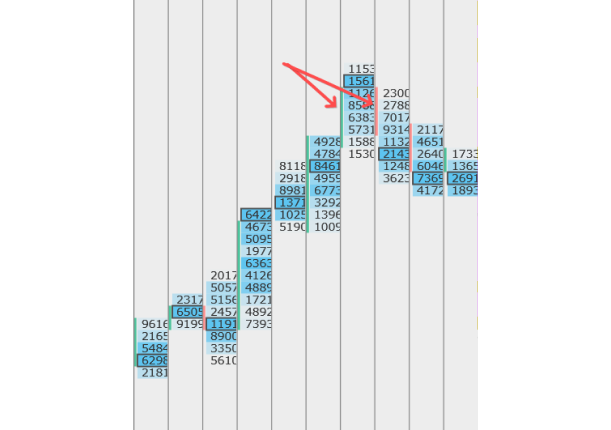
To enable or disable the candle body display, open “Settings,” go to the “Clusters” tab, and check/uncheck the “Show Candle Body” option.
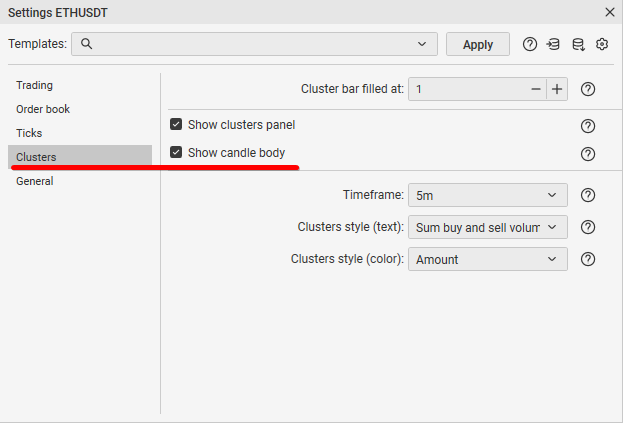
To change the cluster color, navigate to the “Display” tab and select a color in the “Clusters Colors” section.
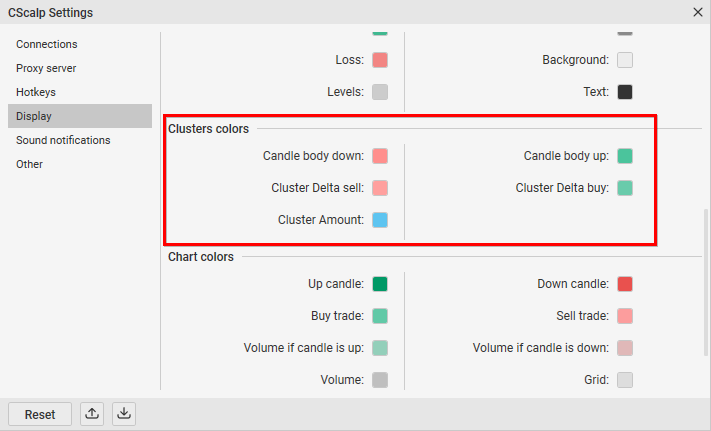
In the trading instrument settings, you can choose the cluster display mode – “Amount” or “Delta.”
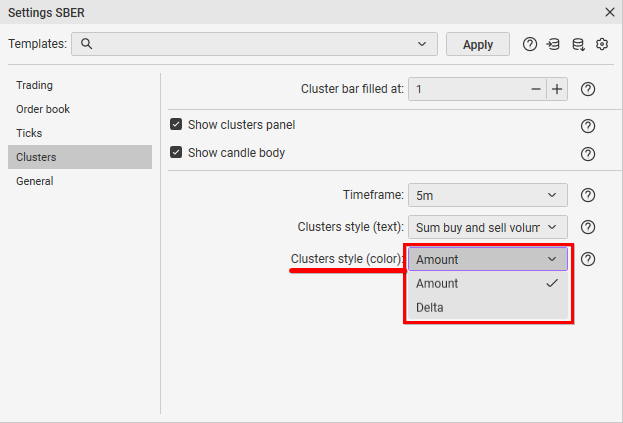
Bug Fixes
We have fixed several bugs:
- Fixed the issue of receiving position information from the exchange on the “Bybit: UTA” connection
- Fixed trading errors on the “Binance: COIN Futures” connection
- Other bug fixes
We also added a “Support” button to the main terminal menu. By clicking it, you can contact support, leave feedback about the terminal, or share your suggestions for CScalp development.

How to Update CScalp
To update CScalp:
- Open the Launcher
- Launch CScalp
- The application will check for updates and prompt you to install it
- Agree, and the terminal will update automatically
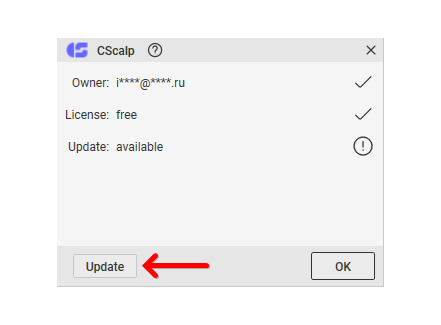
How to Update the Launcher
- Open the Launcher
- Click “Update” in the top menu
- The update will install automatically

