02.11.23 CScalp Release: Traded Аmount in $
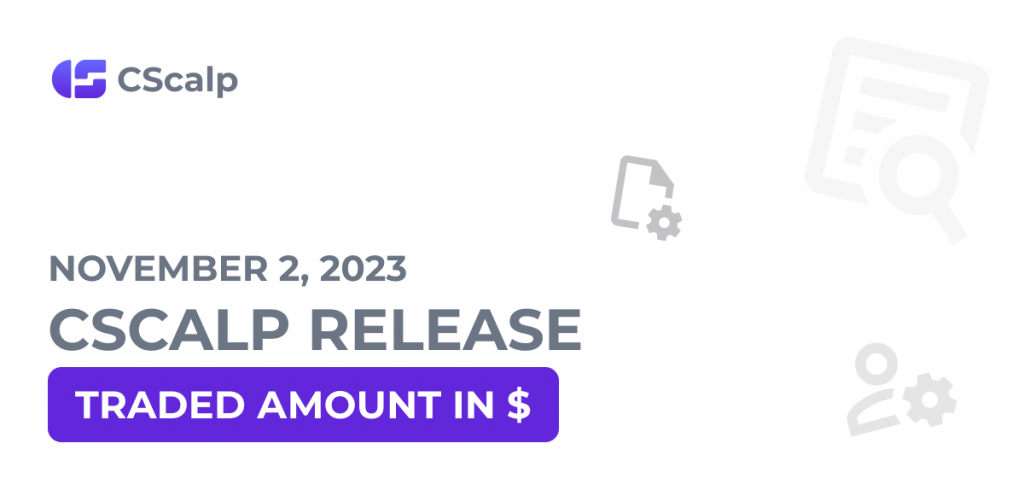
On November 2, 2023, we released CScalp with the feature of trading with working volumes in $. We also updated chart settings and worked on fixing errors.
Join the discussion of the release on our Discord server! We look forward to receiving your feedback and suggestions!
Traded Amount in $
CScalp now offers the ability to trade with working volumes (WV) in $. This feature is available for Binance and Bybit connections.
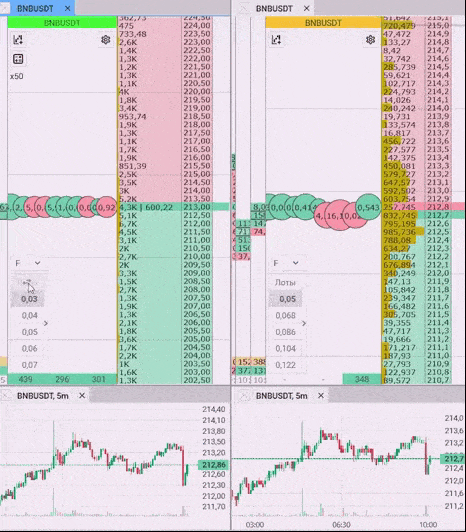
Switching between lots and $ is as simple as a left-click within the WV settings window. This window also allows you to conveniently compare WV values in lots and $.
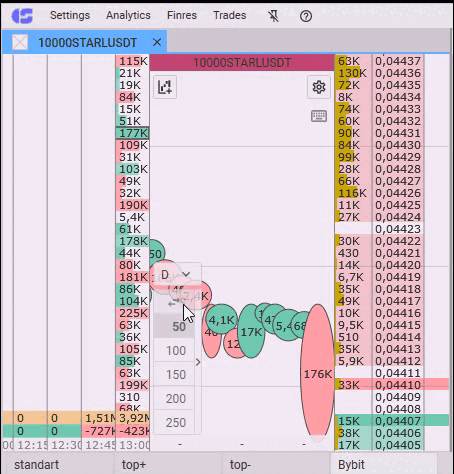
Additionally, you can switch between lots and $ using a hotkey (default is “M”). You can configure the hotkey for switching here:
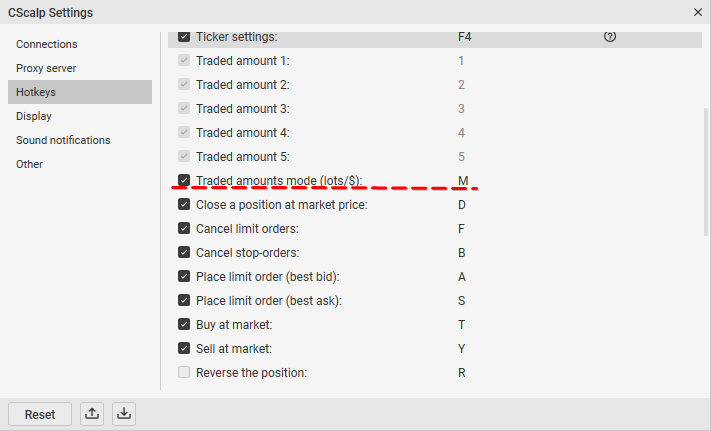
You can apply the WV in $ to the entire tab by right-clicking within the WV settings while entering the $ amount. Let’s say we have three order books open, with one set to WV in $ and the others in lots. To make the WV settings consistent across all order books, right-click in the WV settings of the first order book and select “Apply to Entire Tab.” This action will automatically update the WV in the other order books to display values in $.
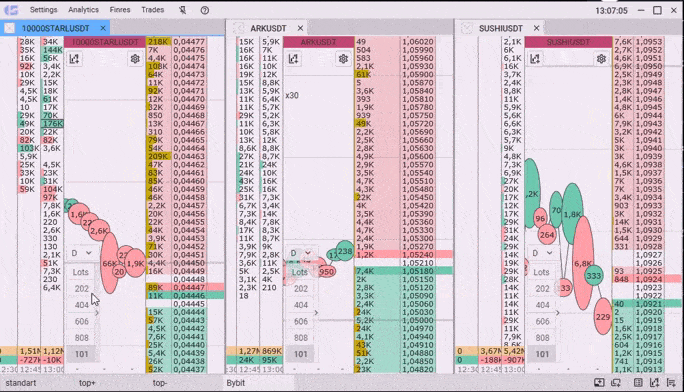
Trading with WV in $ is not dependent on the current instrument price. The number of lots to be traded depends on the price at which we submit the order and is equivalent to the $ amount configured in WV.
Let’s clarify with an example. Suppose we’ve set our WV at $50. When trading with this volume, the limit order will consistently be placed at $50. However, the quantity of lots may fluctuate. For instance, if the instrument is priced at $5 (equivalent to one lot), submitting an order for $50 would initiate a position for 10 lots. If the price drops to $4, then an order with a WV of $50 would result in a position of 12.5 lots.
The display of the lot-to-$ ratio adjusts when manually modifying the lot quantity and when the instrument price changes by 0.5%.
Limitation: The current WV equivalent in $ to lots cannot be displayed for values less than $1.
Charts
We’ve made an important addition to the overall chart settings – the option to enable or disable trade visibility. When you choose to disable trade display on one chart, this setting will be synchronized across all other charts. You won’t have to individually manage this setting for each chart. By default, the display is turned off. You can toggle the display on or off here:

We have also improved the synchronization between order books and charts. We’ve added the option to remove rays from both order books and charts by pressing the hotkey “O.”
Bug Fixes
- Spontaneous terminal crashes
- Cursor behavior in input fields within the settings
- Temporary terminal freezes when notifications are triggered
- Terminal freezes when the “Adaptive Font” option is active
- Synchronization errors while working with fractional leverage on Bybit connections
Additionally, we’ve improved the error message output when connecting to Huobi, making it more informative.
How to Update?
To update CScalp to the latest version:
- Open launcher
- Launch CScalp platform
- The application will check for an update and propose to install it while launching. Agree. Apps will be updated automatically
To update the launcher to the latest version:
- Open the launcher
- Find and click on the “Update” button at the bottom of the launcher window. Wait for the update to complete
Important! Before installing the update, you should close all applications.
If you notice any error, be sure to contact support.
We look forward to hearing your feedback on the update! Successful trading to everyone!

