March 13, 2025 – Beta CScalp v2.0.59b: Risk Manager, Binance Order Book Depth Settings, and Linking Update
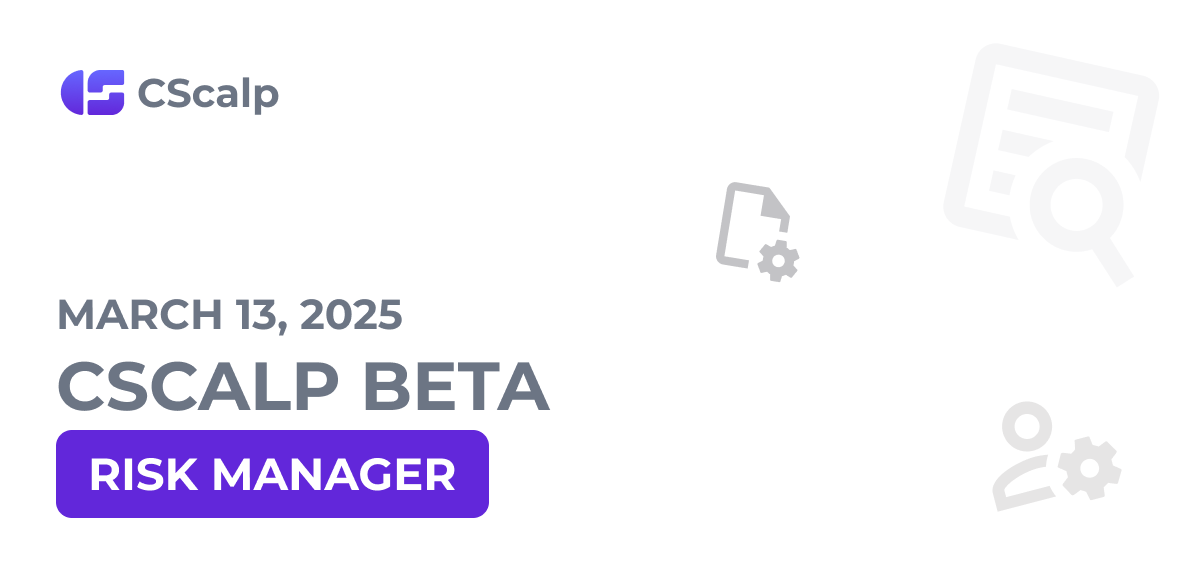
On March 13, 2025, a beta version of CScalp was released. We introduced a risk manager, added Binance order book depth settings, and updated linking. Details below.
Join the discussion about the beta version in the CScalp News EN Telegram channel. We look forward to your feedback and suggestions!
Risk Manager
We have implemented a Risk Manager (RM) in CScalp—a module that automatically controls user risks.

Users can add rules that will block trading if violated. To create a rule, click “Add Rule”.

A settings menu will open—set the parameters and click “Add”.

To enable/disable a rule, toggle the switch. Once the Risk Manager is active, rules cannot be disabled—the switch will turn gray.

The Risk Manager has two blocking methods:
Soft Block:
- Trading is restricted—no new positions or position increases allowed
- All pending limit orders are canceled
- Existing positions can be closed manually (Hotkey: “D”)
Hard Block:
- Trading is restricted—no new positions or position increases allowed
- All pending limit orders are canceled
- All current positions are forcibly closed
The Risk Manager is optional, but if a user violates a set rule, the trading ban cannot be lifted until the specified time expires.
Binance
We added Binance order book depth settings—“Orderbook Depth” and “Orderbook Depth Limit”.

“Orderbook Depth” Options:
- Low – up to 1,000 rows
- Average – up to 4,000 rows
- Custom – user-defined depth (default: 8,000 rows)

If “Custom” is selected, the default order book depth is set to 8,000 rows.
The Orderbook Depth Limit parameter allows users to set the order book depth manually.

This feature is available for all Binance connections, including Tiger.com Broker, Whitelist, and Kinglab Crypto.
Note: Increasing order book depth may impact terminal and PC performance. We recommend testing the terminal before trading.
Linking Update
We have updated the linking feature by adding a link to the active order book. To enable this, click on the trading instrument ticker and select “Active Element.”

With the “Active Element” option enabled, the trading instrument in the active order book will change when clicking on another order book or chart.

Other Updates
Bybit API Update: Due to a Bybit API update, changes have been made to the Financial Results window under the “Bybit: Unified” connection. Now, the Financial Results window has two columns: “Funds” and “Result.” The “Occupied” column is no longer displayed.

UX/UI Improvement: We have added shadows for windows.
How to Participate in Beta Testing
We invite traders to take part in the CScalp beta test!
Users with the CScalp beta on the new platform can update to the latest version through the Launcher:
- Open the Launcher
- Launch CScalp
- The application will check for updates and prompt you to install them
- Agree, and the terminal will update automatically
If you have the CScalp beta on the old platform, download the latest version here.
For more details on testing, refer to the article “How to Become a CScalp Alpha or Beta Tester.”
Please note that the CScalp beta has a separate installer. The beta and release versions installed on the same PC do not interfere with each other:
- The beta version is installed in a separate Program Files folder
- The beta version has its own category in the Start menu and the “Install/Uninstall Programs” window
- The beta version has its own desktop shortcut called FSR Launcher beta
Before installing the beta version, make sure that all applications are closed.
Both the beta and release versions of CScalp utilize the same license key. You can restore or obtain your license key on the CScalp website or through the CScalp Telegram bot.
It is not possible to run both versions of CScalp simultaneously on the same PC.
If you come across any issues or errors, please do not hesitate to contact our support team!

