25.07.24 CScalp Release v2.0.28: Order Book in $
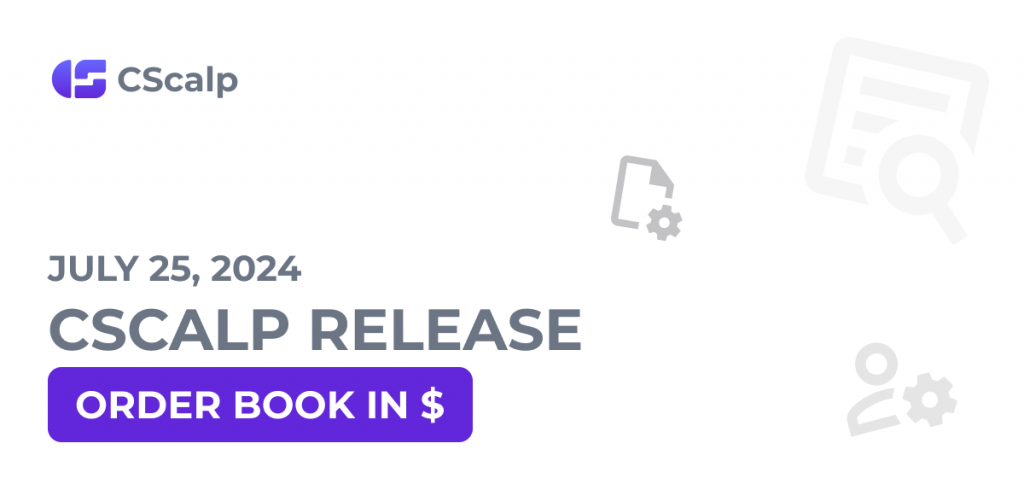
On 25.07.24, a CScalp Release v2.0.28 went live. We added the order book in $ (USD) for Bybit, Binance, and OKX, and working volumes in $ for OKX.
Join the discussion about the CScalp Release on our Discord server! We look forward to receiving your feedback and suggestions.
Order Book in $ (USD)
We have added the display of traded amounts (working volumes) in $ for the order book, trade tape, and clusters for connections to Bybit, Binance, and OKX. Now there are two ways of displaying volumes – in lots and $. This option is currently unavailable for connections to other exchanges.
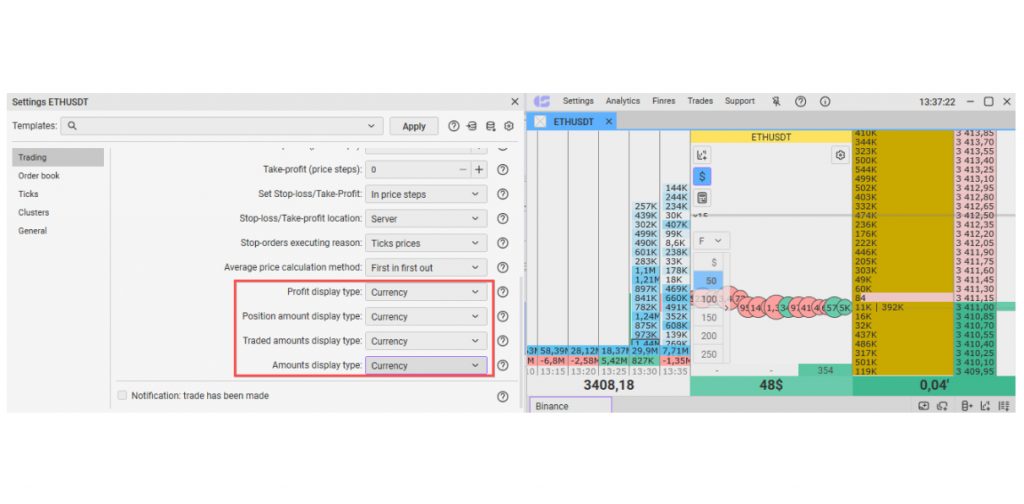
You can change the volume display mode by clicking the “$” icon in the order book or pressing the “E” hotkey.
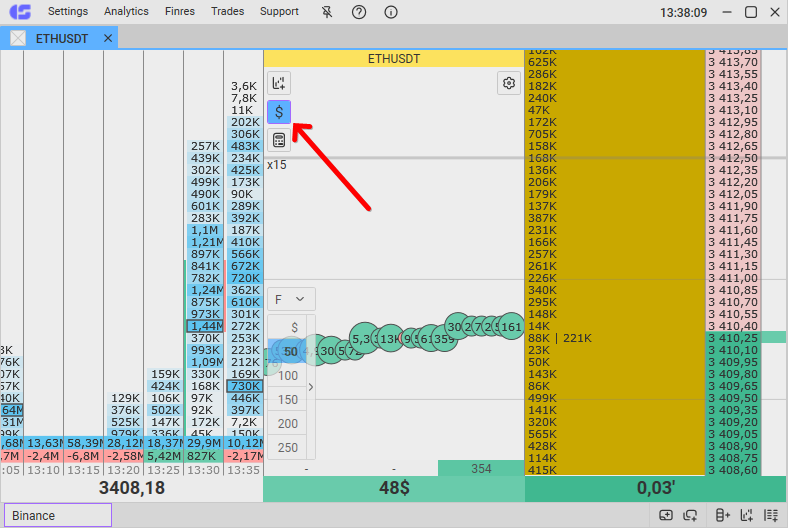
Please note that when updating the trading terminal from a previous version, you must manually set the hotkey to change the volume display mode. When installing the terminal from scratch, the hotkey will be set automatically.
Traded Amount in $ (USD) on OKX
We have added the traded amount mode in $ for all OKX connections. Now you can place orders in lots or $. This option works the same for connections to Bybit and Binance.
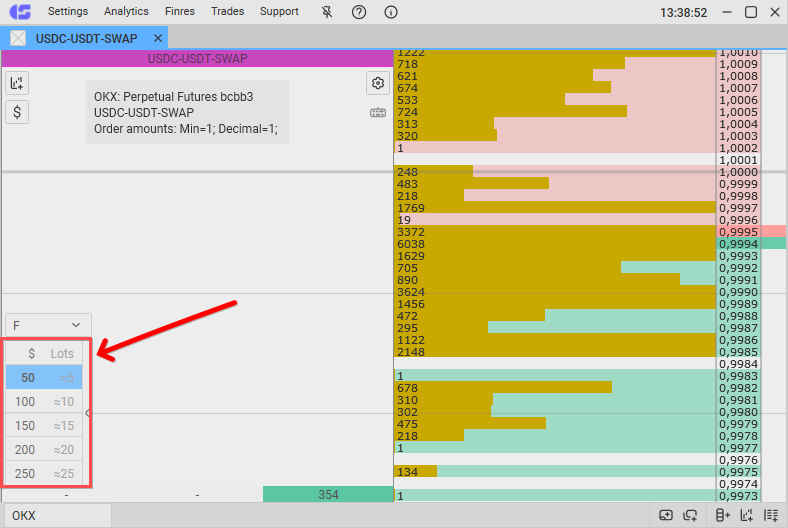
For more details on how to use trading volumes in $, check out our article “How to Use Traded Amounts in CScalp.”
Other Updates
We have added visual highlighting for the active working volume and the order book display mode ($ / lots).
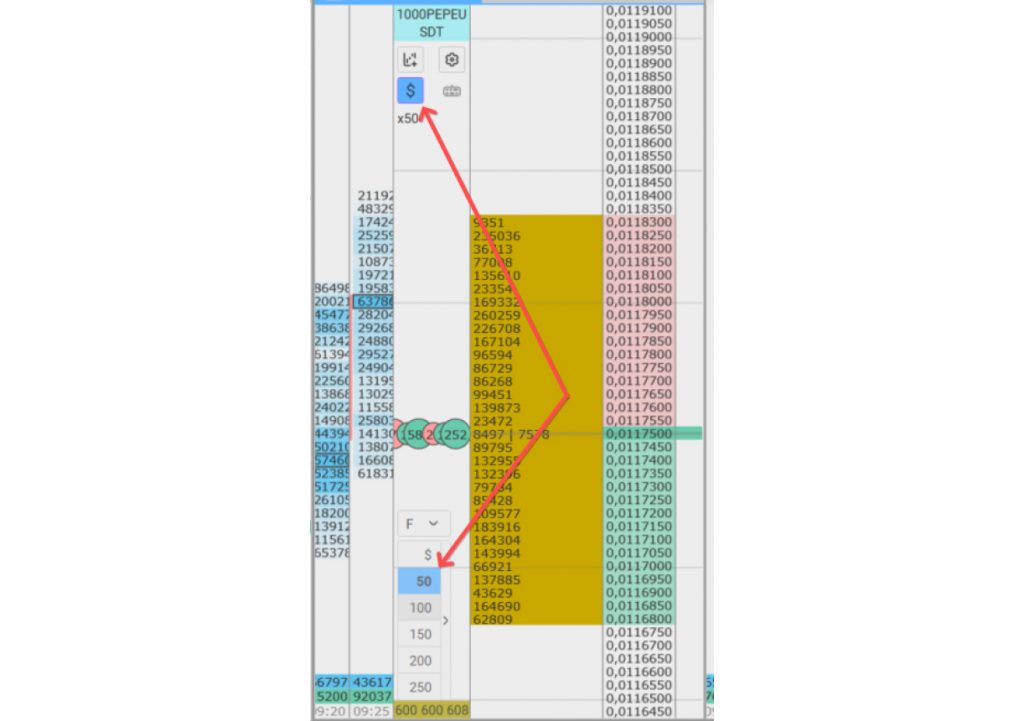
We also fixed a margin type error for the “Portfolio Margin” mode on the “Bybit: UTA” connection.
How to Update CScalp
To update CScalp:
- Open the Launcher
- Launch CScalp
- The application will check for updates and prompt you to install it
- Agree, and the terminal will update automatically
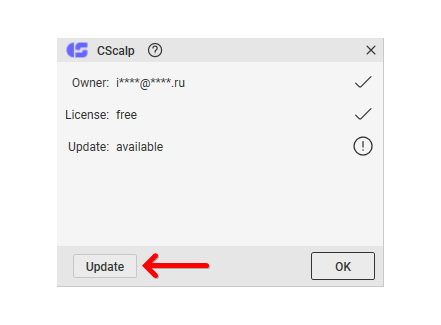
How to Update the Launcher
- Open the Launcher
- Click “Update” in the top menu
- The update will install automatically

