Binance Demo Trading: Everything You Need to Know to Get Started
The CScalp team has prepared a detailed introduction to demo trading on the Binance exchange. We will explain what Binance demo trading is and how it works. We will also examine how to create a Binance demo account and start demo trading on the cryptocurrency exchange’s futures market.
Attention! This article is for informational purposes only and does not contain recommendations or calls to action.
The review has been prepared by the CScalp terminal team. You can get CScalp by leaving your e-mail in the form below.
What Is Demo Trading
Demo trading is a way of trading that does not involve placing orders on the real market. Real money is not involved in demo mode, as a virtual balance is used instead. There’s no need to fund a demo account, nor is it possible to withdraw any earnings.
Demo accounts are used by beginners for training. They are also handy for testing strategies, and getting acquainted with the trading terminal interface (if the demo does not differ from the ‘live’ mode).
Binance demo account, for example, fully replicates the interface of a real account. Traders in both ‘demo’ and ‘live’ modes see the same thing. There may just be some slight discrepancies in quotes and charts.

Does Binance Have a Demo Account?
Yes, Binance offers a demo account known as “Mock Trading” for futures trading. This feature allows you to practice trading with virtual funds, simulating real market conditions without risking actual money. You can access Mock Trading through the Binance Futures platform on both web and mobile apps. However, note that this feature is not available for Spot trading.
How Binance Demo Works
The Binance demo is implemented in the exchange’s test environment (testnet) and operates as one of the exchange’s options. The Binance simulator is integrated into the web interface. There is no need to connect third-party applications. Just create an account on the exchange.
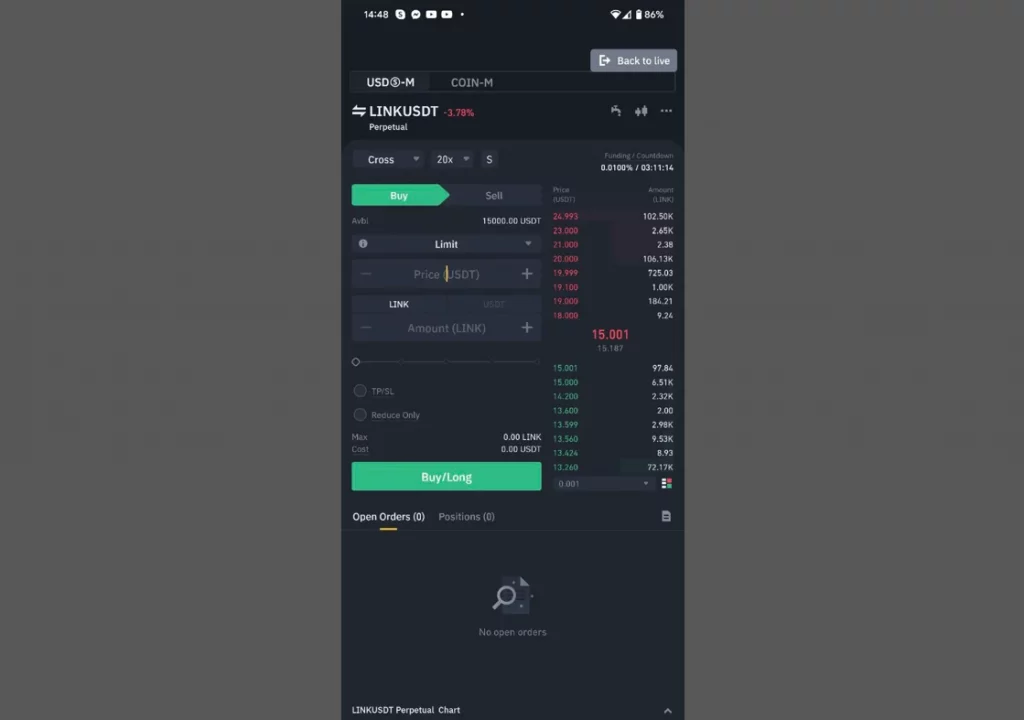
Binance trading simulator mobile app interface. / Binance App
The trading simulator is also available in the Binance mobile app. The functionality of the demo account is the same across all platforms. The only differences are cosmetic, and related to adapting the simulator to the mobile format. The Binance desktop application does not include the mock trading option.
Learn about how to open an account on the exchange: How To Trade on Binance: A Comprehensive Guide
Is There a Demo Mode for the Binance Spot Market?
Binance does not offer mock trading on the Spot market. The demo mode does not support Spot trading, including in margin mode.
Binance Futures Mock Trading
The Binance simulator is designed for demo trading on the futures market. Demo trades with USDS-M and COIN-M contracts are available. The workspace of the mock trading mode is identical to the live Binance Futures workspace. The rules for submitting orders, managing the trading module, setting up the chart and timeframes, as well as the order book – all are the same as in the live version.

Binance Demo: Mock trading interface. / Binance
A noticeable difference is the absence of an asset management module. Instead, in the “Assets” block, there is a “Faucet” icon. This option allows you to receive virtual funds for demo trades. Also, in the simulator window, above the chart, there are no “Coin Info” and “Trading Data” tabs.
Like in the Binance Futures section, mock trading allows users to open long and short positions with limit and market orders. Leverage is available in isolated and cross-margin modes. The mock trading leverage limit is 125x. As in ‘live’ mode, the leverage size depends on the trader’s balance and current positions. In settings, you can change the position mode to “One-Way” (simultaneous opposite positions on the same instrument are prohibited) and “Hedge Mode” (the trader can simultaneously open long and short positions on the same contract).
How to Switch to Binance Demo
To switch to Binance Demo, open the Binance Futures subsection. Hover the cursor over the user menu (top right). In the menu, click “Mock Trading.”
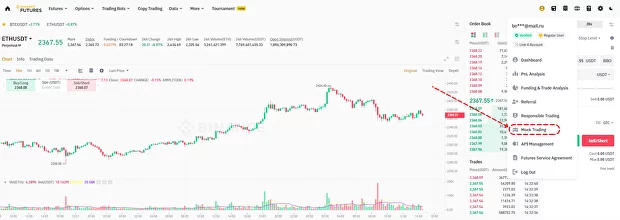
Open the user menu and switch to the Mock Trading mode. / Binance
The Binance testnet will request access to your account. Since the main service of the exchange and the test environment are separate, you will need to permit it to connect. Click “Continue” to open a Binance demo account.
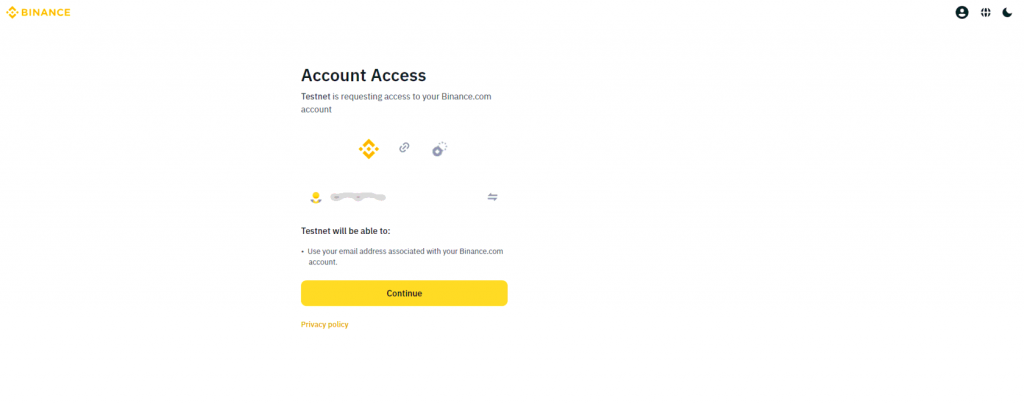
Connect the account to the Binance testnet. / Binance
By default, the simulator interface opens in English. To change the language and currency, click “English” in the top corner, then select the desired language from the table that appears. If you need to change the currency, click on “USD” and then select another base asset.
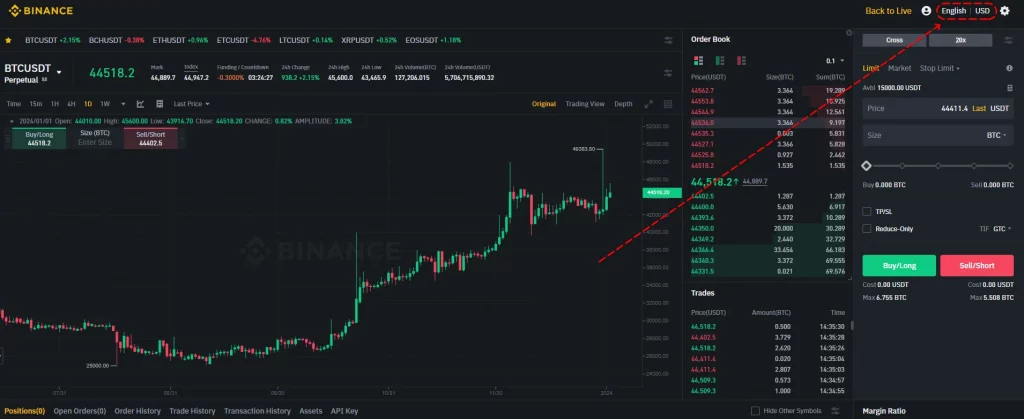
Binance Mock Trading: Select the language and currency. / Binance
To exit the Binance simulator and return to ‘live’ mode, click “Back to Live” in the top menu.
How to Access Binance Demo in the Mobile App
To access the Binance demo account in the app, open the “Futures” section in the main menu. Then Click the icon with three dots (at the top of the screen). A widget with different app functions will appear. Select the “Mock Trading” option.
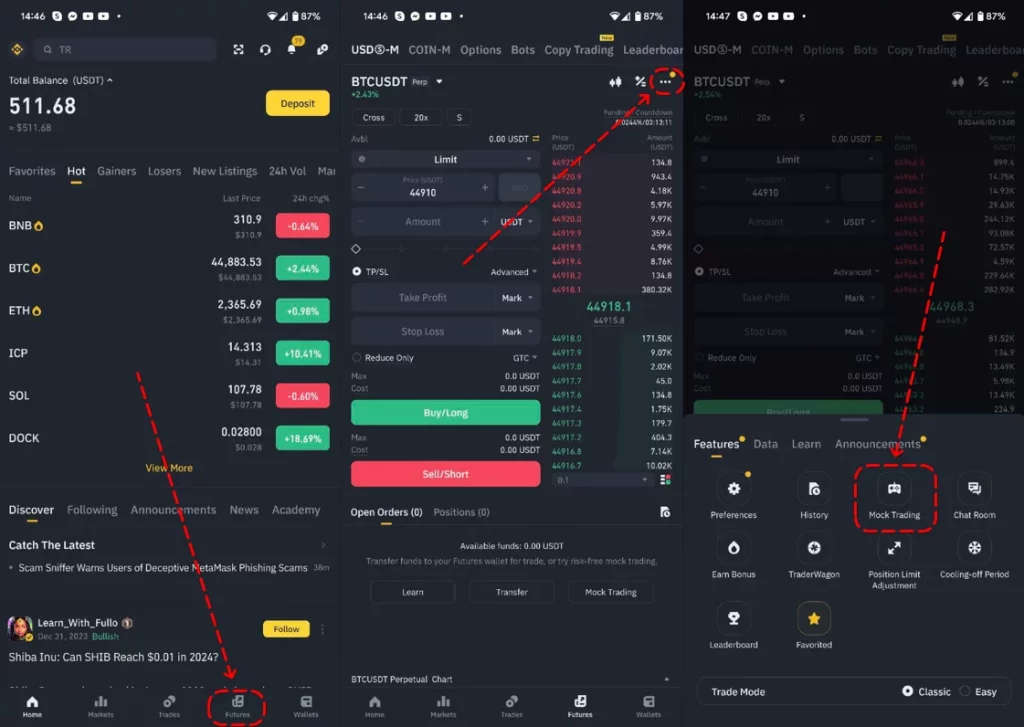
How to switch to the Binance Demo in the mobile app
When the access request window pops up, click “Continue”. This will connect your account to the Binance test environment.
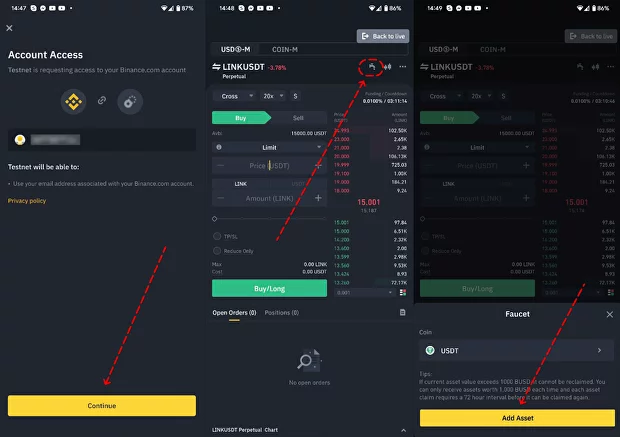
Permit to connect your account to the testnet and click on the faucet icon to add demo funds
There’s no need to adjust the language – the simulator in the app opens in the language selected in the app. To exit demo mode, click the “Back to Live” button located at the top of the screen.
How to Use the Binance Trading Simulator
Binance demo futures operate under the same rules as real ones. All trading operations are performed in the same way: select the type of order and margin, and specify the position size as well as direction. Then “Buy Long” or “Sell Short.”
At the top of the working window, there is an information line with quotes of top contracts. Below is the futures ticker, current market price, and current market data (changes, funding rate, trading volume, etc.). To change the traded contract, hover over the futures ticker and select another contract from the table that appears.
In the Binance mock trading mode, as in the live one, there are two types of charts – “Basic version” (chart from the exchange) and the TradingView chart. Depth charts are also available. On the right is the exchange’s order book, and a table of trades under it. On the right side of the screen is the trading module that allows placing limit and market orders, stop-limits, stop-markets, and trailing stops.
This is the default interface. To change the element’s layout, click the settings icon in the top right corner. Here you can switch to a ‘light theme’, change the color of the chart, and adjust the layout of the modules.
Managing active positions and open but unrealized orders is possible through the “Positions” and “Open Orders” tables (as in ‘live’ mode).
How to Fund the Binance Demo Account
To trade on the Binance Futures demo account, you will need assets. However, there’s no need to fund the account with a card, transfer cryptocurrency from the Spot wallet, or a real futures account. The simulator itself will issue funds for demo trading.
As on a ‘live’ account, the “Assets” block is responsible for funds. But, unlike a real account, there are no transfer buttons here. Instead, there’s a “Faucet” icon. You can receive cryptocurrency and stablecoins on the demo account with the faucet to open positions and use them as a margin.
Click the “Faucet” icon. In the “Asset” line, select the cryptocurrency you want to receive for demo trading. Six assets are available – BTC, BNB, ETH, USDT, USDC, and BUSD. Click “Add Asset.”
Each time you request, the faucet credits the selected coins in the equivalent of 1,000 USDT. The same asset can be requested once every 72 hours at most.
You can request more funds if the balance of a specific cryptocurrency on the account does not exceed 1,000 USDT. For example, if the BTC amount is more than 1,000 USDT, you can get ETH or BUSD.
It doesn’t matter how many coins are on the account at the time of the request. The main thing is that it’s less than 1,000 USDT. Then the faucet will deposit funds. If you have more, it will deny the replenishment. For example, if you have 990 BUSD, the faucet will give another 1,000 BUSD. But if you have 1,001 BUSD, it will not be possible.
To view how many coins are available, check the “Assets” section. Hover over the cryptocurrency name (in the top right corner). Select the desired one – the information will appear in the block, under “Wallet Balance”. You can also view the “Assets” table below the chart.
How to Track Binance Demo Trading Statistics
Submitted orders, completed trades, and transactions are saved in the “Order History,” “Trade History,” and “Transaction History” tables.
By default, these tables are located below the chart, at the bottom of the workspace. The current wallet balance, unrealized PNL, margin balance, and asset contributions are displayed in the “Assets” table.
Binance’s mock trading mode has an API protocol. Traders can get keys in the “API Key” table. Technically, these keys can be used to connect to statistics accounting services, and trading diaries. However, this depends on the developers of these services, not on Binance. The same applies to third-party trading terminals.
If you plan to move to “live” trading after demo trading, you can connect CScalp’s free Trading Diary to your real account to track trade statistics, profits, and losses.
Binance Demo Trading – Conclusion
The Binance Futures trading simulator is a convenient way to get acquainted with futures trading, test strategies, and Binance’s interface elements. Mock trading on Binance is available via the web version and the exchange’s mobile app. Note that successful results in Binance demo mode do not guarantee profits after switching to the live trading mode. Demo trading is psychologically easier since there is less stress: no worries about capital and risky trades are easier to handle. Demo trading is considered a “training ground,” while the practical experience should be supplemented with theoretical preparation, or better – trading under a mentor’s supervision.
Learn more: What Is Binance Testnet and How Does It Work?
Join the CScalp Trading Community
Join our official trader's chat. Here you can communicate with other scalpers, find trading soulmates and discuss the market. We also have an exclusive chat for crypto traders!
Don't forget to subscribe to our official CScalp news channel, use trading signals and get to know our bot.
If you have any questions, just contact our platform's support via Telegram at @CScalp_support_bot. We will respond in a matter of seconds.
You can also visit our Discord channel and subscribe to the CScalp TV YouTube channel.
JOIN OUR CHAT
