What is TigerTrade Broker and why it is needed
TigerTrade Broker is a service provided by the developers of the TigerTrade terminal, which allows traders to save up to 30% on trading fees when trading on the cryptocurrency exchange Binance. The discount on fees is calculated based on trading volumes, so the more trades are executed, the more savings can be achieved on fees.
Attention! This article is for informational purposes only and does not contain recommendations or calls to action.
The review has been prepared by the CScalp terminal team. You can get CScalp by leaving your e-mail in the form below.
How to start using TigerTrade Broker
To get a discount on trading fees on Binance, you need to register on the TigerTrade Broker website. Please note that the TigerTrade Broker account and the TigerTrade Terminal account are separate. Previously, we have already discussed how to download and install TigerTrade: simple guide.
During the registration process, enter your email address and set a password for your account. After that, you will be automatically redirected to the Tiger.Trade Broker dashboard. Additionally, upon successful registration, you will receive a confirmation email and additional information.
Creating API Keys
To create API keys, click on the “Create API Key” button on the main dashboard page or go to the API page and click on the “New API Key +” button. You can create up to 19 API keys in total. Specify the name of the key and select the required access permissions for the created keys:
- Read permissions – grants access to retrieve information on open positions, orders, and account balances. This key setting is enabled by default and is always active.
- Spot – grants permissions for trading operations with Spot instruments.
- Futures – grants permissions for trading operations with USDⓈ-M and COIN-M futures.
- When both Spot and Futures checkboxes are selected, the key will be available for trading operations on all asset types: Spot, Futures USDⓈ-M, and Futures COIN-M.
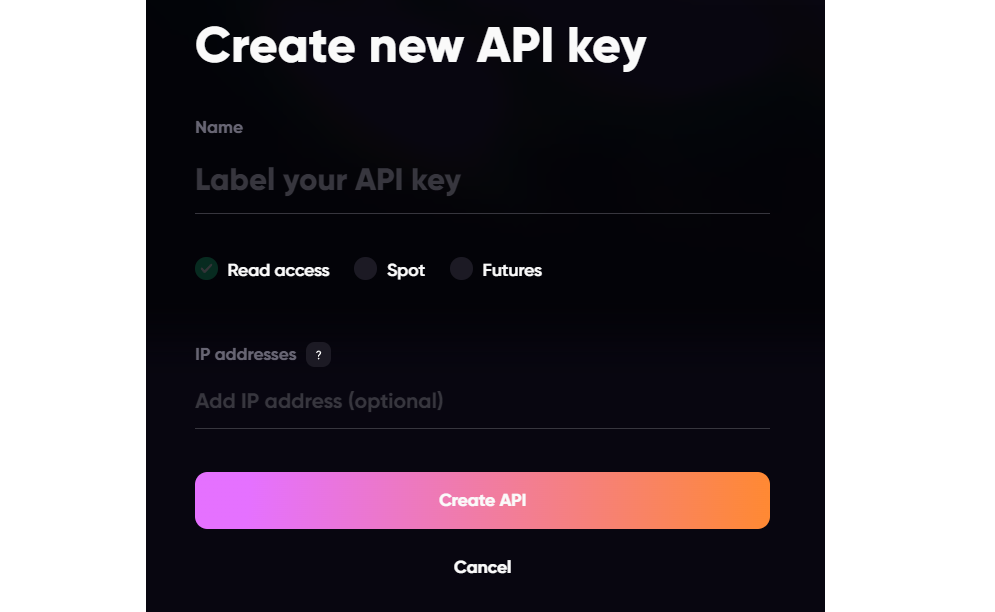
In the ‘IP addresses’ field, you can specify IP addresses to be added to the whitelist. This means that trading using the created API keys will only be possible from the specified IP addresses. Trading operations from other IP addresses will be rejected by the exchange. To complete the operation, click on ‘Create API Key’.
Please note that the Secret Key will be shown only once during the API key creation process. If you forget the Secret Key, you will need to create a new API key.
Copy the API key and Secret Key and save them in a secure location. Then click the ‘Done’ button, which will automatically redirect you to the API page where information about the created key will be displayed.

Identity Verification
When using TigerTrade Broker, it is mandatory to undergo the Know-Your-Customer (KYC) identity verification procedure. Without identity verification, the deposit, withdrawal, and trading functions will be unavailable. To complete the verification process, please follow these steps:
Please note that the identity verification process should be completed after creating an API key.
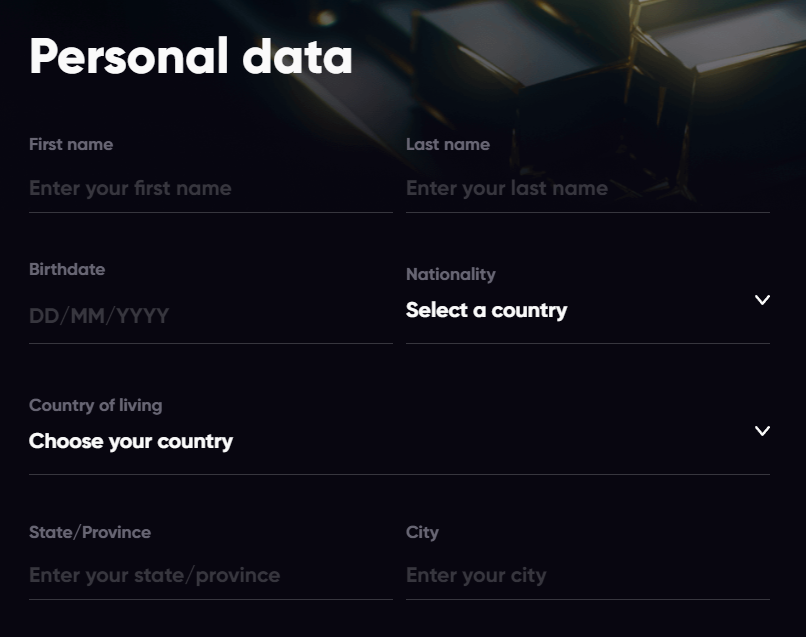
Go to your account’s personal profile or click on the ‘Complete Verification’ button on the account’s main page after creating the API key. Fill in your personal information, including your name, date of birth, nationality, country of residence, and other required details. Proceed to the next step after confirming the entered information. From the dropdown list, select the country of document issuance and the type of document you will upload for identity verification.
Which documents are suitable for identity verification:
- ID card – national identity card
- Passport – passport (including international passport)
- Driver’s license – driver’s license
- Residence permit – residence permit
You can upload the document from your computer or continue the verification process on your smartphone by clicking the ‘Continue on Phone’ button.
How to Complete the Verification. Two Methods
The final stage of verification, which requires providing biometric data, can be completed using a smartphone. To do this, scan the QR code on the verification window with your smartphone and follow the further instructions. The final stage of verification, which requires providing biometric data, can also be completed using a computer or laptop with the help of a webcam. Read also about 5 best alternatives for TigerTrade terminal.
How to Enable Two-Factor Authentication (2FA)
After successfully completing the verification, the system will prompt you to enable two-factor authentication (2FA). This is a mandatory step to ensure the security of your funds. You can enable 2FA from the main page of your account or the client profile page.
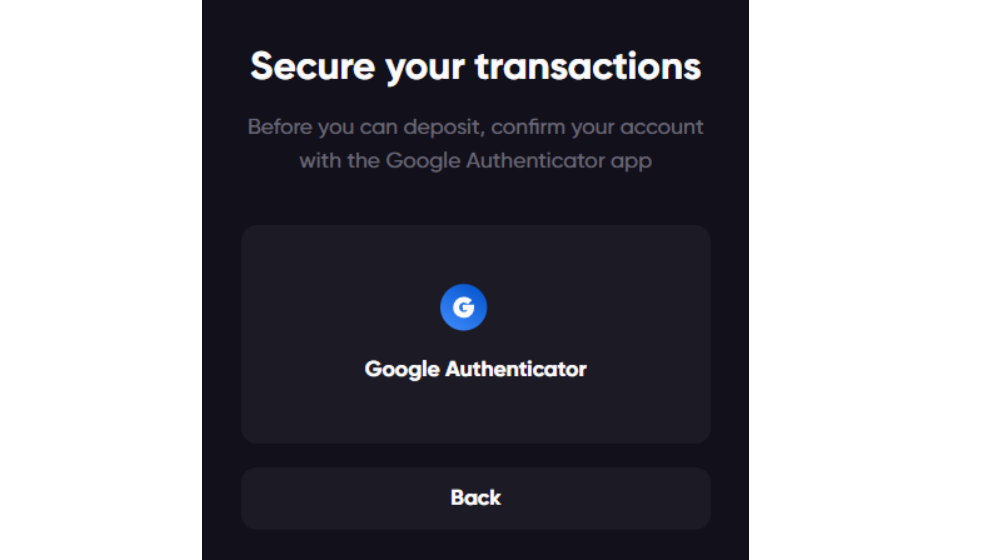
2FA can be set up through the Google Authenticator mobile application, which is available for smartphones running iOS and Android.
Deposit and Withdrawal of Funds
After completing the verification process, the system will automatically increase the limits for your account’s deposit and withdrawal to 50,000 USDT. Funds can be deposited in cryptocurrency (Stablecoins), which will be credited to the spot wallet of your Tiger.Trade Broker account. After that, the funds can be transferred to Futures USDⓈ-M and Futures COIN-M accounts.
When transferring funds, please pay attention to selecting the correct network. Funds sent to an incorrect blockchain will be permanently lost without the possibility of recovery.
How to Deposit Funds
In your account dashboard, open the Spot tab and click on ‘Deposit’. Choose the cryptocurrency and network (blockchain) that supports the selected asset. After selecting the coin and network, the system will generate a wallet address in the corresponding blockchain to which you need to transfer your funds.
How to Withdraw Funds
Withdrawal of funds can only be done in cryptocurrency from your Spot wallet. To withdraw funds, you need to provide the wallet address to which the funds will be sent, select the cryptocurrency, network, and withdrawal amount. After filling in all the required information, confirm the transaction using two-factor authentication (2FA). The withdrawal request will be processed after confirmation by the operator. Withdrawals are usually processed within 24 hours.
Join the CScalp Trading Community
Join our official trader's chat. Here you can communicate with other scalpers, find trading soulmates and discuss the market. We also have an exclusive chat for crypto traders!
Don't forget to subscribe to our official CScalp news channel, use trading signals and get to know our bot.
If you have any questions, just contact our platform's support via Telegram at @CScalp_support_bot. We will respond in a matter of seconds.
You can also visit our Discord channel and subscribe to the CScalp TV YouTube channel.
JOIN OUR CHAT
