How to Download Quantower and Start Trading
If you’re looking to download Quantower and start trading, you’ve come to the right place. Quantower is a powerful and feature-rich platform that offers advanced charting, order execution, and analysis tools for traders of all levels. In this article, we will provide you with a step-by-step guide on how to download and install Quantower, along with everything you need to know to start using the platform effectively.
Attention! This article is for informational purposes only and does not contain recommendations or calls to action.
The review has been prepared by the CScalp terminal team. You can get CScalp by leaving your e-mail in the form below.
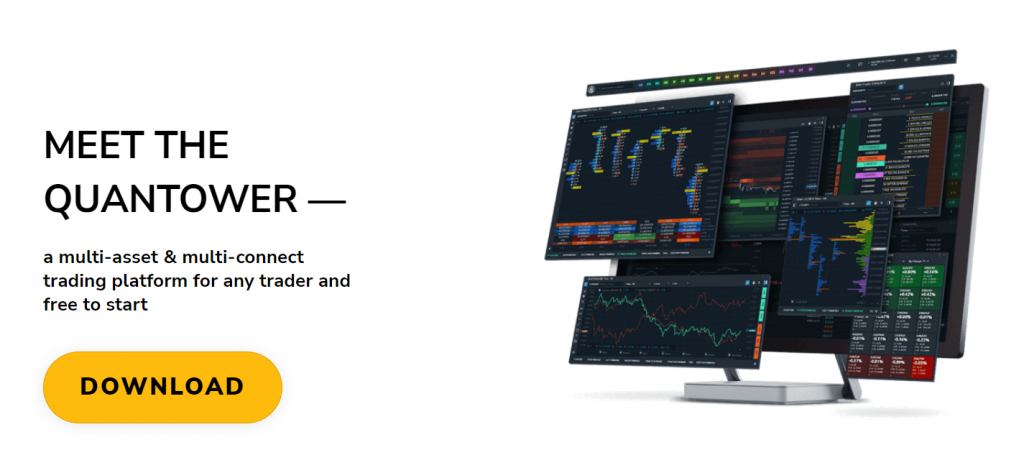
What You Should Know Before Quantower Installation?
Before starting with the step-by-step installation, there are some technical considerations you should take into account before starting.
Once you’ve downloaded the Quantower application from their official website, you can initiate the installation procedure. It’s crucial to differentiate between the Quantower “installation process” and the typical Windows® installation that most users are accustomed to.
What’s unique about it? The software ensures the integrity of your operating system remains intact; when uninstalled, it leaves no traces on your computer. Quantower’s “installer” essentially extracts files to a designated folder specified by the user.
This method allows you to store Quantower on a portable drive and use it as a mobile application on any alternate computer. This feature becomes particularly advantageous when you need to transfer both Quantower and its configurations to a different PC. Just duplicate the Quantower folder and place it wherever desired.
You can opt for the free version or choose among the various paid licenses offered by the platform. For a more in-depth look at the various subscription plans, you can check your options here: “Quantower Pricing: Choose the Best Plan For You.”
PC Requirements
For optimal performance, Quantower is compatible with Windows 10 and 11. The platform is not yet available for other operating systems, but its developers are currently working on it.
A minimum of .NET 7 is required, and approximately 1 GB of available disk space, depending on the history volume you’re dealing with.
The hardware prerequisites for Quantower vary based on your usage. While Quantower runs smoothly on most desktop systems, to ensure a swift experience, it’s recommended to have at least 16 GB of RAM, a CPU with a minimum of 4 cores, and an SSD (solid-state drive).

Step 1: Download Quantower
To begin, you need to download the Quantower installation file. You can do this by visiting the official Quantower website and navigating to the “Download” section. Alternatively, you can directly access the download page by clicking on the “Download” button on the homepage.
Step 2: Install Quantower
After the download is complete, locate the installation file on your computer and double-click on it to start the installation process. Follow the on-screen instructions to proceed with the installation.
During the installation, you may be prompted to choose the installation directory and agree to the terms and conditions. Make sure to read the terms and conditions carefully before proceeding. Once you’ve made your selections, click on the “Install” button to begin the process.
Step 3: Launch Quantower
Once the installation is complete, you can launch Quantower by double-clicking on the desktop icon or by searching for “Quantower” in your computer’s application menu. Upon launching Quantower for the first time, you will be prompted to log in or create a new account. If you already have a Quantower account, enter your login credentials and click on the “Login” button. If you don’t have an account, click on the “Create Account” button to register for a new one.
Step 4: Set up Your Quantower Trading Account
After logging in or creating a new account, you will need to set up your trading account within Quantower. To do this, click on the “Accounts” tab in the top menu and then click on the “Add Account” button. At startup, the platform will be connected to Binance and will have the default configuration.
A window will appear with a list of supported brokers and trading platforms. Choose your preferred broker from the list and click on it to proceed. Follow the instructions provided by your broker to connect your trading account to Quantower.
Step 5: Explore Quantower’s Features
Congratulations! You have successfully downloaded, installed, and set up Quantower on your computer. Now it’s time to explore the platform’s features and start trading.
Quantower offers a wide range of tools and functionalities to enhance your trading experience. Some of the key features include:
- Advanced Charting: Quantower provides powerful charting capabilities with a variety of technical indicators, drawing tools, and customization options
- Order Execution: Execute trades quickly and efficiently with Quantower’s order entry panel, which supports various order types and timeframes
- Market Analysis: Access real-time market data, news, and economic calendars to stay informed about market trends and events
- Strategy Building: Develop and backtest your trading strategies using Quantower’s built-in strategy builder and optimization tools
- Risk Management: Utilize risk management tools such as stop-loss orders and position sizing calculators to manage your trades effectively
To learn about some of the best indicators that you can use in the platform, please access our article: “Top Quantower Indicators You Should Know About.”
Enjoy Your Trading on Quantower!
In this comprehensive guide, we’ve shown you how to download Quantower and start trading on the platform. From the step-by-step installation process to configuring your trading account and immersing yourself in the platform’s features, you’re now equipped to harness Quantower’s potent trading capabilities.
As you embark on your trading journey with this dynamic platform, remember that knowledge is your greatest ally in navigating the world of financial markets. We hope it has been of great help to you. Happy trading!
Join the CScalp Trading Community
Join our official trader's chat. Here you can communicate with other scalpers, find trading soulmates and discuss the market. We also have an exclusive chat for crypto traders!
Don't forget to subscribe to our official CScalp news channel, use trading signals and get to know our bot.
If you have any questions, just contact our platform's support via Telegram at @CScalp_support_bot. We will respond in a matter of seconds.
You can also visit our Discord channel and subscribe to the CScalp TV YouTube channel.
JOIN OUR CHAT
