MetaTrader 4 (MT4) is a renowned trading platform that offers a plethora of benefits for traders. It's available for download on PC, Mac, and Linux, and also has a web version & mobile apps for Android and iOS. All these options are free and provide diverse ways to operate, making trading more accessible and convenient. This article will guide you on how to download, install, and start trading on MT4.
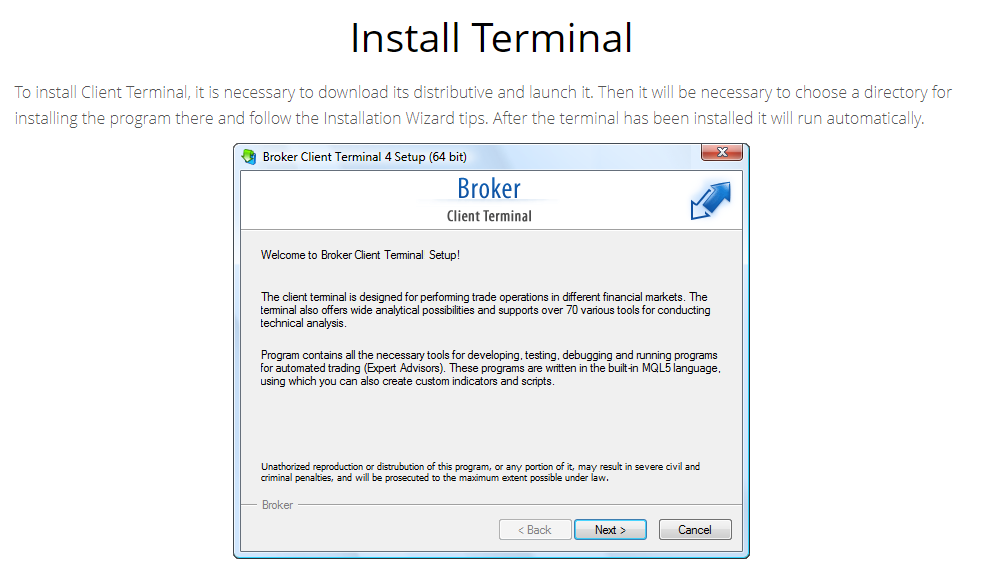
Choose the MT4 Platform Option You Prefer
The MT4 platform caters to diverse preferences, offering multiple options for seamless trading. Whether you're using a MAC or Windows computer, you can opt for the desktop versions of MT4, which provide comprehensive functionalities for in-depth analysis and execution of trades. If you prefer a hassle-free experience without installation, the web version of MT4 allows you to access your trading account directly from a browser.
For those on the go, the mobile app versions for both iOS and Android devices deliver the flexibility to monitor markets, execute trades, and manage your portfolio anytime, anywhere. With various platform options at your disposal, MT4 ensures you can trade comfortably according to your specific needs and lifestyle.
Next, we will see the requirements and steps to follow to operate with each one of the options.
MT4 Download for PC
To begin using the desktop versions of MT4, you'll need to install the Client Terminal. This terminal serves as the central hub for all your trading activities on the platform. From managing trades to analyzing market trends and executing your strategies, the Client Terminal plays a crucial role in your trading journey. It includes extensive analytical tools, supporting over 70 diverse instruments for conducting technical analysis, facilitating well-informed trading decisions based on market trends.
Additionally, the terminal integrates essential tools for developing, testing, debugging, and running automated trading programs known as Expert Advisors. If you are interested in exploring more information about the MT4 platform, check out our blogs on the best mt4 indicators for trading and the best mt4 brokers: which one to choose.
To install the Client Terminal, head to the official MetaTrader 4 website and navigate to the download section. Locate the download link for the Client Terminal and initiate the download. Once the download is complete, save the file in an easily accessible location.
To proceed with the installation, simply locate the downloaded file and double-click it. This action will launch the setup wizard, guiding you through the process. Follow the prompts, accept the license agreement, and select your preferred installation location. After completing the installation, the Client Terminal will run automatically.
The terminal allows seamless management of multiple accounts. If you have the need to work with several accounts simultaneously, you can install multiple terminals in separate directories. Each terminal can be individually customized according to your preferences, except for registration details and interface language, which are stored in the Registry. This ensures a personalized and efficient trading experience across different accounts.
Download MT4 for MAC
Steps and considerations to take into account when downloading and installing MT4 on Mac:
- Install Wine: To run the MT4 Client Terminal on Mac OS, you'll need to use Wine. Wine is free software that enables Unix-based systems, including Mac OS, to run applications developed for Windows. Download and install the appropriate version of Wine for Mac OS.
- Download the Ready-Made Package: Visit the official MT4 website and find the ready-made package for Mac OS. Download the package, which is compiled using CrossOver technology. CrossOver is based on Wine but provides better performance and stability for Windows applications.
- Install MT4: Once the package is downloaded, install the MT4 trading platform by dragging the platform icon to the Applications folder. Wait for the installation process to complete.
The MT4 trading platform is compatible with the Apple M1 chip and works reliably on any version of Mac OS, including Ventura.
Note: Please be aware that Wine is not entirely stable, and some functions of applications launched with it may not work correctly. If you encounter any issues with the recommended package or prefer an alternative method, you can find a detailed guide on the official MT4 website for using the Client Terminal on Mac OS in other ways.
Using the provided ready-made DMG package does not require CrossOver and is completely free to use, without the need for additional downloads or complex settings. The platform is ready for use immediately after installation.
MT4 Web Version
If you prefer not to install any software, MT4 offers a web version as well. It allows you to trade directly from your browser.
To access the web version, visit the MT4 website and click on the 'Web Trading' option. This will open the web-based platform where you can start trading directly. The web version is compatible with all major browsers and offers the same functionality as the desktop version.
MT4 Mobile Version
For active traders, MT4 offers mobile applications compatible with both Android and iOS. These applications enable you to oversee trades, track market movements and execute transactions on the go.
To access the mobile app, simply visit the Google Play Store or Apple App Store. Look for 'MetaTrader 4' and tap the 'Install' button. The app will be downloaded and installed automatically. After the installation is finished, launch the app, and start trading.
Last Steps: Open MT4 Account and Authorize It
After successfully installing MT4 on your preferred device, the final steps involve opening an account and authorizing it for trading. This process is straightforward and involves a few key steps.
How to Open an MT4 Account?
To open an account on MT4, launch the platform and navigate to the 'File' menu located at the top left corner of the screen. From the dropdown menu, select 'Open an Account'.
A list of servers will appear. Choose the server provided by your broker or select a MetaQuotes demo server for practice trading. Click 'Next' to proceed.
In the next window, you have the option to either login to an existing account or create a new one. To create a new account, select 'New demo account' and click 'Next'.
You will then be required to fill in your personal details, including your name, country, state, city, zip code, address, and phone number. You will also need to provide your email address and choose the currency for your account.
Once you've filled in all the necessary information, click 'Next'. A new window will appear displaying your login and password. Make sure to note down these details as you will need them for authorization.
How to Authorize Your MT4 Account?
Authorization is the process of connecting your terminal to the server using a login and password. This allows you to manage your trading account.
To authorize your account, go to the 'Navigator' window on the left side of the platform. Here, you will see a list of accounts. Right-click on the account number you want to authorize and select 'Login to Trade Account'.
A new window will appear where you need to enter your login (the account number) and password. You also need to select the server you chose when opening the account. After entering these details, click 'Login'.
There are two types of access: a normal password and an investor password. The normal password gives you full rights to work with the terminal, while the investor password allows you to view the account status, analyze prices, and work with your Expert Advisors, but not trade.
Once you've successfully logged in, you will see your account balance in the 'Trade' tab of the 'Terminal' window. You are now ready to start trading on MT4.
Note: Remember, the investor password is a convenient tool for account status checking and price analysis. However, it does not allow trading or changing account settings. For full access, ensure you log in with the standard password.
With these final steps, you are now fully equipped to navigate the MT4 platform and start your trading journey. Happy trading!