15.08.24 CScalp Beta v2.0.29b: Trailing Stop
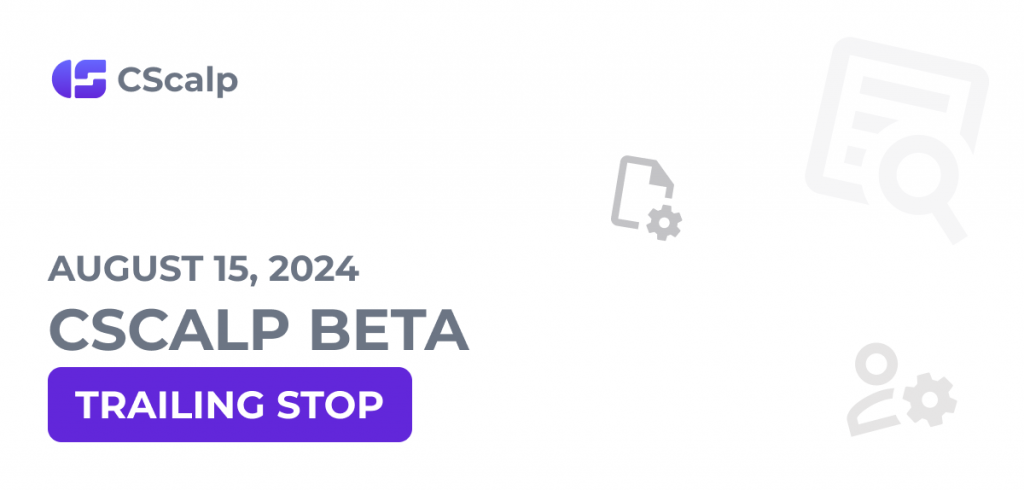
On August 15, 2024, we released the CScalp beta version featuring Trailing Stop. Here’s how Trailing Stop works in the terminal.
Join the discussion about the CScalp Beta on our Discord server! We look forward to receiving your feedback and suggestions.
Bybit API Update
On August 31, Bybit will migrate Standard Accounts to API V5. We’ve updated Bybit’s API in CScalp and need your help with testing it. If you encounter any issues with the “Bybit: Spot,” “Bybit: USDT Perpetual,” or “Bybit: Inverse Perpetual” connections, please contact our support team.
As of August 31, the “Bybit: Spot,” “Bybit: USDT Perpetual,” and “Bybit: Inverse Perpetual” connections will no longer work in previous versions of CScalp. These changes will not affect the “Bybit: UTA” connection.
Trailing Stop
We have implemented a “classic” Trailing Stop (TS) for all connections in CScalp. If a long position is open and the trading instrument’s price rises, TS will “move” the Stop-Loss higher. If a short position is open and the trading instrument’s price falls, the Trailing Stop will shift the Stop-Loss lower.
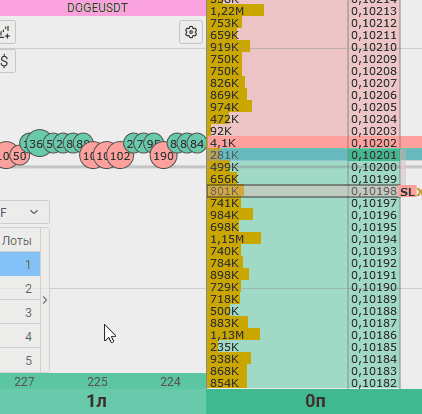
Trailing Stop can only be activated for a Stop-Loss order, either manually or automatically.
If you manually set a Stop-Loss, press the hotkey “N” (default) to activate the trailing stop. TS will “work” from the Stop-Loss price level to the best Bid/Ask price.
If you have set up automatic Stop-Loss and Trailing Stop, then when opening a position, a Stop-Loss with TS will be automatically placed. In this case, Trailing Stop will work depending on the specified number of points in price steps/percentages. TS parameters can be set in the instrument settings (“Trading” tab).
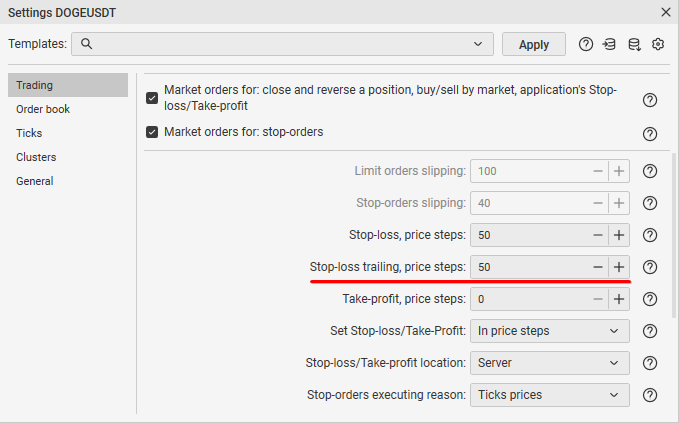
Trailing Stop works only when the terminal is running. If you close CScalp, TS will be disabled, and the position will continue to be protected by a fixed Stop-Loss (if the order is placed on the server side). To disable TS, press “N.”
A detailed guide on using Trailing Stop can be found in the article “How Trailing Stop Works in CScalp.”
Other
We have added a color selection parameter for the ruler in the order book. The ruler color can be set in the trading instrument display settings.
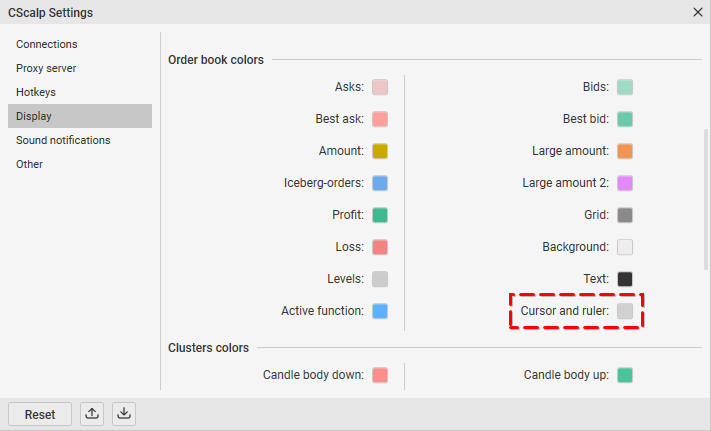
How to Participate in Beta Testing
We invite traders to take part in the CScalp beta test!
Users with the CScalp beta on the new platform can update to the latest version through the Launcher:
- Open the Launcher
- Launch CScalp
- The application will check for updates and prompt you to install them
- Agree, and the terminal will update automatically
If you have the CScalp beta on the old platform, download the latest version here.
For more details on testing, refer to the article “How to Become a CScalp Alpha or Beta Tester.”
Please note that the CScalp beta has a separate installer. The beta and release versions installed on the same PC do not interfere with each other:
- The beta version is installed in a separate Program Files folder
- The beta version has its own category in the Start menu and the “Install/Uninstall Programs” window
- The beta version has its own desktop shortcut called FSR Launcher beta
Before installing the beta version, make sure that all applications are closed.
Both the beta and release versions of CScalp utilize the same license key. You can restore or obtain your license key on the CScalp website or through the CScalp Telegram bot.
It is not possible to run both versions of CScalp simultaneously on the same PC.
If you come across any issues or errors, please do not hesitate to contact our support team!

