Binance API Example: Connect Binance to the CScalp Trading Terminal
By using the Binance API, you can integrate various trading platforms and tools with your Binance account. One such trading terminal is CScalp. This guide will walk you through the process of connecting Binance to the CScalp trading terminal using the Binance API.
Attention! This article is for informational purposes only and does not contain recommendations or calls to action.
The review has been prepared by the CScalp terminal team. You can get CScalp by leaving your e-mail in the form below.
Binance API Example: How to Set Up the Binance API Connection
If you don’t already have an account on Binance, you’ll need to sign up to access the cryptocurrency exchange. Visit the Binance website and click on the “Register” button in the top right corner of the page. You can also use CScalp’s Binance referral code to gain discounts on trading fees.
Create the Binance API Key and Secret Key: Step-by-Step Guide
One of the primary steps in this integration process is the creation of the API Key and Secret Key. These keys act as unique identifiers and authenticators, ensuring secure communication between your application and Binance.
Log into Your Binance Account: Start by accessing your account on the Binance platform. If you don’t have an account, you’ll need to create one.
Navigate to the API Section: Once logged in, hover over your profile icon. From the dropdown menu, select “API Management.” This section is dedicated to creating and managing your API keys.
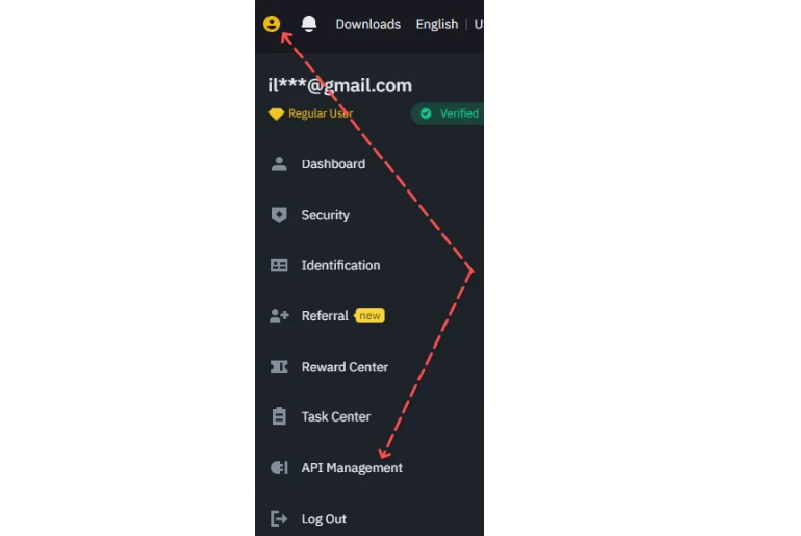
Label Your API Key: Assigning a label or name to your API key helps in easy identification, especially if you have multiple keys. Click on “Create API” and input a descriptive label for your key, for example, “CScalp.”
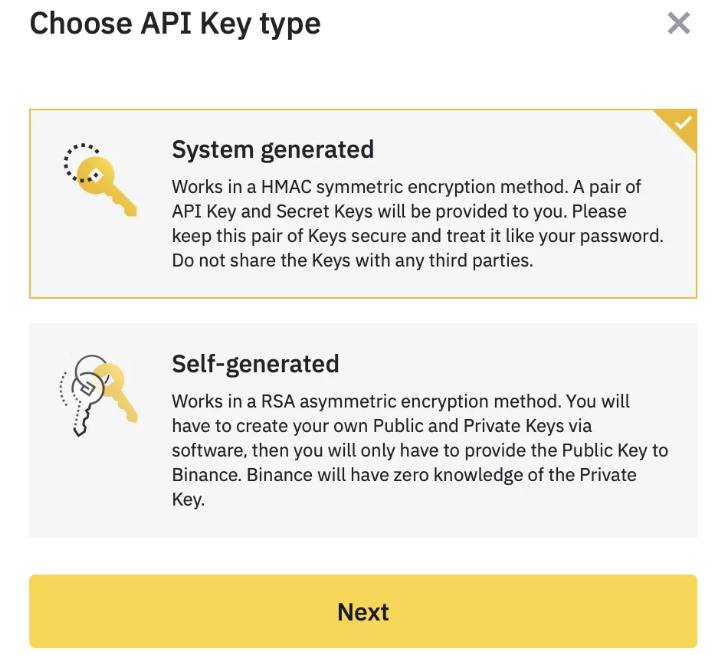
In the field ‘Label API Key to proceed’ enter the name of the new key. Then click “Next”
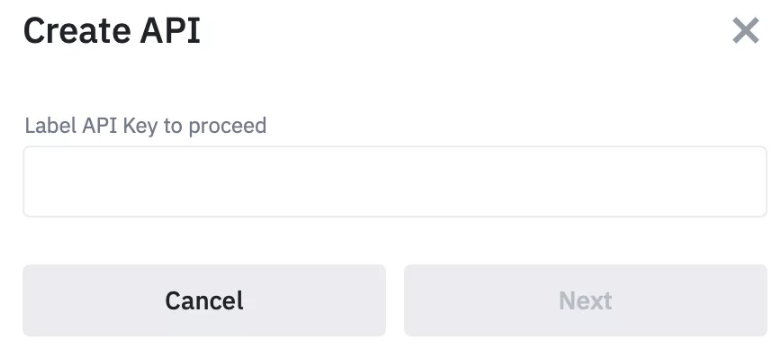
Choose Key Type: Binance offers two types of keys – HMAC (standard API keys generated by Binance) and RSA (keys you create yourself). For most users, HMAC keys will suffice. Select “API Key generated by the system” and proceed.
Verification Process: In the window that opens, click the “Send Code” button. An SMS message with a code will be sent to the specified number. Enter the SMS confirmation code in the bottom field of the window. Do the same with the confirmation code from the email.
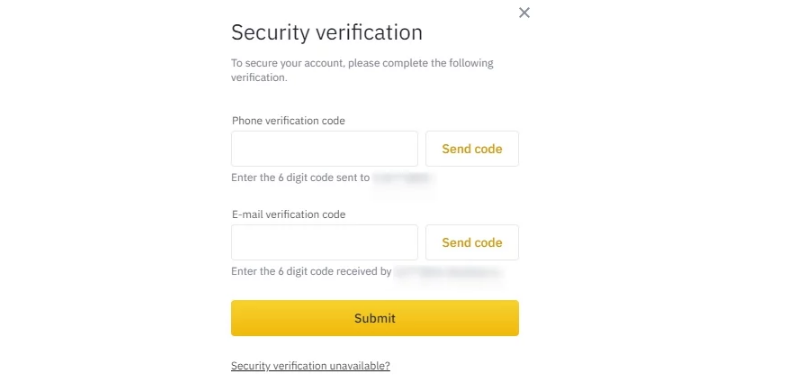

Or enter the code from Google Authenticator (you need to download the application on your phone) and the confirmation code from the email.
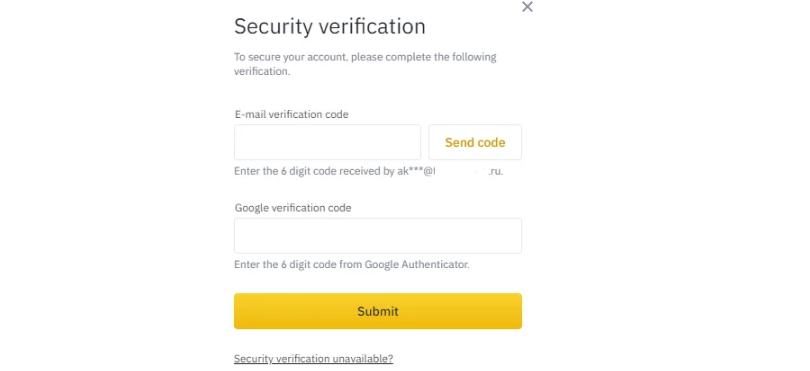
Access Your Keys: After successful verification, you’ll be presented with your “API Key” and “API Secret”. It’s crucial to store the Secret Key securely, as Binance won’t display it again for security reasons.
Set Permissions: When setting trading permissions, there are two options: with IP binding and without binding. To set trading permissions without IP binding, you need to uncheck the security control elements activation checkbox.
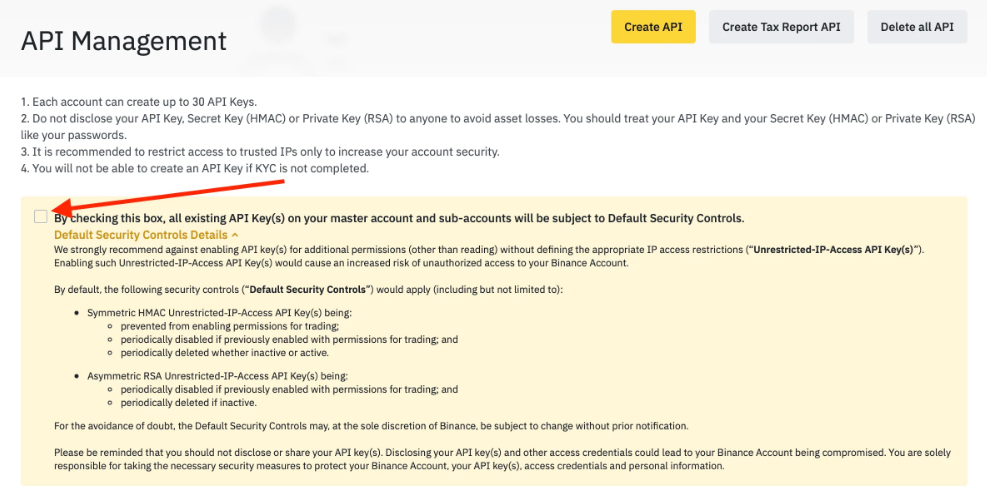
A window will appear to confirm the refusal of the exchange keys in the Collection of API keys without binding to an IP address. Check the box and click “Confirm.”
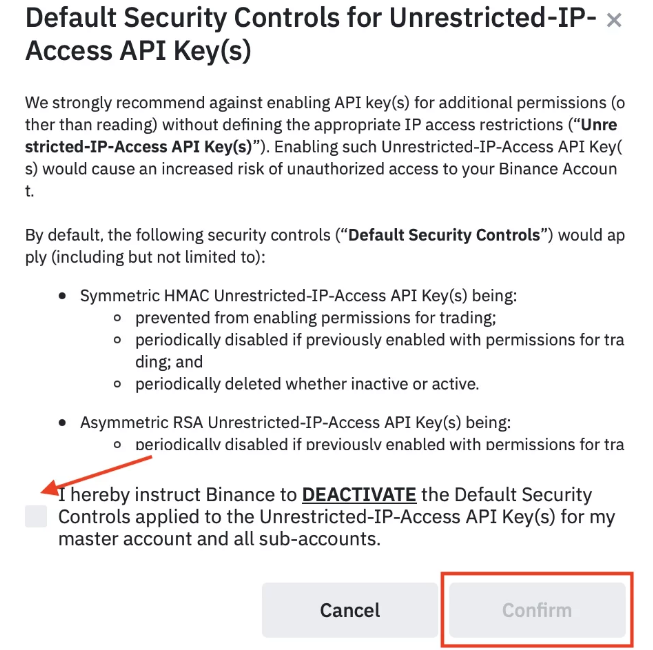
After that, click “Confirm” again in the “Risk Warning” window.
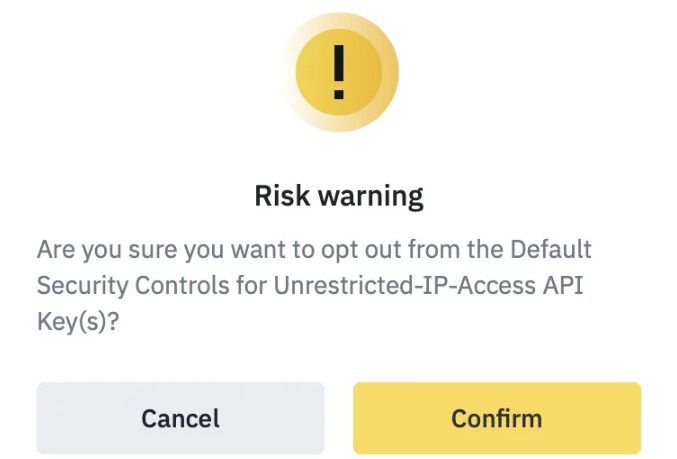
Click “Edit restrictions.” Add a parameter to the key that is responsible for trading on Binance. Check the box that states “Enable Spot & Margin Trading” and click “Save“.
Important! The “Enable Spot & Margin Trading” parameter is active for 90 days if no trusted IP address is specified. After this period, you will need to enable the parameter again.
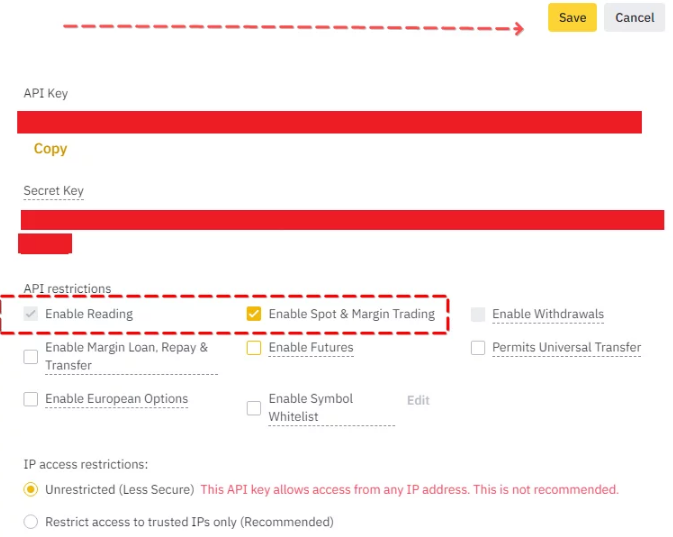
Tips for Managing Your API Keys
When managing your API keys, it’s essential to periodically review and ensure that their permissions align with your current needs. This proactive approach helps in maintaining the integrity and functionality of your integrations. Additionally, for security reasons, refrain from sharing your Secret Key or storing it in places that are easily accessible. Such precautions are vital in safeguarding your digital assets and data. Always monitor the activity logs related to your API keys to promptly identify and address any unusual or suspicious behavior. Being vigilant and adopting a systematic approach to API key management can significantly reduce potential risks and enhance the overall security of your applications and platforms.
Connect CScalp to Binance Spot – Binance API Example
Connecting CScalp to Binance enhances your trading experience by combining the strengths of both platforms. With this integration, you can enjoy the advanced features of CScalp while accessing the liquidity and vast market offerings of Binance. Here’s a detailed breakdown of the connection process:
Step 1: Launch CScalp
Begin by opening the CScalp application on your device. Once it’s up and running, you’ll find a user-friendly interface designed for traders of all levels. To initiate the Binance integration, open the “Settings” tab. Click on the gear opposite Binance: Spot. A list of fields appears. In the “View Mode” field, change “Yes” to “No.”
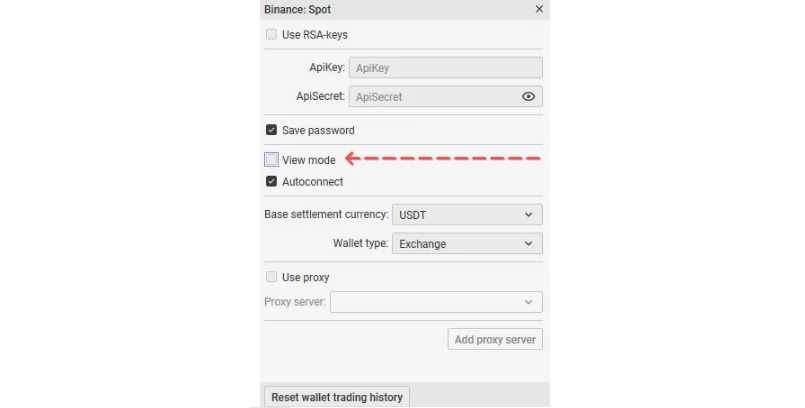
Step 2: Input API Credentials
In the “Settings” tab, you’ll find fields to input your “API Key” and “Secret Key” from Binance. These keys act as a bridge between CScalp and Binance, ensuring secure data exchange.
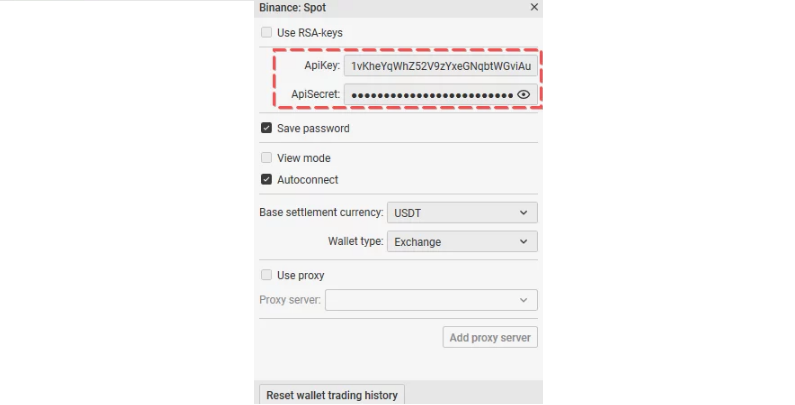
Step 3: Choose Your Wallet and Base Cryptocurrency
Binance provides its users with two distinct wallet options:
- Exchange Wallet: This is the standard wallet where you hold and trade your cryptocurrencies.
- Margin Wallet: Designed for advanced traders, this wallet allows users to borrow funds from Binance to leverage their trades.
Additionally, you’ll need to choose a base cryptocurrency. This is the primary currency you’ll use for trading pairs on Binance.
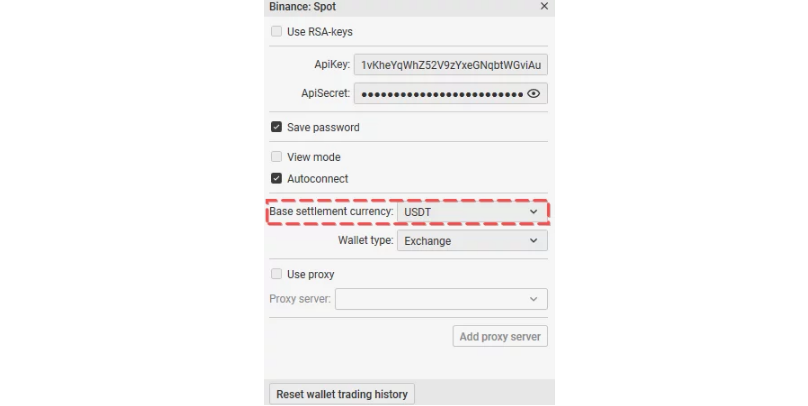
Step 4: Activate the Binance Connection
Once all the details are in place, it’s time to establish the connection. Look for the connection icon and click on it. If all the provided details are correct and the connection is successful, it will turn green.
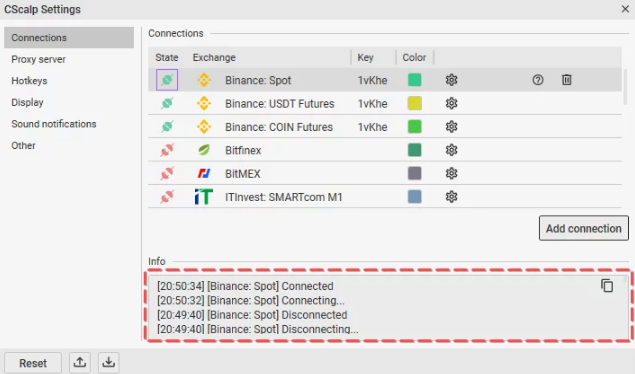
Binance API Example – A Powerful Way to Trade
Integrating Binance with the CScalp trading terminal offers a streamlined and enhanced trading experience. By following the detailed steps provided, you can ensure a secure and efficient connection between the two platforms. As you embark on this journey, remember the importance of safeguarding your API keys and being vigilant in their management. The combination of CScalp’s advanced features and Binance’s vast market offerings promises a robust trading environment.
To further enrich your trading experience and join a community of like-minded individuals, we invite you to join our Discord community. Your insights, questions, and discussions will be a valuable addition to our growing community of traders.
Related article: Binance Futures API: Key Features and Best Practices
Join the CScalp Trading Community
Join our official trader's chat. Here you can communicate with other scalpers, find trading soulmates and discuss the market. We also have an exclusive chat for crypto traders!
Don't forget to subscribe to our official CScalp news channel, use trading signals and get to know our bot.
If you have any questions, just contact our platform's support via Telegram at @CScalp_support_bot. We will respond in a matter of seconds.
You can also visit our Discord channel and subscribe to the CScalp TV YouTube channel.
JOIN OUR CHAT
