How to Connect CScalp to Cryptocurrency Exchanges
Date of update: 09.02.2024
We have prepared a guide on connecting the CScalp trading terminal to cryptocurrency exchanges. Learn how to create API keys on Binance, Bybit, OKX, and HTX, and connect the terminal to your trading account. If you haven’t installed CScalp yet, leave your e-mail in the form below.
The guide has been prepared by the CScalp terminal team. You can get CScalp by leaving your e-mail in the form below.
General Rules for Creating API Keys on an Exchange
Before creating API keys, enable two-factor authentication (2FA) through Google Authenticator on your exchange. This can be done in the security settings.
Note that the Secret Key (its name may vary on different exchanges) is displayed only once – upon creation. Copy the keys immediately after creation to enter them in the CScalp terminal. It is not necessary to store the key in phone notes or on paper. If needed, the key pair can be created again at any time.
Important! Never share your API keys with third parties.
How to Create API Keys on Binance
Log in to your account on the Binance exchange. Hover over the profile icon, and go to the “Account” menu
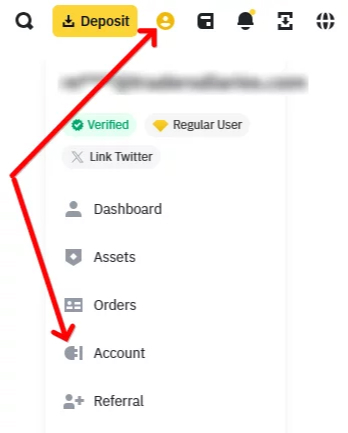
Open the “Account” menu
Then navigate to “API Management.”
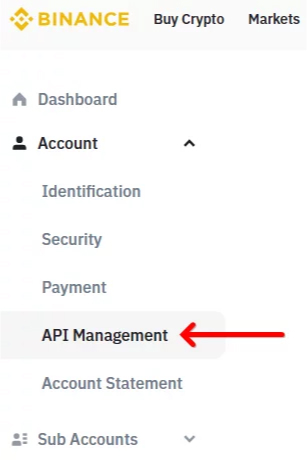
Navigate to the “API management” section
Click “Create API.”
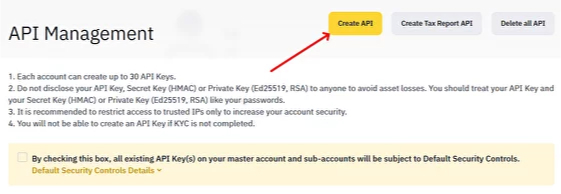
Click on the “Create API” button.
The exchange will offer to create “System generated” or “Self-generated” API keys. Select “System generated” and click “Next.”
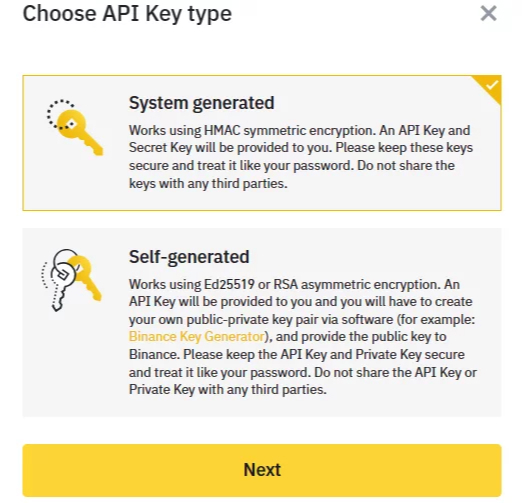
Choose “System generated” API keys
In the next window, give a name to your key pair (e.g., CScalp) and click “Next”.
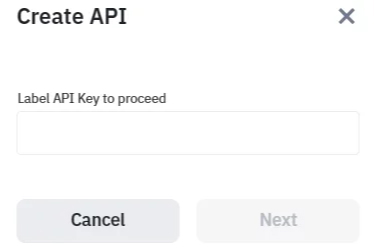
Naming the API keys
Go through the security verification – you will need to enter the code from the email and the code from the SMS message on your phone (other options include the authenticator app and Passkey).
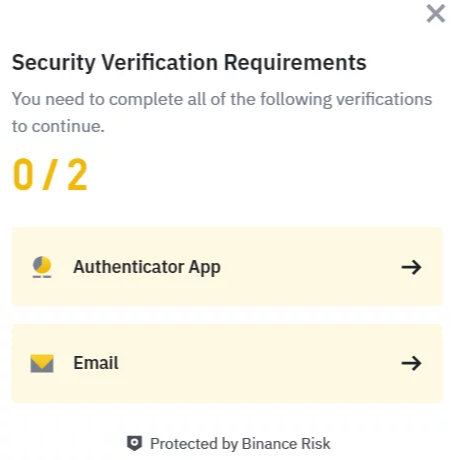
It is necessary to go through security verification to create API keys
Then set up the API restrictions:
- Click “Edit Restrictions” in the top right corner to configure the keys.
- Set the “IP Access Restrictions” to “Unrestricted (Less Secure).“
- If you have set “IP Access Restriction,” uncheck the box that says “By checking this box, all existing API Key(s) on your master account and sub-accounts will be subject to Default Security Controls.” Go through security verification to disable this setting. Without deactivating it, it’s not possible to configure the API keys for trading with CScalp.
- Check “Enable Futures” and “Enable Spot & Margin Trading.“
- Copy the “API Key” and “Secret Key.” The “Secret Key” is displayed only once upon creation. Immediately copy it to connect the terminal to the exchange. After connecting the terminal, you don’t need to keep the keys in phone notes or on paper. If necessary, API keys can be recreated at any time.
- Click “Save” and go through the security verification again.
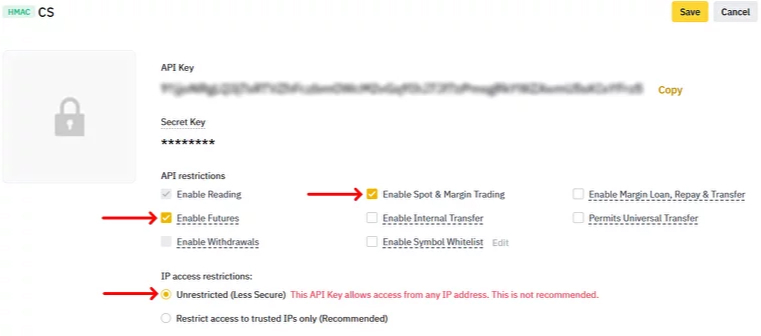
Binance API Restrictions necessary to trade with CScalp
Congratulations, you have created API keys on Binance! Now you can connect CScalp to Binance (paste your API Key and API Secret in CScalp’s connection settings window) and make your first trade.
How to Create API Keys on Bybit
Log in to your account on the Bybit exchange. Hover your cursor over the profile icon in the top menu. From the dropdown menu, click on the “API” option.
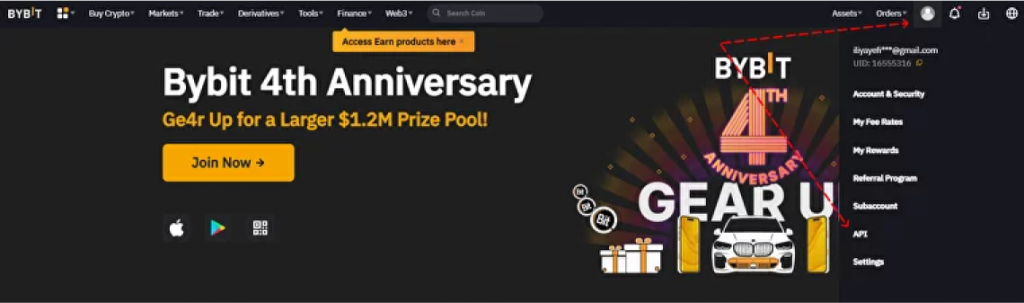
Click “API” in the profile menu on Bybit
Click the “Create New Key” button.
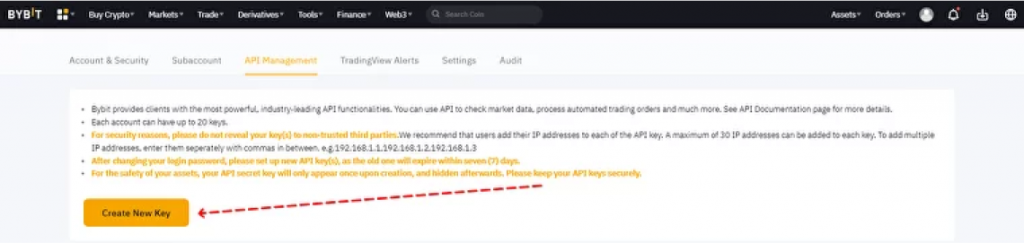
Click “Create New Key”
Select “System-generated API keys.“
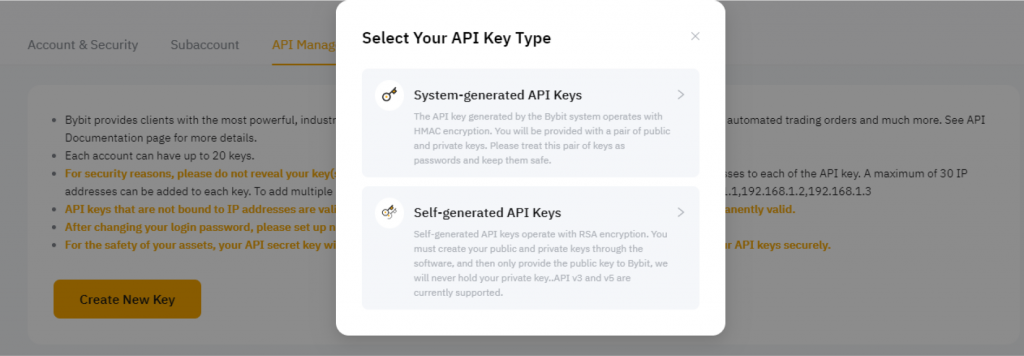
Choose “System-generated API keys”
On the page that opens, configure the API key settings:
- Select “Connect to Third-Party Applications” and in the dropdown menu below choose “CScalp“.
- Set the parameter “Read and Write” so that the terminal can send orders to the exchange.
- Set the parameters “Orders” and “Positions,” “USDC Derivatives Trading,” and “Trade.“
- Click “Submit” and go through the security verification.
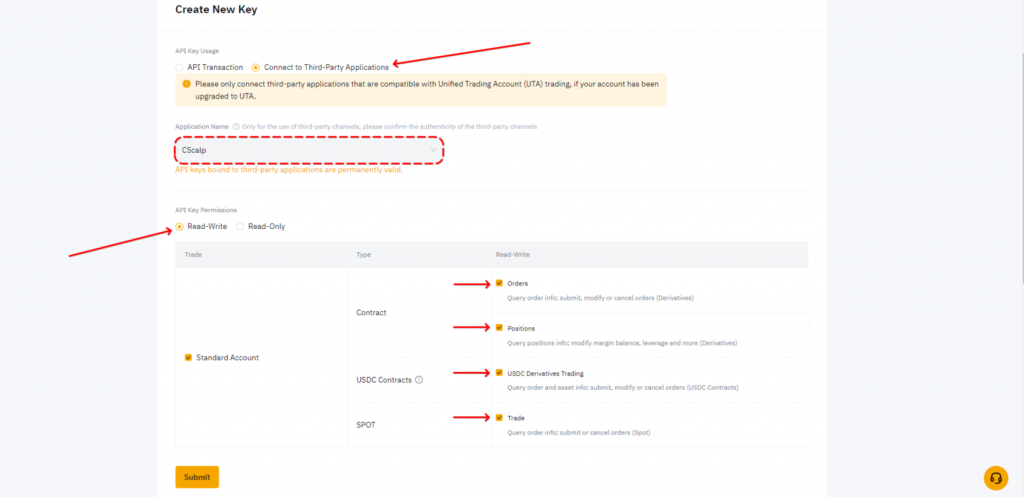
Bybit API Restrictions necessary to trade with CScalp
Congratulations, you have created API keys on Bybit! Now you can connect CScalp to Bybit (paste your API Key and API Secret in CScalp’s connection settings window) and make your first trade.
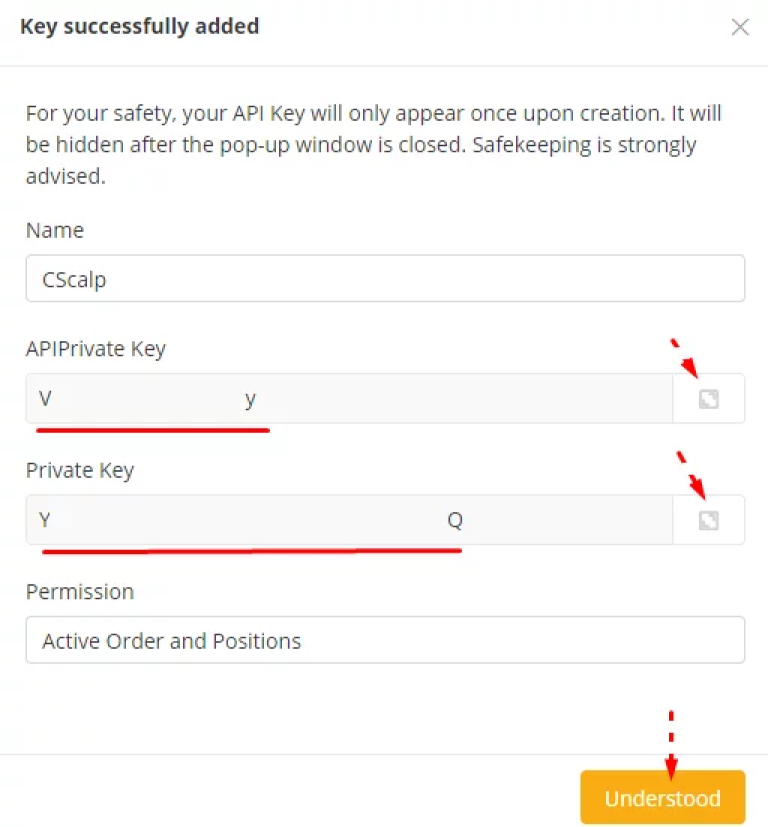
Copy Bybit API keys and paste them into the CScalp’s Bybit connection settings
The guide above explains how to connect the free CScalp trading terminal to Bybit’s Unified Trading Account. If you have a standard account, follow this guide: How to Connect CScalp to Bybit.
How to Create API Keys on OKX
Log in to your account on the OKX exchange. Hover your cursor over the profile icon in the top menu. From the dropdown menu, click on the “API” option.
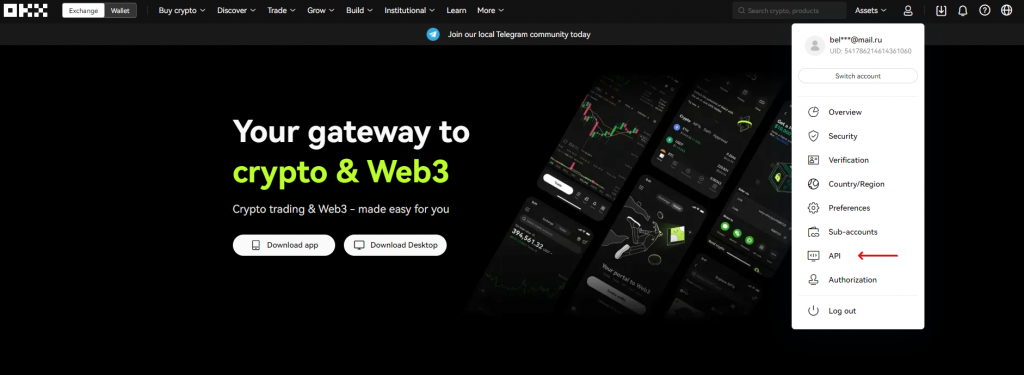
Hover over the profile icon and select the “API” option
Click “Create API Key.“
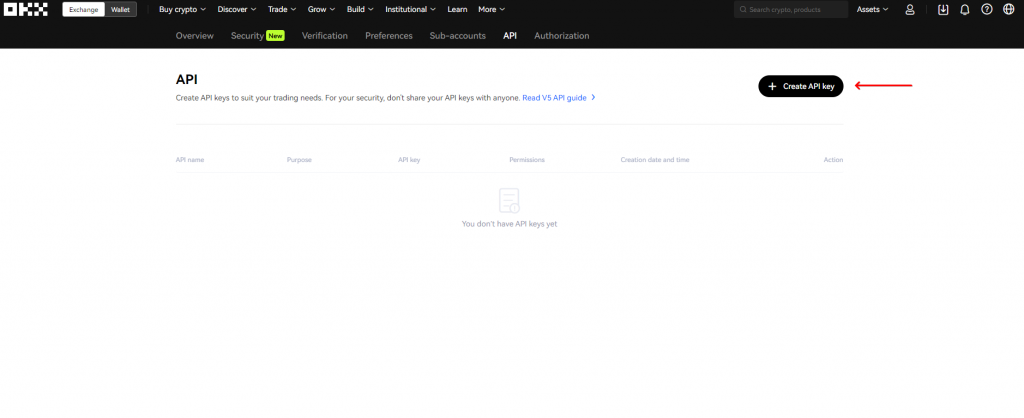
Click “Create API Key”
On the next page, name the keys (e.g., CScalp), set a Passphrase (password), and enable the “Trade” option. Click “Confirm” and go through the security verification.
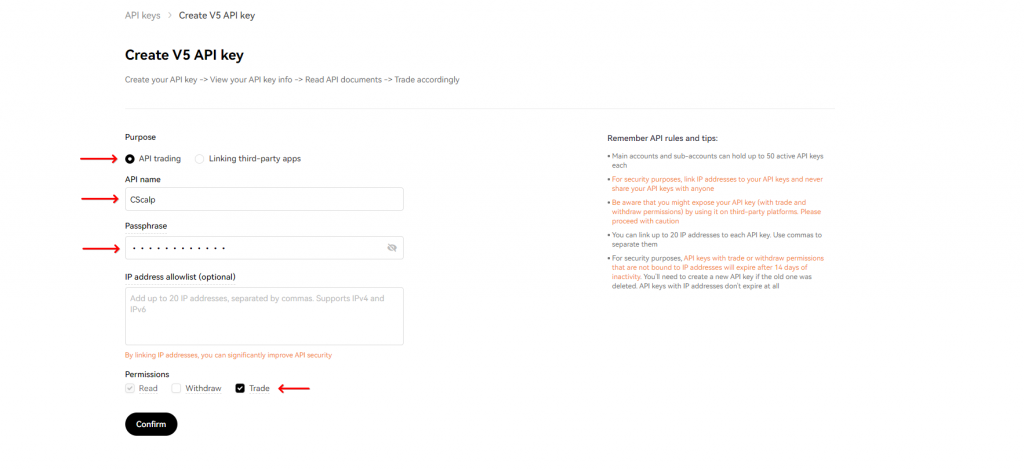
OKX API Restrictions necessary to trade with CScalp
Copy the API keys (click “Copy API Information”) and click “Confirm”.
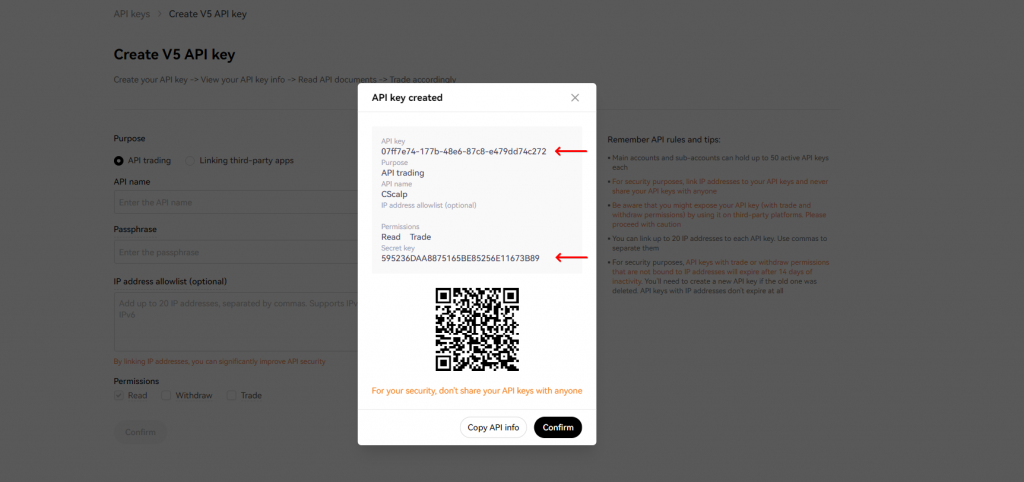
Copy OKX API keys and paste them into the CScalp’s OKX connection settings
Congratulations, you have created API keys on OKX! Now you can connect CScalp to OKX (paste your API Key and API Secret in CScalp’s connection settings window) and make your first trade.
How to Create API Keys on HTX (Huobi)
Log in to your account on the HTX exchange. Hover over the profile icon and go to the “API Management” section.
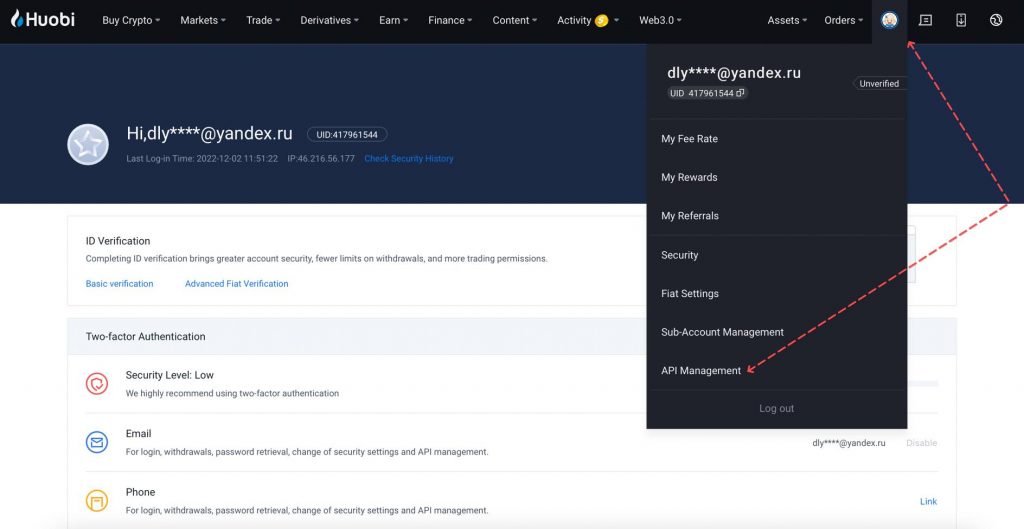
Hover over the profile icon on HTX and go to the “API Management” menu
Name the API keys in the “Notes” field and activate the “Trade” permission. Click “Create.“
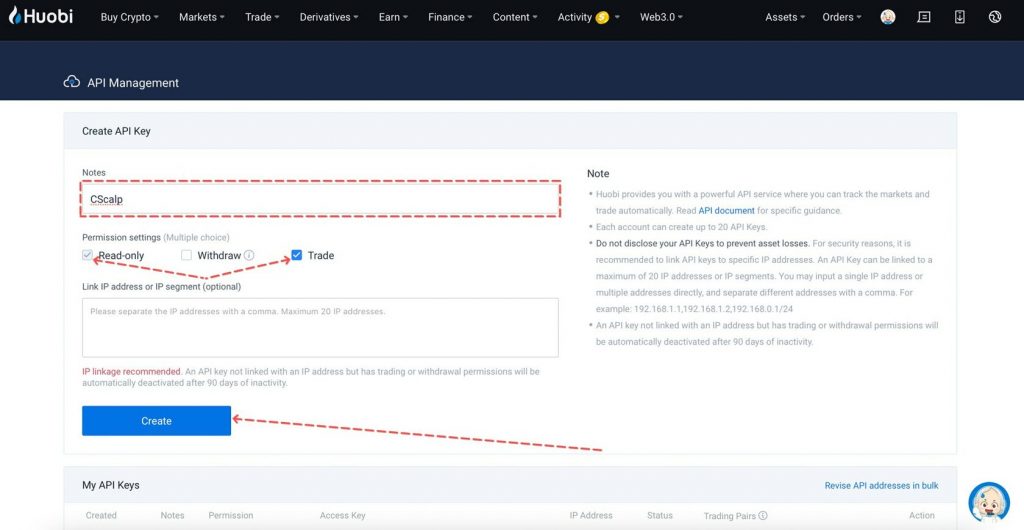
Name your API Key, activate the “Trade” permission, and click “Create”
Read the Risk Reminder and click “I understand“. Then go through the security verification (HTX will send an email with a code).
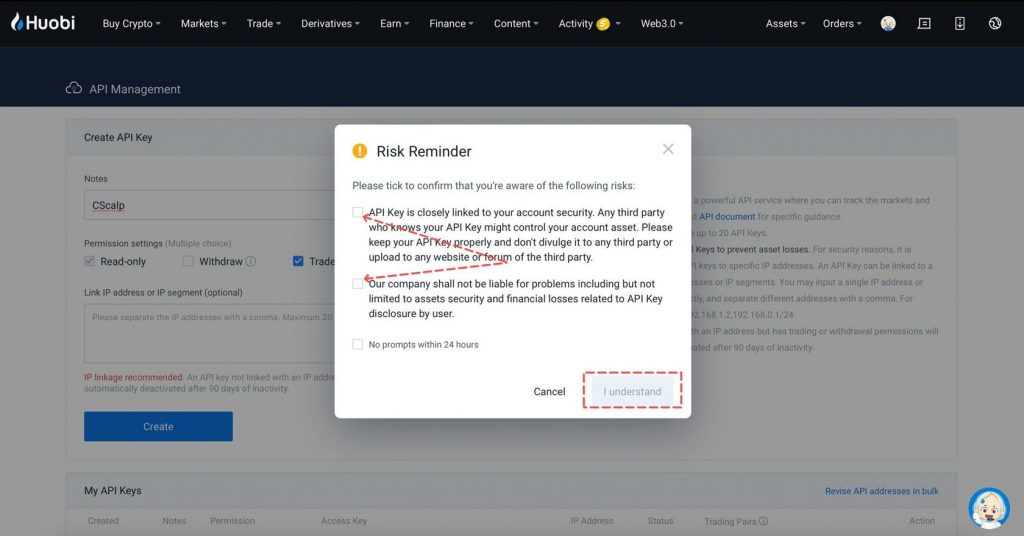
Read the Risk Reminder and click “I understand”
Copy the API keys and click “Confirm“.
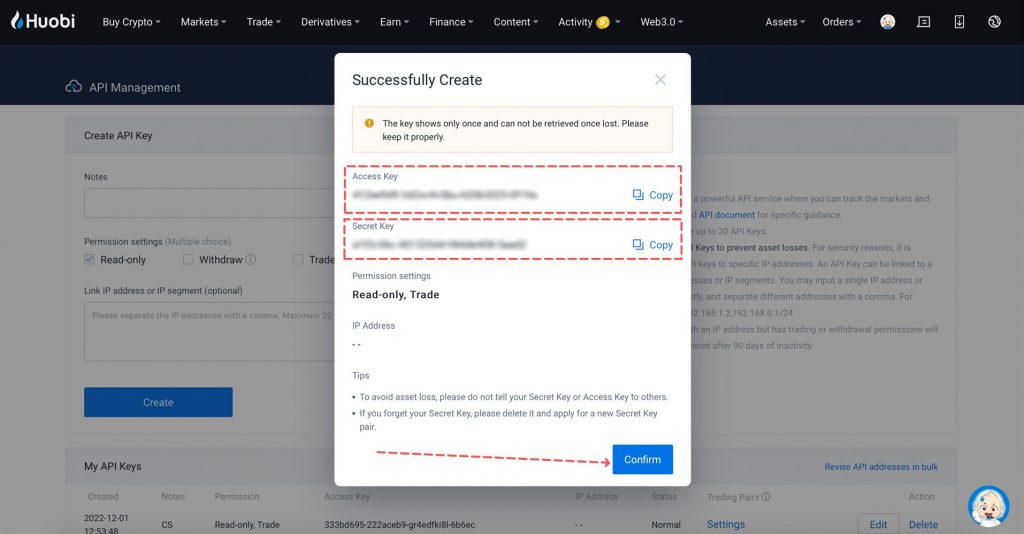
Copy HTX API keys and paste them into the CScalp’s HTX connection settings
Congratulations, you have created API keys on HTX! Now you can connect CScalp to HTX (paste your API Key and API Secret in CScalp’s connection settings window) and make your first trade.
How to Connect CScalp to a Cryptocurrency Exchange
Let’s connect CScalp to a cryptocurrency exchange. We’ll use Bybit as an example.
Launch CScalp, open “Settings,” and navigate to the “Connections” tab. Click the gear icon located next to the “Bybit: UTA” field to open the connection settings.
Enter your API keys. Disable the “View Mode,” close the settings window, and click on the connection icon in the “State” column. The icon will turn green, meaning the connection is successful.
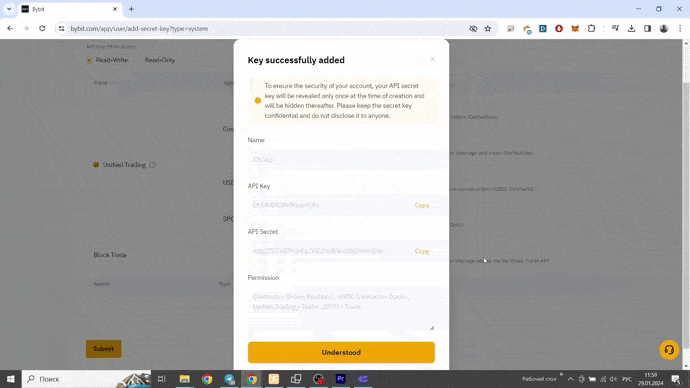
CScalp and Bybit connection process
Congratulations, you’ve connected CScalp to Bybit! You can connect CScalp to other crypto exchanges by following the same steps.
Now you can place your first order. Learn how to open long positions (for buying) and short positions (for selling) in the article: “How to Start Trading with CScalp.”
Join the CScalp Trading Community
Join our official trader's chat. Here you can communicate with other scalpers, find trading soulmates and discuss the market. We also have an exclusive chat for crypto traders!
Don't forget to subscribe to our official CScalp news channel, use trading signals and get to know our bot.
If you have any questions, just contact our platform's support via Telegram at @CScalp_support_bot. We will respond in a matter of seconds.
You can also visit our Discord channel and subscribe to the CScalp TV YouTube channel.
JOIN OUR CHAT
