How to Connect CScalp to Prop-Broker
Date of update: 07.03.2024
We have prepared a guide on connecting the CScalp trading terminal to Prop-Broker. Learn how to connect your Prop-Broker account to CScalp and make your first trade.
Attention! This article is for informational purposes only and does not contain recommendations or calls to action.
The review has been prepared by the CScalp terminal team. You can get CScalp by leaving your e-mail in the form below.
The review has been prepared by the CScalp terminal team. You can get CScalp by leaving your e-mail in the form below.
Create an Account in Prop-Broker
To create an account in Prop-Broker, contact your prop firm's manager. When managers create the account, they will email you the installation file and CScalp license key. You will also receive the Prop-Broker account login and password. You will need them to connect the trading terminal to the account.
Here's an email example you will receive:
Here's an email example you will receive:
An email example you will receive from a prop firm's manager
If you are already using CScalp (or have used it before), you will receive an email with the login and password. The connection to Prop-Broker will automatically appear in the terminal.
Install CScalp
Download the CScalp installation file and license key from the email. Run the installation file and follow the standard procedure. Learn more: "How to Download and Install CScalp". If you encounter any issues, contact our support team.
Connect CScalp to Prop-Broker
Launch CScalp. Click "Settings", then open the "Connections" tab. Find "PropBroker Binance: Perpetual Futures" and click on the gear icon.
Select "PropBroker Binance: Perpetual Futures" in CScalp's "Connections" settings and enter your login and password
A connection settings window for Prop-Broker will open. Enter your login and password in the respective fields. Close the connection settings and click on the connection icon. If authorization is successful and access is granted, the icon will turn green (as shown in the screenshot). Congratulations, you can start trading!
The green connection icon means the connection to Prop-Broker is successful
You can connect several accounts from different prop firms to CScalp.
Start Trading
How to Open a Position
To place a buy limit order (long position), make a left mouse button click on the desired price level in the buyer's zone (green area).
Limit order to open a long position is placed in the CScalp trading terminal
To place a sell limit order (short position), make a right mouse button click on the desired price level in the seller's zone (red area).
Limit order to open a short position is placed in the CScalp trading terminal
How to Close a Position
To close a long position with a limit order, make a right mouse button click on the desired price level in the seller's zone, and wait for the order to be executed.
Limit order to close a long position is placed in the CScalp trading terminal
To close a short position with a limit order, make a left mouse button click on the desired price in the green zone, and wait for the order to be executed.
Limit order to close a short position is placed in the CScalp trading terminal
For more information on how to place limit and market orders, read our article: "How to Make Your First Trade in CScalp". Need help? Contact our support team. A real person will respond and help you solve the problem.
Join the CScalp Trading Community
Join our official trader’s chat. Here you can communicate with other scalpers, find trading soulmates and discuss the market. We also have an exclusive chat for crypto traders!
Don't forget to subscribe to our official CScalp news channel, use trading signals and get to know our bot.
If you have any questions, just contact our platform’s support via Telegram at @CScalp_support_bot. We will respond in a matter of seconds.
You can also visit our Discord channel and subscribe to the CScalp TV YouTube channel.
Don't forget to subscribe to our official CScalp news channel, use trading signals and get to know our bot.
If you have any questions, just contact our platform’s support via Telegram at @CScalp_support_bot. We will respond in a matter of seconds.
You can also visit our Discord channel and subscribe to the CScalp TV YouTube channel.
Html code will be here